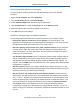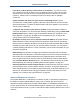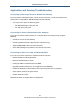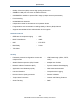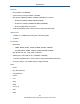User's Manual
Table Of Contents
- Contents
- Preface
- 1 Getting to Know the Gateway
- 2 Installing the Gateway
- 3 Preconfiguration Guidelines
- 4 Configuring the Gateway
- Accessing the Gateway’s Web Management
- Understanding the Web Management Interface Menus
- Web Management Interface Menus
- Viewing Information About Your Network and Connected Devices
- Viewing Information About Your Network and Connections
- Configuring Firewall Settings
- Viewing System Software Settings
- Configuring System Hardware
- Configuring Your Home Network
- Working with Connected Devices
- Configuring Parental Controls
- Using Advanced Features
- Troubleshooting the Gateway
- 5 Configuring the Gateway’s mso Interface
- Accessing the Gateway’s Web Management
- Understanding the Web Management Interface Menus
- Web Management Interface Menus
- Configuring the Gateway Settings
- Configuring Connections
- Configuring Firewall Settings
- Viewing System Software Settings
- Configuring Hardware
- Configuring Your Home Network
- Working with Connected Devices
- Configuring Parental Controls
- Using Advanced Features
- Troubleshooting the Gateway
- 6 Troubleshooting Procedures
- Basic Troubleshooting Procedures
- Advanced Troubleshooting Procedures
- Specific Troubleshooting Procedures
- Unable to Log In to Gateway
- Local Networked Devices Unable to Access the Gateway
- Unable to Access the Internet
- Unable to Access Networked Devices
- Using the Ping Utility to Troubleshoot
- Gateway Disconnects from the Internet
- Slow Web Browsing
- Unable to Configure Port Forwarding
- Unable to Use Pass-thru VPN
- Gateway is Not Passing DHCP Address to a computer
- Determining a Computer’s MAC Address
- Wireless Troubleshooting
- Application and Gaming Troubleshooting
- Connecting to Messenger Services Behind the Gateway
- Connecting to America Online Behind the Gateway
- Connecting to XBox Live, PSP, and Nintendo WFC
- Index
Troubleshooting Procedures
201
SMCD3GNV Wireless Cable Modem Gateway User Manual
Achieving Optimal Wireless Performance
To achieve optimal wireless performance with the Gateway, perform the following
procedure.
1. Right-click My Computer and select Properties.
2. Click the Hardware tab and click Device Manager.
3. Under Network adapters list, double-click your wireless NIC.
4. Click the Advanced tab. Under the Property field, select Wireless mode.
5. Select the highest value your NIC is capable of performing.
6. Click OK and try the new settings.
Guidelines for Improving Your Wireless Network
The following guidelines describe how to improve and secure your wireless network.
Position the Gateway and wireless access point(s) in a central location. If the
Gateway and access point(s) are located against an outside wall of your home or office,
the signal will be weak on the other side of your home or office.
Move the Gateway away from the floor, walls, and metal objects such as metal file
cabinets. Floors, walls, and metal interfere with the Gateway’s wireless signals. The
closer the Gateway is to these obstructions, the more severe the interference, and the
weaker your connection will be.
The Gateway supports STBC, which is a technique used to transfer multiple copies of
data by multiple antennas to improve data transfer. Using multiple antennas improves
data transfers and wireless stability. By default STBC is disabled on the Gateway. To
enable it, use the STBC option in the Wireless menu (see “Viewing and Editing Wireless
Configuration” on page 51).
Wireless repeaters extend your wireless network range, without requiring you to add
wiring. Place the wireless repeater halfway between your wireless access point and your
computer to boost to your wireless signal strength.
Wireless devices can broadcast on several different channels, similar to the way
radio stations use different channels. In the United States and Canada, these channels
are 1, 6, and 11. Just like you'll sometimes hear interference on one radio station while
another is perfectly clear, sometimes one wireless channel is clearer than others. If you
encounter interference, change the Gateway's channel using the Channel Selection
and Channel options in the Wireless menu (see “Viewing and Editing Wireless
Configuration” on page 49) to see whether your signal strength improves. You do not
need to change your computer's configuration, because it'll automatically detect the new
channel.