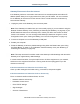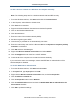User's Manual
Table Of Contents
- Contents
- Preface
- 1 Getting to Know the Gateway
- 2 Installing the Gateway
- 3 Preconfiguration Guidelines
- 4 Configuring the Gateway
- Accessing the Gateway’s Web Management
- Understanding the Web Management Interface Menus
- Web Management Interface Menus
- Viewing Information About Your Network and Connected Devices
- Viewing Information About Your Network and Connections
- Configuring Firewall Settings
- Viewing System Software Settings
- Configuring System Hardware
- Configuring Your Home Network
- Working with Connected Devices
- Configuring Parental Controls
- Using Advanced Features
- Troubleshooting the Gateway
- 5 Configuring the Gateway’s mso Interface
- Accessing the Gateway’s Web Management
- Understanding the Web Management Interface Menus
- Web Management Interface Menus
- Configuring the Gateway Settings
- Configuring Connections
- Configuring Firewall Settings
- Viewing System Software Settings
- Configuring Hardware
- Configuring Your Home Network
- Working with Connected Devices
- Configuring Parental Controls
- Using Advanced Features
- Troubleshooting the Gateway
- 6 Troubleshooting Procedures
- Basic Troubleshooting Procedures
- Advanced Troubleshooting Procedures
- Specific Troubleshooting Procedures
- Unable to Log In to Gateway
- Local Networked Devices Unable to Access the Gateway
- Unable to Access the Internet
- Unable to Access Networked Devices
- Using the Ping Utility to Troubleshoot
- Gateway Disconnects from the Internet
- Slow Web Browsing
- Unable to Configure Port Forwarding
- Unable to Use Pass-thru VPN
- Gateway is Not Passing DHCP Address to a computer
- Determining a Computer’s MAC Address
- Wireless Troubleshooting
- Application and Gaming Troubleshooting
- Connecting to Messenger Services Behind the Gateway
- Connecting to America Online Behind the Gateway
- Connecting to XBox Live, PSP, and Nintendo WFC
- Index
Troubleshooting Procedures
200
SMCD3GNV Wireless Cable Modem Gateway User Manual
To add a wireless network on a Windows XP computer manually
Note: The following steps are for a wireless network that has WEP security.
1. From the Windows task bar, click Start and double-click Control Panel.
2. In the left pane, select Switch to Classic view.
3. Click Network Connections.
4. Right click Wireless Network Connections and select Properties.
5. Click on the Wireless Networks tab.
6. Click the Add button.
7. Enter the name of the wireless network (SSID).
8. Set the encryption type to WEP.
9. Clear the key is provided for me automatically check box.
10. Enter the network key and confirm it. Be sure This is a computer-to-computer (ad-hoc)
network is not selected.
11. Click OK and then click OK again.
12. Right-click Wireless Network Connections and select Status.
13. Click the Support tab and check for a valid IP address.
14. Check whether the computer can access the Internet wirelessly.
If you receive the same error message, ensure that IEEE 802.1x authentication of the
wireless adapter is disabled.
To disable IEEE 802.1x authentication
1. From the Windows task bar, click Start and select Run.
2. In the Open field, type ncpa.cpl and click OK.
3. Right-click the Wireless network connections icon, and select Properties.
4. Click the Wireless network tab.
5. Click the Properties button next to Remove.
6. Click the Authentication tab and uncheck the Enable IEEE 802.1x authentication for
this network checkbox.
7. Click OK to update the settings.