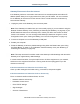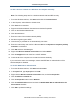User's Manual
Table Of Contents
- Contents
- Preface
- 1 Getting to Know the Gateway
- 2 Installing the Gateway
- 3 Preconfiguration Guidelines
- 4 Configuring the Gateway
- Accessing the Gateway’s Web Management
- Understanding the Web Management Interface Menus
- Web Management Interface Menus
- Viewing Information About Your Network and Connected Devices
- Viewing Information About Your Network and Connections
- Configuring Firewall Settings
- Viewing System Software Settings
- Configuring System Hardware
- Configuring Your Home Network
- Working with Connected Devices
- Configuring Parental Controls
- Using Advanced Features
- Troubleshooting the Gateway
- 5 Configuring the Gateway’s mso Interface
- Accessing the Gateway’s Web Management
- Understanding the Web Management Interface Menus
- Web Management Interface Menus
- Configuring the Gateway Settings
- Configuring Connections
- Configuring Firewall Settings
- Viewing System Software Settings
- Configuring Hardware
- Configuring Your Home Network
- Working with Connected Devices
- Configuring Parental Controls
- Using Advanced Features
- Troubleshooting the Gateway
- 6 Troubleshooting Procedures
- Basic Troubleshooting Procedures
- Advanced Troubleshooting Procedures
- Specific Troubleshooting Procedures
- Unable to Log In to Gateway
- Local Networked Devices Unable to Access the Gateway
- Unable to Access the Internet
- Unable to Access Networked Devices
- Using the Ping Utility to Troubleshoot
- Gateway Disconnects from the Internet
- Slow Web Browsing
- Unable to Configure Port Forwarding
- Unable to Use Pass-thru VPN
- Gateway is Not Passing DHCP Address to a computer
- Determining a Computer’s MAC Address
- Wireless Troubleshooting
- Application and Gaming Troubleshooting
- Connecting to Messenger Services Behind the Gateway
- Connecting to America Online Behind the Gateway
- Connecting to XBox Live, PSP, and Nintendo WFC
- Index
Troubleshooting Procedures
199
SMCD3GNV Wireless Cable Modem Gateway User Manual
c. Use the Channel Selection and Channel settings in the Wireless menu to select the
Gateway’s channel settings (see “Viewing and Editing Wireless Configuration” on page
49).
Note: You do not have to change your computer's configuration, because it automatically
detects the new channel.
Unable to Connect to a Wireless Network Using Windows XP and Vista
If you encounter the following when connecting to a wireless network using a Microsoft
Windows XP or Vista computer and the Gateway:
A message appears after entering the appropriate network or passphrase for a wireless
connection where
Validating identity replaces the name of the wireless network,
A pop-up window asks for login credentials for the wireless connection, and
The following error message appears: Windows was unable to find a
certificate to log you on to the network.
Use the following procedure to create or add a wireless network profile manually on the
computer.
To add a wireless network on a Windows Vista computer manually
1. From the Windows task bar, click Start and select Network.
2. Select Network and Sharing Center.
3. Click Manage wireless networks.
4. Click Add and select Manually create a network profile.
5. Enter the SSID, select the type of security, and enter the wireless password in the
Security Key/Passphrase field.
6. Check the Start this connection Automatically and Connect even if the network is not
broadcasting checkboxes.
7. Click Next and close the window.
8. Go to the Network and Sharing Center and select Manage network connections.
9. Right-click Wireless network connection and select Status.
10. Click details and check the IPv4 address.
11. If there is a valid IPv4 address, check whether the computer can access the Internet
wireless.