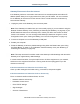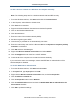User's Manual
Table Of Contents
- Contents
- Preface
- 1 Getting to Know the Gateway
- 2 Installing the Gateway
- 3 Preconfiguration Guidelines
- 4 Configuring the Gateway
- Accessing the Gateway’s Web Management
- Understanding the Web Management Interface Menus
- Web Management Interface Menus
- Viewing Information About Your Network and Connected Devices
- Viewing Information About Your Network and Connections
- Configuring Firewall Settings
- Viewing System Software Settings
- Configuring System Hardware
- Configuring Your Home Network
- Working with Connected Devices
- Configuring Parental Controls
- Using Advanced Features
- Troubleshooting the Gateway
- 5 Configuring the Gateway’s mso Interface
- Accessing the Gateway’s Web Management
- Understanding the Web Management Interface Menus
- Web Management Interface Menus
- Configuring the Gateway Settings
- Configuring Connections
- Configuring Firewall Settings
- Viewing System Software Settings
- Configuring Hardware
- Configuring Your Home Network
- Working with Connected Devices
- Configuring Parental Controls
- Using Advanced Features
- Troubleshooting the Gateway
- 6 Troubleshooting Procedures
- Basic Troubleshooting Procedures
- Advanced Troubleshooting Procedures
- Specific Troubleshooting Procedures
- Unable to Log In to Gateway
- Local Networked Devices Unable to Access the Gateway
- Unable to Access the Internet
- Unable to Access Networked Devices
- Using the Ping Utility to Troubleshoot
- Gateway Disconnects from the Internet
- Slow Web Browsing
- Unable to Configure Port Forwarding
- Unable to Use Pass-thru VPN
- Gateway is Not Passing DHCP Address to a computer
- Determining a Computer’s MAC Address
- Wireless Troubleshooting
- Application and Gaming Troubleshooting
- Connecting to Messenger Services Behind the Gateway
- Connecting to America Online Behind the Gateway
- Connecting to XBox Live, PSP, and Nintendo WFC
- Index
Troubleshooting Procedures
198
SMCD3GNV Wireless Cable Modem Gateway User Manual
Wireless Troubleshooting
The following sections cover troubleshooting procedures for wireless networking.
Checking the Gateway’s Wireless Connection
If you experience a problem with the Gateway’s wireless operation, log in to the Gateway’s
Web management interface and verify the wireless settings. In particular, the Gateway’s
Wireless Network Name (SSID) and security settings must the wireless computer settings
exactly.
1. Use an Ethernet cable to connect a computer to the Gateway.
2. Open a Web browser on the computer and log in to the Gateway’s Web management
interface.
3. Go to Connection > Status (see “Viewing the Gateway’s Connection Status” on page 44).
Then, under Local IP Network, check that an IP address is shown for the Internet Port. If
0.0.0.0 is shown, the Gateway has not obtained an IP address from your ISP.
4. Click Gateway in the menu bar, and then click the Wizard submenu.
5. Verify that the Gateway’s wireless configuration settings match those of the other wireless
devices in your wireless network. In the Home Network Wizard Page 2, confirm that the
case-sensitive Enter WiFI Network Name exactly matches the SSID of the other wireless
devices in your wireless network. For example, hOME is not the same as home or Home.
6. Access the Wireless menu by clicking Gateway in the menu bar and then clicking the
Connection and WiFi submenus. In Operation Mode, confirm that the correct setting is
used for your wireless network (see page 50).
Wireless Range is Low
If you wireless range is very low, or if your wireless computer cannot connect to your
wireless network, use the following procedure to improve the wireless range of the Gateway.
1. Review the guidelines under “Guidelines for Improving Your Wireless Network” on page
201.
2. Change the wireless channel of the Gateway. Just like one radio station may be clear while
another suffers from interference, sometimes one wireless channel is clearer than others.
To change channels:
a. Open a Web browser on the computer.
b. Log in to the Gateway’s Web management interface.