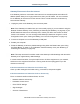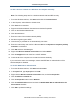User's Manual
Table Of Contents
- Contents
- Preface
- 1 Getting to Know the Gateway
- 2 Installing the Gateway
- 3 Preconfiguration Guidelines
- 4 Configuring the Gateway
- Accessing the Gateway’s Web Management
- Understanding the Web Management Interface Menus
- Web Management Interface Menus
- Viewing Information About Your Network and Connected Devices
- Viewing Information About Your Network and Connections
- Configuring Firewall Settings
- Viewing System Software Settings
- Configuring System Hardware
- Configuring Your Home Network
- Working with Connected Devices
- Configuring Parental Controls
- Using Advanced Features
- Troubleshooting the Gateway
- 5 Configuring the Gateway’s mso Interface
- Accessing the Gateway’s Web Management
- Understanding the Web Management Interface Menus
- Web Management Interface Menus
- Configuring the Gateway Settings
- Configuring Connections
- Configuring Firewall Settings
- Viewing System Software Settings
- Configuring Hardware
- Configuring Your Home Network
- Working with Connected Devices
- Configuring Parental Controls
- Using Advanced Features
- Troubleshooting the Gateway
- 6 Troubleshooting Procedures
- Basic Troubleshooting Procedures
- Advanced Troubleshooting Procedures
- Specific Troubleshooting Procedures
- Unable to Log In to Gateway
- Local Networked Devices Unable to Access the Gateway
- Unable to Access the Internet
- Unable to Access Networked Devices
- Using the Ping Utility to Troubleshoot
- Gateway Disconnects from the Internet
- Slow Web Browsing
- Unable to Configure Port Forwarding
- Unable to Use Pass-thru VPN
- Gateway is Not Passing DHCP Address to a computer
- Determining a Computer’s MAC Address
- Wireless Troubleshooting
- Application and Gaming Troubleshooting
- Connecting to Messenger Services Behind the Gateway
- Connecting to America Online Behind the Gateway
- Connecting to XBox Live, PSP, and Nintendo WFC
- Index
Troubleshooting Procedures
196
SMCD3GNV Wireless Cable Modem Gateway User Manual
2. Release and renew the NIC’s IP address:
a. From the Windows task bar, click Start and select Run.
b. In the Open field, type cmd and click OK.
c. At the first command prompt, type ipconfig/release and press Enter.
d. At the next command prompt, type ipconfig/renew and press Enter.
3. For wired connections, be sure the physical cable connections are correct.
4. For wireless operation, verify that the Gateway’s SSID and security settings are correct
(see “Configuring Your Home Network” on page 60).
Determining a Computer’s MAC Address
The following sections describe how to obtain a computer’s MAC address.
Microsoft Windows
To determine the MAC address on a Windows computer:
1. From the Windows task bar, click Start and select Run.
2. In the Open field, type cmd and click OK. A DOS command window appears.
3. In the DOS command window, type ipconfig/all and press Enter.
4. This window displays your networking information. The MAC address appears as a
Physical Address below Ethernet adapter Local Area Connection. In the example in
Figure 110, the MAC address is
00-1E-8C-94-09-EA, which is the physical address of
the NIC card.
5. When you finish, type exit at the command prompt and press Enter to close the window.