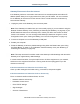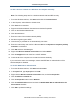User's Manual
Table Of Contents
- Contents
- Preface
- 1 Getting to Know the Gateway
- 2 Installing the Gateway
- 3 Preconfiguration Guidelines
- 4 Configuring the Gateway
- Accessing the Gateway’s Web Management
- Understanding the Web Management Interface Menus
- Web Management Interface Menus
- Viewing Information About Your Network and Connected Devices
- Viewing Information About Your Network and Connections
- Configuring Firewall Settings
- Viewing System Software Settings
- Configuring System Hardware
- Configuring Your Home Network
- Working with Connected Devices
- Configuring Parental Controls
- Using Advanced Features
- Troubleshooting the Gateway
- 5 Configuring the Gateway’s mso Interface
- Accessing the Gateway’s Web Management
- Understanding the Web Management Interface Menus
- Web Management Interface Menus
- Configuring the Gateway Settings
- Configuring Connections
- Configuring Firewall Settings
- Viewing System Software Settings
- Configuring Hardware
- Configuring Your Home Network
- Working with Connected Devices
- Configuring Parental Controls
- Using Advanced Features
- Troubleshooting the Gateway
- 6 Troubleshooting Procedures
- Basic Troubleshooting Procedures
- Advanced Troubleshooting Procedures
- Specific Troubleshooting Procedures
- Unable to Log In to Gateway
- Local Networked Devices Unable to Access the Gateway
- Unable to Access the Internet
- Unable to Access Networked Devices
- Using the Ping Utility to Troubleshoot
- Gateway Disconnects from the Internet
- Slow Web Browsing
- Unable to Configure Port Forwarding
- Unable to Use Pass-thru VPN
- Gateway is Not Passing DHCP Address to a computer
- Determining a Computer’s MAC Address
- Wireless Troubleshooting
- Application and Gaming Troubleshooting
- Connecting to Messenger Services Behind the Gateway
- Connecting to America Online Behind the Gateway
- Connecting to XBox Live, PSP, and Nintendo WFC
- Index
Troubleshooting Procedures
194
SMCD3GNV Wireless Cable Modem Gateway User Manual
Gateway Disconnects from the Internet
If the Gateway has been connected to the Internet for an extended period and holds an IP
address (DHCP lease) for a longer period of time than your ISP allows, it is not uncommon
for the Gateway to disconnect from the Internet. This is normal and does not indicate any
issue with the Gateway.
1. Unplug the power to the Gateway, then reconnect power.
Note: If the Gateway is located where you cannot easily unplug it, you can restart it using the
Restore / Reboot Gateway menu (“Restoring or Rebooting the Gateway” on page 98). If your
DHCP lease time seems to be extremely short, contact your ISP to see if there are other
issues on the network. You can reconfigure the Gateway’s lease time using the Local IP
Configuration menu (see “Viewing and Editing Your Local IP Configuration” on page 47).
2. Connect a computer to one of the Gateway’s LAN ports.
3. Restart your computer.
4. Reset the Gateway to its factory default settings using either the Reset button (see “Using
the Reset Button” on page 17) or the Restore / Reboot Gateway menu (see “Restoring or
Rebooting the Gateway” on page 98).
Note: This step removes all overrides made to the Gateway’s default settings and returns the
Gateway to its original factory default settings.
In certain network scenarios, it may be helpful to turn off all the equipment on your network,
and then turn the equipment all back on. Leaving some devices unplugged for up to five
minutes can also help.
If the disconnections are limited to wired clients only
Check your NIC settings and all cable routing, connections, and power supplies.
If the disconnections are limited to wireless clients only
Focus on factors that affect wireless clients, such as:
Network selection and security
Hardware access control
Client TCP/IP settings
Signal strength
Sources of interference