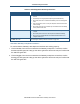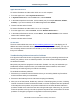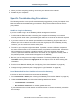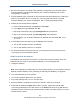User's Manual
Table Of Contents
- Contents
- Preface
- 1 Getting to Know the Gateway
- 2 Installing the Gateway
- 3 Preconfiguration Guidelines
- 4 Configuring the Gateway
- Accessing the Gateway’s Web Management
- Understanding the Web Management Interface Menus
- Web Management Interface Menus
- Viewing Information About Your Network and Connected Devices
- Viewing Information About Your Network and Connections
- Configuring Firewall Settings
- Viewing System Software Settings
- Configuring System Hardware
- Configuring Your Home Network
- Working with Connected Devices
- Configuring Parental Controls
- Using Advanced Features
- Troubleshooting the Gateway
- 5 Configuring the Gateway’s mso Interface
- Accessing the Gateway’s Web Management
- Understanding the Web Management Interface Menus
- Web Management Interface Menus
- Configuring the Gateway Settings
- Configuring Connections
- Configuring Firewall Settings
- Viewing System Software Settings
- Configuring Hardware
- Configuring Your Home Network
- Working with Connected Devices
- Configuring Parental Controls
- Using Advanced Features
- Troubleshooting the Gateway
- 6 Troubleshooting Procedures
- Basic Troubleshooting Procedures
- Advanced Troubleshooting Procedures
- Specific Troubleshooting Procedures
- Unable to Log In to Gateway
- Local Networked Devices Unable to Access the Gateway
- Unable to Access the Internet
- Unable to Access Networked Devices
- Using the Ping Utility to Troubleshoot
- Gateway Disconnects from the Internet
- Slow Web Browsing
- Unable to Configure Port Forwarding
- Unable to Use Pass-thru VPN
- Gateway is Not Passing DHCP Address to a computer
- Determining a Computer’s MAC Address
- Wireless Troubleshooting
- Application and Gaming Troubleshooting
- Connecting to Messenger Services Behind the Gateway
- Connecting to America Online Behind the Gateway
- Connecting to XBox Live, PSP, and Nintendo WFC
- Index
Troubleshooting Procedures
189
SMCD3GNV Wireless Cable Modem Gateway User Manual
3. Be sure the computer connected to the Gateway is configured to use the same subnet
mask and gateway settings as the Gateway (see “Viewing and Editing Your Local IP
Configuration” on page 47).
4. Ping the Gateway from a computer on the same subnet as the Gateway (see “Testing the
Path from a Computer to the ” on page 191). If the ping fails and there is no firewall
software installed, your network configuration, NIC, or cabling is probably at fault.
5. Release and renew the NIC’s IP address:
a. From the Windows task bar, click Start and select Run.
b. In the Open field, type cmd and click OK.
c. At the first command prompt, type ipconfig/release and press Enter.
d. At the next command prompt, type ipconfig/renew and press Enter.
e. Check whether your computer obtained an IP address other than
169.254.x.x or
0.0.0.0.
6. If the problem continues, power cycle the Gateway and computer:
a. Turn off the computer and turn off Gateway.
b. Turn on the Gateway and turn on computer.
7. For secured wireless connections, be sure you entered the correct security key when
connecting to a secured wireless network.
Unable to Access the Internet
If the Gateway cannot access the Internet, it could be due to several reasons, such as a
failed Internet connection, a misconfigured Gateway, or a misconfigured NIC.
1. Unplug the Gateway.
Note: If the Gateway is located where you cannot easily unplug it, you can restart it using the
Restore / Reboot Gateway menu (“Restoring or Rebooting the Gateway” on page 98).
2. Turn off the Gateway for three minutes.
3. Turn off all computers attached to your network.
4. Plug in the Gateway first, turn it on, and let it boot.
5. After the Gateway completes its connection to the ISP, restart your computer.
6. Check that the Gateway’s Online LED is ON. If it is OFF, replace the coaxial cable
connecting the Gateway to the cable service. If the Online LED does not go ON after the
Gateway has been powered up for several minutes, contact your cable provider to confirm
that the service is active.