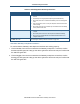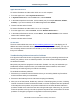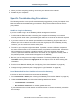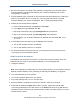User's Manual
Table Of Contents
- Contents
- Preface
- 1 Getting to Know the Gateway
- 2 Installing the Gateway
- 3 Preconfiguration Guidelines
- 4 Configuring the Gateway
- Accessing the Gateway’s Web Management
- Understanding the Web Management Interface Menus
- Web Management Interface Menus
- Viewing Information About Your Network and Connected Devices
- Viewing Information About Your Network and Connections
- Configuring Firewall Settings
- Viewing System Software Settings
- Configuring System Hardware
- Configuring Your Home Network
- Working with Connected Devices
- Configuring Parental Controls
- Using Advanced Features
- Troubleshooting the Gateway
- 5 Configuring the Gateway’s mso Interface
- Accessing the Gateway’s Web Management
- Understanding the Web Management Interface Menus
- Web Management Interface Menus
- Configuring the Gateway Settings
- Configuring Connections
- Configuring Firewall Settings
- Viewing System Software Settings
- Configuring Hardware
- Configuring Your Home Network
- Working with Connected Devices
- Configuring Parental Controls
- Using Advanced Features
- Troubleshooting the Gateway
- 6 Troubleshooting Procedures
- Basic Troubleshooting Procedures
- Advanced Troubleshooting Procedures
- Specific Troubleshooting Procedures
- Unable to Log In to Gateway
- Local Networked Devices Unable to Access the Gateway
- Unable to Access the Internet
- Unable to Access Networked Devices
- Using the Ping Utility to Troubleshoot
- Gateway Disconnects from the Internet
- Slow Web Browsing
- Unable to Configure Port Forwarding
- Unable to Use Pass-thru VPN
- Gateway is Not Passing DHCP Address to a computer
- Determining a Computer’s MAC Address
- Wireless Troubleshooting
- Application and Gaming Troubleshooting
- Connecting to Messenger Services Behind the Gateway
- Connecting to America Online Behind the Gateway
- Connecting to XBox Live, PSP, and Nintendo WFC
- Index
Troubleshooting Procedures
188
SMCD3GNV Wireless Cable Modem Gateway User Manual
4. When you have everything working, reconnect your devices to the Internet.
5. Restart all your computers.
Specific Troubleshooting Procedures
The following sections cover specific troubleshooting suggestions you may find helpful if the
basic and advanced troubleshooting procedures in the previous sections did not resolve
your problem.
Unable to Log In to Gateway
If you are unable to log in to the Gateway’s Web management interface:
1. Confirm that the Ethernet cable connecting the computer and Gateway is connected
securely at both ends. Often, just reseating the cable into a connector is all that is required.
2. If you have more than one network port available on the Gateway, plug the cable into a
different port. If the network connection works, the original port on the Gateway is faulty.
However, you can continue to use the other ports.
3. The NIC in your computer might have failed. If possible, connect a different computer to
the same network cable. If the connection works, the problem is with the NIC. Contact the
NIC manufacturer for support or install a new NIC. If the new computer also fails to
connect, replace the Ethernet cable with a new cable, as you might have a faulty cable. If
the problem persists, contact technical support for the Gateway.
4. Be sure you are using the correct login information. The factory default login name is
cusadmin and the password is highspeed. Be sure Caps Lock is off when entering this
information.
5. Run the Home Network Wizard (see “Configuring Your Home Network” on page 60).
6. Change the login password (see “Changing the Login Password” on page 99).
Local Networked Devices Unable to Access the Gateway
If devices on the local network cannot access the Gateway:
1. Go to Connection > Status (see “Viewing the Gateway’s Connection Status” on page 44).
2. Under Local IP Network, check that the following statuses are shown:
– Local Network = Connected
– No of Clients connected = a number greater than zero
If your statuses show no local network connection and/or no clients connected, proceed to
the next step.