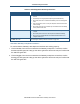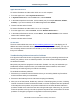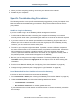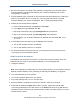User's Manual
Table Of Contents
- Contents
- Preface
- 1 Getting to Know the Gateway
- 2 Installing the Gateway
- 3 Preconfiguration Guidelines
- 4 Configuring the Gateway
- Accessing the Gateway’s Web Management
- Understanding the Web Management Interface Menus
- Web Management Interface Menus
- Viewing Information About Your Network and Connected Devices
- Viewing Information About Your Network and Connections
- Configuring Firewall Settings
- Viewing System Software Settings
- Configuring System Hardware
- Configuring Your Home Network
- Working with Connected Devices
- Configuring Parental Controls
- Using Advanced Features
- Troubleshooting the Gateway
- 5 Configuring the Gateway’s mso Interface
- Accessing the Gateway’s Web Management
- Understanding the Web Management Interface Menus
- Web Management Interface Menus
- Configuring the Gateway Settings
- Configuring Connections
- Configuring Firewall Settings
- Viewing System Software Settings
- Configuring Hardware
- Configuring Your Home Network
- Working with Connected Devices
- Configuring Parental Controls
- Using Advanced Features
- Troubleshooting the Gateway
- 6 Troubleshooting Procedures
- Basic Troubleshooting Procedures
- Advanced Troubleshooting Procedures
- Specific Troubleshooting Procedures
- Unable to Log In to Gateway
- Local Networked Devices Unable to Access the Gateway
- Unable to Access the Internet
- Unable to Access Networked Devices
- Using the Ping Utility to Troubleshoot
- Gateway Disconnects from the Internet
- Slow Web Browsing
- Unable to Configure Port Forwarding
- Unable to Use Pass-thru VPN
- Gateway is Not Passing DHCP Address to a computer
- Determining a Computer’s MAC Address
- Wireless Troubleshooting
- Application and Gaming Troubleshooting
- Connecting to Messenger Services Behind the Gateway
- Connecting to America Online Behind the Gateway
- Connecting to XBox Live, PSP, and Nintendo WFC
- Index
Troubleshooting Procedures
187
SMCD3GNV Wireless Cable Modem Gateway User Manual
Apple Macintosh OS X
To find the IP address of a Mac OS X OS X 10.6 or 10.5 computer:
1. From the Apple menu, select System Preferences...
2. In System Preferences, from the View menu, select Network.
3. In the Network preference window, click a network port (for example, Ethernet, AirPort,
modem). If you are connected, the IP address appears below Status.
4. Close the window when finished.
To find the IP address of a Mac OS X 10.4 or 10.3 computer:
1. From the Apple menu, select Location, and then Network Preferences...
2. In the Network Preference window, next to Show:, select Network Status. Your network
status and IP address appear.
3. Close the window when finished.
Via the Web
There are various Web sites, such as http://whatismyipaddress.com/
, that display your IP
address and other information about your system. If the page does not display, you may not
have a working Internet connection and should try one of the methods described above to
find your IP address.
Troubleshooting Software-Interaction Problems
If the physical network and basic configuration procedures in the preceding sections do not
resolve your problem, focus on software problems. The most common software problems
are related to firewalls.
Many third-party antivirus programs include built-in firewalls. You may not realize that you
installed the firewall component when you installed the antivirus software, and now the
firewall may be interfering with your network connectivity.
To troubleshoot software problems:
1. Disconnect your network from the Internet so that you can safely disable any firewalls or
antivirus software while you troubleshoot.
2. Disconnect the Gateway from the Internet and unplug the Gateway.
3. After you are off the Internet, disable any antivirus or firewall programs you have, including
Internet Connection Firewall or Windows Firewall, on all the computers that have problems.
If this step solves the problem, the problem exists with one of these Windows features or
products. Enable one at a time and see when things break again. When they do, you know
where the problem is and you can either replace that product with one that does not cause
problems or change the program's configuration to resolve the problem.