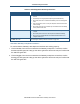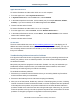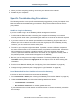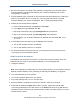User's Manual
Table Of Contents
- Contents
- Preface
- 1 Getting to Know the Gateway
- 2 Installing the Gateway
- 3 Preconfiguration Guidelines
- 4 Configuring the Gateway
- Accessing the Gateway’s Web Management
- Understanding the Web Management Interface Menus
- Web Management Interface Menus
- Viewing Information About Your Network and Connected Devices
- Viewing Information About Your Network and Connections
- Configuring Firewall Settings
- Viewing System Software Settings
- Configuring System Hardware
- Configuring Your Home Network
- Working with Connected Devices
- Configuring Parental Controls
- Using Advanced Features
- Troubleshooting the Gateway
- 5 Configuring the Gateway’s mso Interface
- Accessing the Gateway’s Web Management
- Understanding the Web Management Interface Menus
- Web Management Interface Menus
- Configuring the Gateway Settings
- Configuring Connections
- Configuring Firewall Settings
- Viewing System Software Settings
- Configuring Hardware
- Configuring Your Home Network
- Working with Connected Devices
- Configuring Parental Controls
- Using Advanced Features
- Troubleshooting the Gateway
- 6 Troubleshooting Procedures
- Basic Troubleshooting Procedures
- Advanced Troubleshooting Procedures
- Specific Troubleshooting Procedures
- Unable to Log In to Gateway
- Local Networked Devices Unable to Access the Gateway
- Unable to Access the Internet
- Unable to Access Networked Devices
- Using the Ping Utility to Troubleshoot
- Gateway Disconnects from the Internet
- Slow Web Browsing
- Unable to Configure Port Forwarding
- Unable to Use Pass-thru VPN
- Gateway is Not Passing DHCP Address to a computer
- Determining a Computer’s MAC Address
- Wireless Troubleshooting
- Application and Gaming Troubleshooting
- Connecting to Messenger Services Behind the Gateway
- Connecting to America Online Behind the Gateway
- Connecting to XBox Live, PSP, and Nintendo WFC
- Index
Troubleshooting Procedures
185
SMCD3GNV Wireless Cable Modem Gateway User Manual
The most common problem associated when viewing IP addresses is that either:
A computer’s IP address is not on the same subnet as the other networked devices. In
other words, the first nine numbers (three octets) in the device’s IP address are not
identical to those of the other networked devices.
A computer shows an IP address that starts with the digits 169.254. When this
happens, it often means the computer could not retrieve a network address from a
DHCP server and therefore automatically assigned itself an address from the base
network address
169.254. This would be fine if all the computers on your network used
IP addresses from the
169.254 base network address. If one of them isn’t, however,
that computer will have problems connecting to the other network computers.
Possible causes for an IP address not being assigned are:
Defective cables Replace the cable if it is worn or defective.
An Ethernet cable may not be firmly connected at both ends. Secure the cable at both
ends. Often, just reseating the cable into a connector is all that is required.
The NIC may be bad or the network cable connected to it may be the wrong kind (for
example, it might be a straight-through cable when a crossover cable is required). If you
have another NIC and cable available, try using them instead.
The Gateway port may be bad. Plug the network cable into a different port on the
Gateway.
The DHCP server that would automatically assign IP addresses is not configured for
DHCP.
Wrong WEP or WPA settings are configured on the Gateway or access point for wireless
connections.
The sections that follow describe how to identify the IP addresses on devices running
Windows and Macintosh operating systems.
Microsoft Windows 2000
To find the IP address of a computer running Microsoft Windows 2000:
1. From the Windows task bar, click Start and select Run.
2. In the Open field, type cmd and click OK. A DOS command window appears.
3. In the DOS command window, type ipconfig and then press Enter. Your IP address will be
listed (see Figure 107).
4. When you finish, type exit at the command prompt and press Enter to close the window