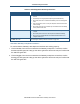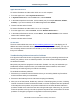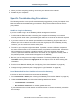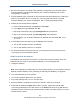User's Manual
Table Of Contents
- Contents
- Preface
- 1 Getting to Know the Gateway
- 2 Installing the Gateway
- 3 Preconfiguration Guidelines
- 4 Configuring the Gateway
- Accessing the Gateway’s Web Management
- Understanding the Web Management Interface Menus
- Web Management Interface Menus
- Viewing Information About Your Network and Connected Devices
- Viewing Information About Your Network and Connections
- Configuring Firewall Settings
- Viewing System Software Settings
- Configuring System Hardware
- Configuring Your Home Network
- Working with Connected Devices
- Configuring Parental Controls
- Using Advanced Features
- Troubleshooting the Gateway
- 5 Configuring the Gateway’s mso Interface
- Accessing the Gateway’s Web Management
- Understanding the Web Management Interface Menus
- Web Management Interface Menus
- Configuring the Gateway Settings
- Configuring Connections
- Configuring Firewall Settings
- Viewing System Software Settings
- Configuring Hardware
- Configuring Your Home Network
- Working with Connected Devices
- Configuring Parental Controls
- Using Advanced Features
- Troubleshooting the Gateway
- 6 Troubleshooting Procedures
- Basic Troubleshooting Procedures
- Advanced Troubleshooting Procedures
- Specific Troubleshooting Procedures
- Unable to Log In to Gateway
- Local Networked Devices Unable to Access the Gateway
- Unable to Access the Internet
- Unable to Access Networked Devices
- Using the Ping Utility to Troubleshoot
- Gateway Disconnects from the Internet
- Slow Web Browsing
- Unable to Configure Port Forwarding
- Unable to Use Pass-thru VPN
- Gateway is Not Passing DHCP Address to a computer
- Determining a Computer’s MAC Address
- Wireless Troubleshooting
- Application and Gaming Troubleshooting
- Connecting to Messenger Services Behind the Gateway
- Connecting to America Online Behind the Gateway
- Connecting to XBox Live, PSP, and Nintendo WFC
- Index
Troubleshooting Procedures
183
SMCD3GNV Wireless Cable Modem Gateway User Manual
Connected. Your computer is properly connected to the Gateway or wired/wireless network,
but there is a problem between the Gateway and the Internet.
Disabled. Someone has manually disabled the NIC. To fix the problem, right-click the
adapter and click Enable.
Unplugged. Your computer cannot detect the connection to the Gateway.
Not connected. Your computer cannot connect to your wireless network.
Limited or no connectivity. Your computer is properly connected to the Gateway, but either
the Gateway is misconfigured or there is a problem between the Gateway and the Internet.
Figure 105. Examples of Connectivity Statuses for Microsoft Windows XP
Troubleshooting Configuration Problems
After confirming that your hardware is working properly, examine your networking
configuration to determine whether there is a misconfiguration of IP addresses, subnet
masks, gateways, or broadcast addresses. Common configuration problems can be caused
by misconfiguring newly connected or configured devices.
Determining Your IP Address
An IP address uniquely identifies computers and computing devices, such as the Gateway,
on a TCP/IP network. IP addresses are normally expressed in dotted-decimal format, with
four numbers (or “octets”) separated by periods, such as
10.1.10.1.
For troubleshooting purposes, all the numbers in the IP addresses of your networked
devices must be consistent across the network. This means:
The first nine numbers (i.e., the first three octets) in the IP addresses are the same for all
the devices on the network.
The last three numbers (i.e., the last octet) in the IP addresses are different and not in
use by other devices on the network (assuming your subnet mask is
255.255.255.000).
For example, if the IP address for the Gateway is
10.1.10.1, the other devices on the
network must have an IP address whose:
First three octets are 10.1.10.