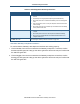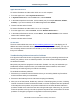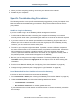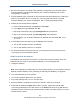User's Manual
Table Of Contents
- Contents
- Preface
- 1 Getting to Know the Gateway
- 2 Installing the Gateway
- 3 Preconfiguration Guidelines
- 4 Configuring the Gateway
- Accessing the Gateway’s Web Management
- Understanding the Web Management Interface Menus
- Web Management Interface Menus
- Viewing Information About Your Network and Connected Devices
- Viewing Information About Your Network and Connections
- Configuring Firewall Settings
- Viewing System Software Settings
- Configuring System Hardware
- Configuring Your Home Network
- Working with Connected Devices
- Configuring Parental Controls
- Using Advanced Features
- Troubleshooting the Gateway
- 5 Configuring the Gateway’s mso Interface
- Accessing the Gateway’s Web Management
- Understanding the Web Management Interface Menus
- Web Management Interface Menus
- Configuring the Gateway Settings
- Configuring Connections
- Configuring Firewall Settings
- Viewing System Software Settings
- Configuring Hardware
- Configuring Your Home Network
- Working with Connected Devices
- Configuring Parental Controls
- Using Advanced Features
- Troubleshooting the Gateway
- 6 Troubleshooting Procedures
- Basic Troubleshooting Procedures
- Advanced Troubleshooting Procedures
- Specific Troubleshooting Procedures
- Unable to Log In to Gateway
- Local Networked Devices Unable to Access the Gateway
- Unable to Access the Internet
- Unable to Access Networked Devices
- Using the Ping Utility to Troubleshoot
- Gateway Disconnects from the Internet
- Slow Web Browsing
- Unable to Configure Port Forwarding
- Unable to Use Pass-thru VPN
- Gateway is Not Passing DHCP Address to a computer
- Determining a Computer’s MAC Address
- Wireless Troubleshooting
- Application and Gaming Troubleshooting
- Connecting to Messenger Services Behind the Gateway
- Connecting to America Online Behind the Gateway
- Connecting to XBox Live, PSP, and Nintendo WFC
- Index
Troubleshooting Procedures
182
SMCD3GNV Wireless Cable Modem Gateway User Manual
Advanced Troubleshooting Procedures
Most advanced troubleshooting procedures fall into one of the following categories:
Physical - an underlying problem with cables, a bad Gateway, or similar hardware
problem. See page 182.
Configuration - a problem with the configuration of one or more of network components.
See page 183.
Software - a failure of one or more software applications, an undesired interaction
between two or more applications, or an undesired application that has been introduced
into the network. See page 187.
Troubleshooting Physical Network Problems
When you experience network troubles, start by checking the physical network devices and
connections. These problems are the most easily fixed and include:
Performing a thorough physical inspection of your network.
Checking that all hardware devices, including the Gateway, are plugged in and
physically connected to the network.
Making sure you are using the proper network cables (for example, not using a
crossover cable with a NIC that requires a straight-through cable).
Making sure all network cables are in good condition and well seated. Often, reseating
the cable into a connector is all that is required to ensure a firm connection.
In addition, some operating systems, such as Microsoft Windows XP, show errors, such as
when a network cable is unplugged. Figure 2, for instance, shows examples of how
Microsoft Windows XP shows connection statuses in the Network Connections window. For
information about other operating systems, refer to the documentation for those operating
systems.