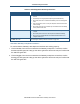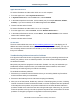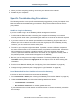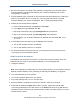User's Manual
Table Of Contents
- Contents
- Preface
- 1 Getting to Know the Gateway
- 2 Installing the Gateway
- 3 Preconfiguration Guidelines
- 4 Configuring the Gateway
- Accessing the Gateway’s Web Management
- Understanding the Web Management Interface Menus
- Web Management Interface Menus
- Viewing Information About Your Network and Connected Devices
- Viewing Information About Your Network and Connections
- Configuring Firewall Settings
- Viewing System Software Settings
- Configuring System Hardware
- Configuring Your Home Network
- Working with Connected Devices
- Configuring Parental Controls
- Using Advanced Features
- Troubleshooting the Gateway
- 5 Configuring the Gateway’s mso Interface
- Accessing the Gateway’s Web Management
- Understanding the Web Management Interface Menus
- Web Management Interface Menus
- Configuring the Gateway Settings
- Configuring Connections
- Configuring Firewall Settings
- Viewing System Software Settings
- Configuring Hardware
- Configuring Your Home Network
- Working with Connected Devices
- Configuring Parental Controls
- Using Advanced Features
- Troubleshooting the Gateway
- 6 Troubleshooting Procedures
- Basic Troubleshooting Procedures
- Advanced Troubleshooting Procedures
- Specific Troubleshooting Procedures
- Unable to Log In to Gateway
- Local Networked Devices Unable to Access the Gateway
- Unable to Access the Internet
- Unable to Access Networked Devices
- Using the Ping Utility to Troubleshoot
- Gateway Disconnects from the Internet
- Slow Web Browsing
- Unable to Configure Port Forwarding
- Unable to Use Pass-thru VPN
- Gateway is Not Passing DHCP Address to a computer
- Determining a Computer’s MAC Address
- Wireless Troubleshooting
- Application and Gaming Troubleshooting
- Connecting to Messenger Services Behind the Gateway
- Connecting to America Online Behind the Gateway
- Connecting to XBox Live, PSP, and Nintendo WFC
- Index
Troubleshooting Procedures
181
SMCD3GNV Wireless Cable Modem Gateway User Manual
Table 54. Checking Basic Gateway Functions
If… Perform This Procedure
The Power and other LEDs are OFF. 1. Turn off the Gateway and then turn it on again to see whether the problem is
resolved.
2. Check that you are using the power adapter supplied with the Gateway.
3. Be sure the power cord is connected to the Gateway and to a functioning power
outlet.
4. Plug a working device, such as a lamp, into the power outlet to confirm that the
outlet is working.
5. Be sure the power outlet is not controlled by a wall switch that can inadvertently
remove power from the outlet
The DS and US LEDs are OFF. 1. Be sure the Ethernet cable connections are secure at the Gateway and at the
computer.
2. Be sure that power is turned on to the computer connected to the Gateway.
3. Be sure you are using the Ethernet cable supplied with the Gateway or one
configured similarly to it.
The WiFI LED is OFF. See “Checking the Gateway’s Wireless Connection” on page 198.
Check the Gateway’s telephone interfaces
To confirm that the Gateway’s two telephone interfaces are working properly:
1. Lift the handset of the device connected to the Gateway’s telephone 1 interface, Confirm
that the Tel
1
LED goes ON. Hang up the device (place the device onhook) and confirm that
the Tel
1
LED goes OFF.
2. Lift the handset of the device connected to the Gateway’s telephone 2 interface, Confirm
that the Tel
2
LED goes ON. Hang up the device (place the device onhook) and confirm that
the Tel
2
LED goes OFF.