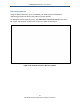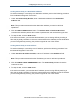User's Manual
Table Of Contents
- Contents
- Preface
- 1 Getting to Know the Gateway
- 2 Installing the Gateway
- 3 Preconfiguration Guidelines
- 4 Configuring the Gateway
- Accessing the Gateway’s Web Management
- Understanding the Web Management Interface Menus
- Web Management Interface Menus
- Viewing Information About Your Network and Connected Devices
- Viewing Information About Your Network and Connections
- Configuring Firewall Settings
- Viewing System Software Settings
- Configuring System Hardware
- Configuring Your Home Network
- Working with Connected Devices
- Configuring Parental Controls
- Using Advanced Features
- Troubleshooting the Gateway
- 5 Configuring the Gateway’s mso Interface
- Accessing the Gateway’s Web Management
- Understanding the Web Management Interface Menus
- Web Management Interface Menus
- Configuring the Gateway Settings
- Configuring Connections
- Configuring Firewall Settings
- Viewing System Software Settings
- Configuring Hardware
- Configuring Your Home Network
- Working with Connected Devices
- Configuring Parental Controls
- Using Advanced Features
- Troubleshooting the Gateway
- 6 Troubleshooting Procedures
- Basic Troubleshooting Procedures
- Advanced Troubleshooting Procedures
- Specific Troubleshooting Procedures
- Unable to Log In to Gateway
- Local Networked Devices Unable to Access the Gateway
- Unable to Access the Internet
- Unable to Access Networked Devices
- Using the Ping Utility to Troubleshoot
- Gateway Disconnects from the Internet
- Slow Web Browsing
- Unable to Configure Port Forwarding
- Unable to Use Pass-thru VPN
- Gateway is Not Passing DHCP Address to a computer
- Determining a Computer’s MAC Address
- Wireless Troubleshooting
- Application and Gaming Troubleshooting
- Connecting to Messenger Services Behind the Gateway
- Connecting to America Online Behind the Gateway
- Connecting to XBox Live, PSP, and Nintendo WFC
- Index
Troubleshooting Procedures
180
SMCD3GNV Wireless Cable Modem Gateway User Manual
Basic Troubleshooting Procedures
The following procedures cover basic troubleshooting procedures. Carefully review the
sections to make sure you follow the recommended procedures.
Always start your network using the following sequence
1. Unplug the Gateway and any other routers or switches.
2. Shut down connected computers.
3. Plug in the Gateway first and wait for the lights to cycle through the startup routine. This
prevents another device from taking the DHCP lease.
4. Plug in any other routers and switches.
5. Lastly, start up your computer.
Check basic Gateway functions
After you turn on power to the Gateway, check that the following LED sequences have
occurred (and see “Front Panel” on page 13):
1. When power is first applied, verify that the Power LED is ON.
2. After about a minute, verify the statuses of the following LEDs on the front panel of the
Gateway (see Figure 1 on page 13):
Online = ON (Gateway is operational)
DS = ON (Gateway is connected to the Internet)
US = ON (Gateway is connected to the Internet)
WiFi = ON (Gateway is ready for wireless operation)
If this behavior does not occur, see Table 54. If the incorrect behavior persists, use the
Reset button to return the Gateway to its factory default configuration settings (see “Using
the Reset Button” on page 17).