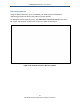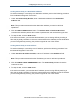User's Manual
Table Of Contents
- Contents
- Preface
- 1 Getting to Know the Gateway
- 2 Installing the Gateway
- 3 Preconfiguration Guidelines
- 4 Configuring the Gateway
- Accessing the Gateway’s Web Management
- Understanding the Web Management Interface Menus
- Web Management Interface Menus
- Viewing Information About Your Network and Connected Devices
- Viewing Information About Your Network and Connections
- Configuring Firewall Settings
- Viewing System Software Settings
- Configuring System Hardware
- Configuring Your Home Network
- Working with Connected Devices
- Configuring Parental Controls
- Using Advanced Features
- Troubleshooting the Gateway
- 5 Configuring the Gateway’s mso Interface
- Accessing the Gateway’s Web Management
- Understanding the Web Management Interface Menus
- Web Management Interface Menus
- Configuring the Gateway Settings
- Configuring Connections
- Configuring Firewall Settings
- Viewing System Software Settings
- Configuring Hardware
- Configuring Your Home Network
- Working with Connected Devices
- Configuring Parental Controls
- Using Advanced Features
- Troubleshooting the Gateway
- 6 Troubleshooting Procedures
- Basic Troubleshooting Procedures
- Advanced Troubleshooting Procedures
- Specific Troubleshooting Procedures
- Unable to Log In to Gateway
- Local Networked Devices Unable to Access the Gateway
- Unable to Access the Internet
- Unable to Access Networked Devices
- Using the Ping Utility to Troubleshoot
- Gateway Disconnects from the Internet
- Slow Web Browsing
- Unable to Configure Port Forwarding
- Unable to Use Pass-thru VPN
- Gateway is Not Passing DHCP Address to a computer
- Determining a Computer’s MAC Address
- Wireless Troubleshooting
- Application and Gaming Troubleshooting
- Connecting to Messenger Services Behind the Gateway
- Connecting to America Online Behind the Gateway
- Connecting to XBox Live, PSP, and Nintendo WFC
- Index
Configuring the Gateway’s mso Interface
177
SMCD3GNV Wireless Cable Modem Gateway User Manual
Restoring or Rebooting the Gateway
The Restore / Reboot Gateway menu provides buttons for performing the following activities:
RESET - restarts the Gateway while keeping any overrides you made to the Gateway’s
factory default settings.
RESET WI-FI Router - resets the Wi-Fi router without affecting the Gateway.
RESTORE WI-FI SETTINGS – returns the Gateway to its factory default WiFI settings.
Settings that are not related to the Gateway’s wireless operation are not changed.
RESTORE FACTORY SETTINGS - returns the Gateway to its factory default settings.
Any overrides you made to the default settings will be removed. This button in
functionally equivalent to using the reset button to reset the Gateway (see “Using the
Reset Button” on page 17).
To display the Network Diagnostic Tools menu, click Troubleshooting > Restore/Reboot
Gateway in the menu bar. Figure 103 shows an example of the menu.
Figure 103. Example of the Restore / Reboot Gateway Menu