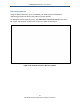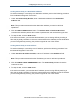User's Manual
Table Of Contents
- Contents
- Preface
- 1 Getting to Know the Gateway
- 2 Installing the Gateway
- 3 Preconfiguration Guidelines
- 4 Configuring the Gateway
- Accessing the Gateway’s Web Management
- Understanding the Web Management Interface Menus
- Web Management Interface Menus
- Viewing Information About Your Network and Connected Devices
- Viewing Information About Your Network and Connections
- Configuring Firewall Settings
- Viewing System Software Settings
- Configuring System Hardware
- Configuring Your Home Network
- Working with Connected Devices
- Configuring Parental Controls
- Using Advanced Features
- Troubleshooting the Gateway
- 5 Configuring the Gateway’s mso Interface
- Accessing the Gateway’s Web Management
- Understanding the Web Management Interface Menus
- Web Management Interface Menus
- Configuring the Gateway Settings
- Configuring Connections
- Configuring Firewall Settings
- Viewing System Software Settings
- Configuring Hardware
- Configuring Your Home Network
- Working with Connected Devices
- Configuring Parental Controls
- Using Advanced Features
- Troubleshooting the Gateway
- 6 Troubleshooting Procedures
- Basic Troubleshooting Procedures
- Advanced Troubleshooting Procedures
- Specific Troubleshooting Procedures
- Unable to Log In to Gateway
- Local Networked Devices Unable to Access the Gateway
- Unable to Access the Internet
- Unable to Access Networked Devices
- Using the Ping Utility to Troubleshoot
- Gateway Disconnects from the Internet
- Slow Web Browsing
- Unable to Configure Port Forwarding
- Unable to Use Pass-thru VPN
- Gateway is Not Passing DHCP Address to a computer
- Determining a Computer’s MAC Address
- Wireless Troubleshooting
- Application and Gaming Troubleshooting
- Connecting to Messenger Services Behind the Gateway
- Connecting to America Online Behind the Gateway
- Connecting to XBox Live, PSP, and Nintendo WFC
- Index
Configuring the Gateway’s mso Interface
176
SMCD3GNV Wireless Cable Modem Gateway User Manual
Testing Connectivity to a Destination Address
To test the Gateway’s connectivity to a destination address, perform the following procedure
from the Network Diagnostic Tools menu.
1. Under Test Connectivity Results, enter a destination address in the Destination
Address field.
Note: This procedure assumes that the destination address you enter is valid and
operational.
2. Click the TEST CONNECTIVITY button. The Packets Sent and Packets Received
counters show whether packets the number of packets sent and received during the test.
3. To stop the test, click the STOP button.
If the test is successful, you know that the destination you are having difficulty reaching is
alive and physically reachable. If there are routers between the Gateway and the destination
you are having difficulty reaching, the problem might be at one of the routers.
Testing Connectivity to an IP Address
To test the Gateway’s connectivity to an IP address, perform the following procedure from
the Network Diagnostic Tools menu.
1. Under Check for IP Address Results, enter an IP address in the IP Address field.
Note: This procedure assumes that the IP address you enter is valid and operational.
2. Click the CHECK FOR IP ADDRESSES button. The Connectivity indicator shows the
results of the test.
3. To stop the test, click the STOP button.
If the test is successful, you know that the IP address you are having difficulty reaching is
alive and physically reachable. If there are routers between the Gateway and the IP address
you are having difficulty reaching, the problem might be at one of the routers.