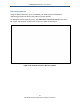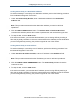User's Manual
Table Of Contents
- Contents
- Preface
- 1 Getting to Know the Gateway
- 2 Installing the Gateway
- 3 Preconfiguration Guidelines
- 4 Configuring the Gateway
- Accessing the Gateway’s Web Management
- Understanding the Web Management Interface Menus
- Web Management Interface Menus
- Viewing Information About Your Network and Connected Devices
- Viewing Information About Your Network and Connections
- Configuring Firewall Settings
- Viewing System Software Settings
- Configuring System Hardware
- Configuring Your Home Network
- Working with Connected Devices
- Configuring Parental Controls
- Using Advanced Features
- Troubleshooting the Gateway
- 5 Configuring the Gateway’s mso Interface
- Accessing the Gateway’s Web Management
- Understanding the Web Management Interface Menus
- Web Management Interface Menus
- Configuring the Gateway Settings
- Configuring Connections
- Configuring Firewall Settings
- Viewing System Software Settings
- Configuring Hardware
- Configuring Your Home Network
- Working with Connected Devices
- Configuring Parental Controls
- Using Advanced Features
- Troubleshooting the Gateway
- 6 Troubleshooting Procedures
- Basic Troubleshooting Procedures
- Advanced Troubleshooting Procedures
- Specific Troubleshooting Procedures
- Unable to Log In to Gateway
- Local Networked Devices Unable to Access the Gateway
- Unable to Access the Internet
- Unable to Access Networked Devices
- Using the Ping Utility to Troubleshoot
- Gateway Disconnects from the Internet
- Slow Web Browsing
- Unable to Configure Port Forwarding
- Unable to Use Pass-thru VPN
- Gateway is Not Passing DHCP Address to a computer
- Determining a Computer’s MAC Address
- Wireless Troubleshooting
- Application and Gaming Troubleshooting
- Connecting to Messenger Services Behind the Gateway
- Connecting to America Online Behind the Gateway
- Connecting to XBox Live, PSP, and Nintendo WFC
- Index
Configuring the Gateway’s mso Interface
174
SMCD3GNV Wireless Cable Modem Gateway User Manual
Generating Logs
Using the Logs menu, you can define filters for system, event, and firewall logs, and then
show, print or download the logs. To display the Logs menu, click Troubleshooting > Logs
in the menu bar. Figure 101 shows an example of the menu.
Figure 101. Example of Logs Menu
Under Logs Filters, you can set a log filter for the type of logs you want to generate and the
time frame they are to cover. If you do not set a log filter, the default filter is automatically set
to system log types for the current day (today). After you define the filter, you can show,
print, or download the log.
4. Using the Log Type drop-down list, select the log to which you want to apply a filter,
Choices are:
System Logs
Event Logs
Firewall Logs
5. Using the Time Frame drop-down list, select a time frame that the log is to cover.
6. To show the log, click the SHOW LOGS button.
7. To print the log with the filter applied, click PRINT.
8. To download the log with the filter applied, click DOWNLOAD.