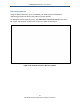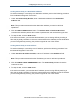User's Manual
Table Of Contents
- Contents
- Preface
- 1 Getting to Know the Gateway
- 2 Installing the Gateway
- 3 Preconfiguration Guidelines
- 4 Configuring the Gateway
- Accessing the Gateway’s Web Management
- Understanding the Web Management Interface Menus
- Web Management Interface Menus
- Viewing Information About Your Network and Connected Devices
- Viewing Information About Your Network and Connections
- Configuring Firewall Settings
- Viewing System Software Settings
- Configuring System Hardware
- Configuring Your Home Network
- Working with Connected Devices
- Configuring Parental Controls
- Using Advanced Features
- Troubleshooting the Gateway
- 5 Configuring the Gateway’s mso Interface
- Accessing the Gateway’s Web Management
- Understanding the Web Management Interface Menus
- Web Management Interface Menus
- Configuring the Gateway Settings
- Configuring Connections
- Configuring Firewall Settings
- Viewing System Software Settings
- Configuring Hardware
- Configuring Your Home Network
- Working with Connected Devices
- Configuring Parental Controls
- Using Advanced Features
- Troubleshooting the Gateway
- 6 Troubleshooting Procedures
- Basic Troubleshooting Procedures
- Advanced Troubleshooting Procedures
- Specific Troubleshooting Procedures
- Unable to Log In to Gateway
- Local Networked Devices Unable to Access the Gateway
- Unable to Access the Internet
- Unable to Access Networked Devices
- Using the Ping Utility to Troubleshoot
- Gateway Disconnects from the Internet
- Slow Web Browsing
- Unable to Configure Port Forwarding
- Unable to Use Pass-thru VPN
- Gateway is Not Passing DHCP Address to a computer
- Determining a Computer’s MAC Address
- Wireless Troubleshooting
- Application and Gaming Troubleshooting
- Connecting to Messenger Services Behind the Gateway
- Connecting to America Online Behind the Gateway
- Connecting to XBox Live, PSP, and Nintendo WFC
- Index
Configuring the Gateway’s mso Interface
172
SMCD3GNV Wireless Cable Modem Gateway User Manual
Table 52. Device Discovery Menu
Option Description
Enable UPnP Determines whether the Gateway uses its UPnP feature to communicate with other devices or
your operating system.
• Enabled = allows the Gateway to use its UPnP feature to communicate with other devices
or your operating system. (default)
• Disabled = prevents the Gateway from using its UPnP feature to communicate with other
devices or your operating system. Also, may be disabled if your operating system does not
support UPnP.
Advertisement Period How often the Gateway broadcasts its UPnP information (if UPnP is enabled). This value can
range from 1 to 1440 minutes. The default period is 30 minutes. Shorter durations ensure that
control points have current device status at the expense of additional network traffic. Longer
durations can compromise the freshness of the device status, but can significantly reduce
network traffic.
Time To Live A counting mechanism to determine how long a packet is valid before it reaches its
destination. Each time a TCP/IP packet passes through a router, it decrements its Time To
Live count. When the count reaches zero, the packet is dropped by the router. This ensures
that errant routing and looping aimless packets will not flood the network. The number of hops
can range from 1 to 255. The default value is 5 hops, which should be fine for most networks.
If you notice that some devices are not being updated or reached correctly, you might want to
increase this value slightly.
Enable Zero Config Determines whether zero configuration is enabled or disabled. Zero configuration networking
automatically creates a usable Internet Protocol (IP) network, without manual operator
intervention or special configuration servers. It allows nonexpert users to connect computers,
networked printers, and other network devices and expect a functioning network to be
established automatically.
• Enabled = enables support for zero configuration.
• Disabled = disables support for zero-configuration (default)
SAVE button Click this button to save your settings.