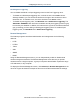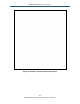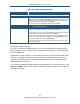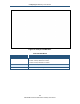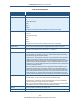User's Manual
Table Of Contents
- Contents
- Preface
- 1 Getting to Know the Gateway
- 2 Installing the Gateway
- 3 Preconfiguration Guidelines
- 4 Configuring the Gateway
- Accessing the Gateway’s Web Management
- Understanding the Web Management Interface Menus
- Web Management Interface Menus
- Viewing Information About Your Network and Connected Devices
- Viewing Information About Your Network and Connections
- Configuring Firewall Settings
- Viewing System Software Settings
- Configuring System Hardware
- Configuring Your Home Network
- Working with Connected Devices
- Configuring Parental Controls
- Using Advanced Features
- Troubleshooting the Gateway
- 5 Configuring the Gateway’s mso Interface
- Accessing the Gateway’s Web Management
- Understanding the Web Management Interface Menus
- Web Management Interface Menus
- Configuring the Gateway Settings
- Configuring Connections
- Configuring Firewall Settings
- Viewing System Software Settings
- Configuring Hardware
- Configuring Your Home Network
- Working with Connected Devices
- Configuring Parental Controls
- Using Advanced Features
- Troubleshooting the Gateway
- 6 Troubleshooting Procedures
- Basic Troubleshooting Procedures
- Advanced Troubleshooting Procedures
- Specific Troubleshooting Procedures
- Unable to Log In to Gateway
- Local Networked Devices Unable to Access the Gateway
- Unable to Access the Internet
- Unable to Access Networked Devices
- Using the Ping Utility to Troubleshoot
- Gateway Disconnects from the Internet
- Slow Web Browsing
- Unable to Configure Port Forwarding
- Unable to Use Pass-thru VPN
- Gateway is Not Passing DHCP Address to a computer
- Determining a Computer’s MAC Address
- Wireless Troubleshooting
- Application and Gaming Troubleshooting
- Connecting to Messenger Services Behind the Gateway
- Connecting to America Online Behind the Gateway
- Connecting to XBox Live, PSP, and Nintendo WFC
- Index
Configuring the Gateway’s mso Interface
170
SMCD3GNV Wireless Cable Modem Gateway User Manual
Table 51. Dynamic DNS Menu
Option Description
Enable Dynamic DNS Enables or disables the Gateway’s Dynamic DNS setting.
• Enabled = Gateway’s Dynamic DNS feature is enabled.
• Disabled = Gateway’s Dynamic DNS feature is disabled.
Server Provider Select a service provider.
User Name Enter your service provider user name that you set up.
Password Enter your service provider password that you set up. The password must be at least 6
characters long. For security, each password character appears as a dot (●).
Host Name Enter the complete Host Name that you setup with service provider. To specify more than one
host name, click the +ADD button and enter the next host name in the box that appears. To
remove a host name, click Remove next to the host name you want to remove.
SAVE button Click this button to save your settings.
CANCEL SETTINGS button Click this button to discard your settings on the Dynamic DNS menu.