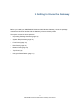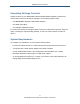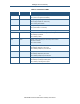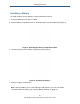User's Manual
Table Of Contents
- Contents
- Preface
- 1 Getting to Know the Gateway
- 2 Installing the Gateway
- 3 Preconfiguration Guidelines
- 4 Configuring the Gateway
- Accessing the Gateway’s Web Management
- Understanding the Web Management Interface Menus
- Web Management Interface Menus
- Viewing Information About Your Network and Connected Devices
- Viewing Information About Your Network and Connections
- Configuring Firewall Settings
- Viewing System Software Settings
- Configuring System Hardware
- Configuring Your Home Network
- Working with Connected Devices
- Configuring Parental Controls
- Using Advanced Features
- Troubleshooting the Gateway
- 5 Configuring the Gateway’s mso Interface
- Accessing the Gateway’s Web Management
- Understanding the Web Management Interface Menus
- Web Management Interface Menus
- Configuring the Gateway Settings
- Configuring Connections
- Configuring Firewall Settings
- Viewing System Software Settings
- Configuring Hardware
- Configuring Your Home Network
- Working with Connected Devices
- Configuring Parental Controls
- Using Advanced Features
- Troubleshooting the Gateway
- 6 Troubleshooting Procedures
- Basic Troubleshooting Procedures
- Advanced Troubleshooting Procedures
- Specific Troubleshooting Procedures
- Unable to Log In to Gateway
- Local Networked Devices Unable to Access the Gateway
- Unable to Access the Internet
- Unable to Access Networked Devices
- Using the Ping Utility to Troubleshoot
- Gateway Disconnects from the Internet
- Slow Web Browsing
- Unable to Configure Port Forwarding
- Unable to Use Pass-thru VPN
- Gateway is Not Passing DHCP Address to a computer
- Determining a Computer’s MAC Address
- Wireless Troubleshooting
- Application and Gaming Troubleshooting
- Connecting to Messenger Services Behind the Gateway
- Connecting to America Online Behind the Gateway
- Connecting to XBox Live, PSP, and Nintendo WFC
- Index
Getting to Know the Gateway
17
SMCD3GNV Wireless Cable Modem Gateway User Manual
Using the Reset Button
Using the reset button on the rear panel (see Figure 2 on page 15), you can perform two
types of reset operations with the Gateway:
Software reset – this reset operation power-cycles the Gateway and retains its current
configuration settings.
Factory default reset – this operation remove all overrides made to the Gateway’s factory
default configuration and returns the Gateway to its original factory default settings.
The number of seconds you press the reset button determines which reset operation is
performed. To protect against accidental resets, the reset button is recessed on the
Gateway rear panel.
Note: You can also reset the Gateway and retain its current configuration settings using the
RESET method described under “Restoring or Rebooting the Gateway” on page 98.
To use the reset button to perform a software or factory default reset:
1. Leave power plugged into the Gateway.
2. Find the reset button at the top of the back panel, then use a thin object to press and hold
the reset button as follows:
– To perform a software reset, press the reset button for at least 10 seconds.
– To perform a factory default reset, press the reset button for at least 15 seconds.
3. Release the reset button.