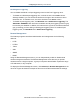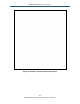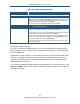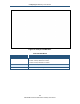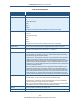User's Manual
Table Of Contents
- Contents
- Preface
- 1 Getting to Know the Gateway
- 2 Installing the Gateway
- 3 Preconfiguration Guidelines
- 4 Configuring the Gateway
- Accessing the Gateway’s Web Management
- Understanding the Web Management Interface Menus
- Web Management Interface Menus
- Viewing Information About Your Network and Connected Devices
- Viewing Information About Your Network and Connections
- Configuring Firewall Settings
- Viewing System Software Settings
- Configuring System Hardware
- Configuring Your Home Network
- Working with Connected Devices
- Configuring Parental Controls
- Using Advanced Features
- Troubleshooting the Gateway
- 5 Configuring the Gateway’s mso Interface
- Accessing the Gateway’s Web Management
- Understanding the Web Management Interface Menus
- Web Management Interface Menus
- Configuring the Gateway Settings
- Configuring Connections
- Configuring Firewall Settings
- Viewing System Software Settings
- Configuring Hardware
- Configuring Your Home Network
- Working with Connected Devices
- Configuring Parental Controls
- Using Advanced Features
- Troubleshooting the Gateway
- 6 Troubleshooting Procedures
- Basic Troubleshooting Procedures
- Advanced Troubleshooting Procedures
- Specific Troubleshooting Procedures
- Unable to Log In to Gateway
- Local Networked Devices Unable to Access the Gateway
- Unable to Access the Internet
- Unable to Access Networked Devices
- Using the Ping Utility to Troubleshoot
- Gateway Disconnects from the Internet
- Slow Web Browsing
- Unable to Configure Port Forwarding
- Unable to Use Pass-thru VPN
- Gateway is Not Passing DHCP Address to a computer
- Determining a Computer’s MAC Address
- Wireless Troubleshooting
- Application and Gaming Troubleshooting
- Connecting to Messenger Services Behind the Gateway
- Connecting to America Online Behind the Gateway
- Connecting to XBox Live, PSP, and Nintendo WFC
- Index
Configuring the Gateway’s mso Interface
168
SMCD3GNV Wireless Cable Modem Gateway User Manual
Table 50. Routing Menu
Option Description
Interface Name Select the Gateway interface on which routing will be performed.
RIP Send Version Select the format and the broadcasting method of the RIP packets that the Gateway sends. Choices
are:
• Do Not Send (default)
• RIP1
• RIP2
• RIP1/2
Your selection should match the version supported by other routers on your network.
RIP Receive Version Select the format and the broadcasting method of the RIP packets that the Gateway receives.
Choices are:
• Do Not Receive (default)
• RIP1
• RIP2
• RIP1/2
Your selection should match the version supported by other routers on your network.
Update Interval How often, in seconds, the Gateway sends routing-update messages. Default is 30 seconds.
Default Metric Number by which the metric value for the path increases when the Gateway receives a routing
update that includes changes to an entry. Choices are 1 – 15. Default is 1.
Authentication Type The authentication mechanism used, if any. Choices are:
• No Authentication = no authentication is used. If you keep this default setting, the Authentication
Key & ID fields are gray and unavailable. (default)
• Simple Password = an authentication method where a clear text password is sent to participating
neighbors on the network. This selection sends the authenticating password over the network,
possible making it available to individuals who can access packets off the network. Do not use this
option as part of your security strategy, Rather, use it to avoid accidental changes to the routing
infrastructure. If you select this setting, the first field in the Authentication Key & ID option becomes
available for entering the password.
• MD5 = an authentication method that works much like Simple Password authentication, except
that MD5 does not send the key over the network. Instead, a router uses the MD5 algorithm to
produce a message digest of the key (also called a hash). The router sends the message digest
instead of the key itself, which ensures that no one can eavesdrop on the network and learn keys
during transmission. If you select this setting, the first field in the Authentication Key & ID option
becomes available for entering the key and the second field becomes available for entering the ID.
Authentication Key & ID Specify the appropriate information based on the Authentication Type selected:
• No Authentication – no entry required; fields are gray and unavailable. (default)
• Simple Password = in the first field, enter the clear-text password to be used for authentication.
The second field requires no entry, and is gray and unavailable.
• MD5 = in the first field, enter the MD5-hash password. In the second field, enter the Key Identifier
that identifies the key used to create the authentication data for this message.
Neighbor Enter the IP address of the Gateway’s RIP neighbor router.
SAVE button Click this button to save your settings.