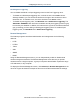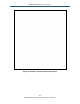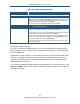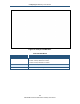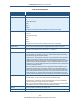User's Manual
Table Of Contents
- Contents
- Preface
- 1 Getting to Know the Gateway
- 2 Installing the Gateway
- 3 Preconfiguration Guidelines
- 4 Configuring the Gateway
- Accessing the Gateway’s Web Management
- Understanding the Web Management Interface Menus
- Web Management Interface Menus
- Viewing Information About Your Network and Connected Devices
- Viewing Information About Your Network and Connections
- Configuring Firewall Settings
- Viewing System Software Settings
- Configuring System Hardware
- Configuring Your Home Network
- Working with Connected Devices
- Configuring Parental Controls
- Using Advanced Features
- Troubleshooting the Gateway
- 5 Configuring the Gateway’s mso Interface
- Accessing the Gateway’s Web Management
- Understanding the Web Management Interface Menus
- Web Management Interface Menus
- Configuring the Gateway Settings
- Configuring Connections
- Configuring Firewall Settings
- Viewing System Software Settings
- Configuring Hardware
- Configuring Your Home Network
- Working with Connected Devices
- Configuring Parental Controls
- Using Advanced Features
- Troubleshooting the Gateway
- 6 Troubleshooting Procedures
- Basic Troubleshooting Procedures
- Advanced Troubleshooting Procedures
- Specific Troubleshooting Procedures
- Unable to Log In to Gateway
- Local Networked Devices Unable to Access the Gateway
- Unable to Access the Internet
- Unable to Access Networked Devices
- Using the Ping Utility to Troubleshoot
- Gateway Disconnects from the Internet
- Slow Web Browsing
- Unable to Configure Port Forwarding
- Unable to Use Pass-thru VPN
- Gateway is Not Passing DHCP Address to a computer
- Determining a Computer’s MAC Address
- Wireless Troubleshooting
- Application and Gaming Troubleshooting
- Connecting to Messenger Services Behind the Gateway
- Connecting to America Online Behind the Gateway
- Connecting to XBox Live, PSP, and Nintendo WFC
- Index
Configuring the Gateway’s mso Interface
165
SMCD3GNV Wireless Cable Modem Gateway User Manual
Table 48. Remote Management Menu
Option Description
Remote Management
Remote Management You can remotely manage the Gateway using HTTP, HTTPS, Telnet, SSH, SNMP, and
HNAP. Each method has Enabled and Disabled buttons for enabling or disabling that remote
management method. If you enable a remote management method, specify the port number
to be used with that method in the field to the left of Enabled.
Note: The Gateway’s remote management address appears below HNAP.
Remote Access Allowed From
Remote Access Allowed From Lets you provide remote access to Gateway for one computer, all computers on the Internet,
or computers that fall within a specified range of IP addresses. Choices are:
• Single Computer = to allow a single computer to remotely manage the Gateway, check this
option and enter the IP address of the computer next to IP Address.
• Range of IPs = to allow a group of computers to remotely manage the Gateway, check this
option. Then enter the starting range of IP addresses next to Start IP Address boxes and
the ending range of IP addresses next to End IP Address.
• Any Computer = allows any computer on the Internet to access your network. This setting
can cause a security risk.
Configuring DMZ Settings
If you have a local client computer that cannot run an Internet application properly behind
the NAT firewall, you can configure it for unrestricted two-way Internet access by defining it
as a Virtual DMZ host.
A DMZ allows a single computer on your LAN to expose all of its ports to the Internet. When
doing this, the exposed computer is no longer “behind” the firewall. Therefore, placing a
computer in the DMZ should be considered temporary because your firewall is no longer
able to provide any security to it..
You configure the Gateway’s DMZ settings using the DMZ menu. To display this menu, click
Advanced > DMZ in the menu bar. Figure 97 shows an example of this menu and Table 49
describes the settings.