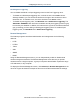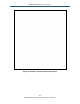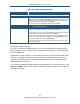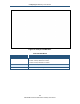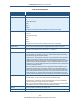User's Manual
Table Of Contents
- Contents
- Preface
- 1 Getting to Know the Gateway
- 2 Installing the Gateway
- 3 Preconfiguration Guidelines
- 4 Configuring the Gateway
- Accessing the Gateway’s Web Management
- Understanding the Web Management Interface Menus
- Web Management Interface Menus
- Viewing Information About Your Network and Connected Devices
- Viewing Information About Your Network and Connections
- Configuring Firewall Settings
- Viewing System Software Settings
- Configuring System Hardware
- Configuring Your Home Network
- Working with Connected Devices
- Configuring Parental Controls
- Using Advanced Features
- Troubleshooting the Gateway
- 5 Configuring the Gateway’s mso Interface
- Accessing the Gateway’s Web Management
- Understanding the Web Management Interface Menus
- Web Management Interface Menus
- Configuring the Gateway Settings
- Configuring Connections
- Configuring Firewall Settings
- Viewing System Software Settings
- Configuring Hardware
- Configuring Your Home Network
- Working with Connected Devices
- Configuring Parental Controls
- Using Advanced Features
- Troubleshooting the Gateway
- 6 Troubleshooting Procedures
- Basic Troubleshooting Procedures
- Advanced Troubleshooting Procedures
- Specific Troubleshooting Procedures
- Unable to Log In to Gateway
- Local Networked Devices Unable to Access the Gateway
- Unable to Access the Internet
- Unable to Access Networked Devices
- Using the Ping Utility to Troubleshoot
- Gateway Disconnects from the Internet
- Slow Web Browsing
- Unable to Configure Port Forwarding
- Unable to Use Pass-thru VPN
- Gateway is Not Passing DHCP Address to a computer
- Determining a Computer’s MAC Address
- Wireless Troubleshooting
- Application and Gaming Troubleshooting
- Connecting to Messenger Services Behind the Gateway
- Connecting to America Online Behind the Gateway
- Connecting to XBox Live, PSP, and Nintendo WFC
- Index
Configuring the Gateway’s mso Interface
161
SMCD3GNV Wireless Cable Modem Gateway User Manual
Figure 94. Example of Port Triggering Menu
Adding a Port Triggering Rule
To add a port triggering rule, perform the following procedure from the Port Triggering menu.
1. Next to Enable Port Triggering, click Enabled.
2. Click the ADD PORT FORWARD button. The Port Triggering Add menu appears (see
Figure 95).
3. Complete the fields in the Port Triggering Add menu (see Table 47).
4. Click SAVE to save your settings (or click CANCEL to discard them). If you click SAVE,
the port triggering rule appears below Port Triggering on the Port Triggering menu.
5. To add more port triggering rules, repeat steps 2 through 4.
6. To edit a port triggering rule, click the EDIT button next to the rule you want to modify, edit
the settings on the Port Triggering Add menu (see Table 47), and click SAVE.
7. To delete a port triggering rule, click the X next to the rule. When the Delete Port Triggering
Rule message appears, click OK to delete the port triggering rule or CANCEL to retain it. If
you clicked OK, the rule is removed from the Port Triggering area on the Port Triggering
menu.