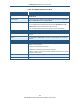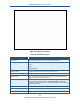User's Manual
Table Of Contents
- Contents
- Preface
- 1 Getting to Know the Gateway
- 2 Installing the Gateway
- 3 Preconfiguration Guidelines
- 4 Configuring the Gateway
- Accessing the Gateway’s Web Management
- Understanding the Web Management Interface Menus
- Web Management Interface Menus
- Viewing Information About Your Network and Connected Devices
- Viewing Information About Your Network and Connections
- Configuring Firewall Settings
- Viewing System Software Settings
- Configuring System Hardware
- Configuring Your Home Network
- Working with Connected Devices
- Configuring Parental Controls
- Using Advanced Features
- Troubleshooting the Gateway
- 5 Configuring the Gateway’s mso Interface
- Accessing the Gateway’s Web Management
- Understanding the Web Management Interface Menus
- Web Management Interface Menus
- Configuring the Gateway Settings
- Configuring Connections
- Configuring Firewall Settings
- Viewing System Software Settings
- Configuring Hardware
- Configuring Your Home Network
- Working with Connected Devices
- Configuring Parental Controls
- Using Advanced Features
- Troubleshooting the Gateway
- 6 Troubleshooting Procedures
- Basic Troubleshooting Procedures
- Advanced Troubleshooting Procedures
- Specific Troubleshooting Procedures
- Unable to Log In to Gateway
- Local Networked Devices Unable to Access the Gateway
- Unable to Access the Internet
- Unable to Access Networked Devices
- Using the Ping Utility to Troubleshoot
- Gateway Disconnects from the Internet
- Slow Web Browsing
- Unable to Configure Port Forwarding
- Unable to Use Pass-thru VPN
- Gateway is Not Passing DHCP Address to a computer
- Determining a Computer’s MAC Address
- Wireless Troubleshooting
- Application and Gaming Troubleshooting
- Connecting to Messenger Services Behind the Gateway
- Connecting to America Online Behind the Gateway
- Connecting to XBox Live, PSP, and Nintendo WFC
- Index
Configuring the Gateway’s mso Interface
160
SMCD3GNV Wireless Cable Modem Gateway User Manual
Disabling Port Forwarding
You can disable individual or all port-forwarding rules from the Port Forwarding menu.
To disable an individual port-forwarding rule, uncheck the rule in the Active column.
Although disabled, you can still use the buttons to the right of the checkbox to edit or
delete the rule. To enable the rule, check the checkbox in the Active column.
To disable all port-forwarding rules, click Disabled next to Enable Port Forwarding.
The ADD PORT FORWARD button becomes unavailable and all port forwarding rules
turn gray to show they are disabled. In addition, the buttons to the right of the
checkboxes become gray, preventing you from editing or deleting port-forwarding rules.
To enable all port-forwarding rules, click Enabled next to Enable Port Forwarding.
Enabling or Disabling Port Triggering
Using the Port Triggering menu, you can configure the Gateway to detect port triggers for
multiple-session applications and allow them to pass through the firewall. For special
applications, besides the initial communication session, there are multiple related sessions
created during the protocol communications. Normally, a normal treats the triggered
sessions as independent sessions and blocks them. However, the Gateway can co-relate
the triggered sessions with the initial session and group them together in the NAT session
table. As a result, you need only specify which protocol type and port number you want to
track, as well as some other related parameters. In this way, the Gateway can pass the
special applications according to the supplied information.
Assume, for example, that to use H.323 in a Net Meeting application, a local client starts a
session A to a remote host. The remote host uses session A to communicate with the local
host, but it also could initiate another session B back to the local host. Since there is only
session A recorded in the NAT session table when the local host starts the communication,
session B is treated as an illegal access from the outside and is blocked. Using the Special
Application menu, you can configure the Gateway to co-relate sessions A and B and
automatically open the port for the incoming session B.
To display the Port Triggering menu, click Advanced > Port Triggering in the menu bar.
Figure 94 shows an example of the menu.