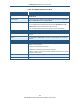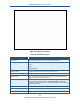User's Manual
Table Of Contents
- Contents
- Preface
- 1 Getting to Know the Gateway
- 2 Installing the Gateway
- 3 Preconfiguration Guidelines
- 4 Configuring the Gateway
- Accessing the Gateway’s Web Management
- Understanding the Web Management Interface Menus
- Web Management Interface Menus
- Viewing Information About Your Network and Connected Devices
- Viewing Information About Your Network and Connections
- Configuring Firewall Settings
- Viewing System Software Settings
- Configuring System Hardware
- Configuring Your Home Network
- Working with Connected Devices
- Configuring Parental Controls
- Using Advanced Features
- Troubleshooting the Gateway
- 5 Configuring the Gateway’s mso Interface
- Accessing the Gateway’s Web Management
- Understanding the Web Management Interface Menus
- Web Management Interface Menus
- Configuring the Gateway Settings
- Configuring Connections
- Configuring Firewall Settings
- Viewing System Software Settings
- Configuring Hardware
- Configuring Your Home Network
- Working with Connected Devices
- Configuring Parental Controls
- Using Advanced Features
- Troubleshooting the Gateway
- 6 Troubleshooting Procedures
- Basic Troubleshooting Procedures
- Advanced Troubleshooting Procedures
- Specific Troubleshooting Procedures
- Unable to Log In to Gateway
- Local Networked Devices Unable to Access the Gateway
- Unable to Access the Internet
- Unable to Access Networked Devices
- Using the Ping Utility to Troubleshoot
- Gateway Disconnects from the Internet
- Slow Web Browsing
- Unable to Configure Port Forwarding
- Unable to Use Pass-thru VPN
- Gateway is Not Passing DHCP Address to a computer
- Determining a Computer’s MAC Address
- Wireless Troubleshooting
- Application and Gaming Troubleshooting
- Connecting to Messenger Services Behind the Gateway
- Connecting to America Online Behind the Gateway
- Connecting to XBox Live, PSP, and Nintendo WFC
- Index
Configuring the Gateway’s mso Interface
156
SMCD3GNV Wireless Cable Modem Gateway User Manual
Generating Reports
Using the Reports menu, you can define filters for managed sites, services, and devices,
and then show, print or download the reports. To display the Reports menu, click Parental
Control > Reports in the menu bar. Figure 91 shows an example of the menu.
Figure 91. Example of Reports Menu
Under Reports Filters, you can set a report filter for the type of reports you want to
generate and the time frame they are to cover. If you do not set a report filter, the default
filter is automatically set to all report types for the current day (today). After you define the
filter, you can show, print, or download the report.
1. Using the Report Type drop-down list, select the report to which you want to apply a filter,
Choices are:
All
Managed Sites
Managed Services
Managed Devices
2. Using the Time Frame drop-down list, select a time frame that the report is to cover.
3. To show the report, click the GENERATE REPORT button.
4. To print the report with the filter applied, click PRINT.
5. To download the report with the filter applied, click DOWNLOAD