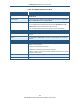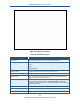User's Manual
Table Of Contents
- Contents
- Preface
- 1 Getting to Know the Gateway
- 2 Installing the Gateway
- 3 Preconfiguration Guidelines
- 4 Configuring the Gateway
- Accessing the Gateway’s Web Management
- Understanding the Web Management Interface Menus
- Web Management Interface Menus
- Viewing Information About Your Network and Connected Devices
- Viewing Information About Your Network and Connections
- Configuring Firewall Settings
- Viewing System Software Settings
- Configuring System Hardware
- Configuring Your Home Network
- Working with Connected Devices
- Configuring Parental Controls
- Using Advanced Features
- Troubleshooting the Gateway
- 5 Configuring the Gateway’s mso Interface
- Accessing the Gateway’s Web Management
- Understanding the Web Management Interface Menus
- Web Management Interface Menus
- Configuring the Gateway Settings
- Configuring Connections
- Configuring Firewall Settings
- Viewing System Software Settings
- Configuring Hardware
- Configuring Your Home Network
- Working with Connected Devices
- Configuring Parental Controls
- Using Advanced Features
- Troubleshooting the Gateway
- 6 Troubleshooting Procedures
- Basic Troubleshooting Procedures
- Advanced Troubleshooting Procedures
- Specific Troubleshooting Procedures
- Unable to Log In to Gateway
- Local Networked Devices Unable to Access the Gateway
- Unable to Access the Internet
- Unable to Access Networked Devices
- Using the Ping Utility to Troubleshoot
- Gateway Disconnects from the Internet
- Slow Web Browsing
- Unable to Configure Port Forwarding
- Unable to Use Pass-thru VPN
- Gateway is Not Passing DHCP Address to a computer
- Determining a Computer’s MAC Address
- Wireless Troubleshooting
- Application and Gaming Troubleshooting
- Connecting to Messenger Services Behind the Gateway
- Connecting to America Online Behind the Gateway
- Connecting to XBox Live, PSP, and Nintendo WFC
- Index
Configuring the Gateway’s mso Interface
153
SMCD3GNV Wireless Cable Modem Gateway User Manual
Adding Blocked Devices
To add devices you want to block, perform the following procedure from the Managed
Devices menu.
1. Next to Blocked Devices, click ADD BLOCKED DEVICE. The Add Blocked Device menu
appears (see Figure 90).
2. Completed the fields in the Add Block Device menu (see Table 45).
3. Click SAVE (or click CANCEL to discard your settings). If you clicked SAVE, the blocked
device appears below Blocked Devices on the Managed Devices menu.
4. To block additional devices, repeat steps 1 through 3.
5. To edit a blocked device, click the EDIT button next to the blocked device you want to
modify, edit the settings on the Add Blocked Device menu (see Table 45), and click SAVE.
6. To delete a blocked device, click the X next to the service. When the Delete Blocked MAC
Rule message appears, click OK to delete the blocked device or CANCEL to retain it. If
you clicked OK, the device is removed from Blocked Devices on the Managed Devices
menu.