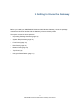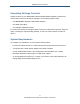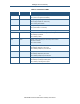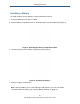User's Manual
Table Of Contents
- Contents
- Preface
- 1 Getting to Know the Gateway
- 2 Installing the Gateway
- 3 Preconfiguration Guidelines
- 4 Configuring the Gateway
- Accessing the Gateway’s Web Management
- Understanding the Web Management Interface Menus
- Web Management Interface Menus
- Viewing Information About Your Network and Connected Devices
- Viewing Information About Your Network and Connections
- Configuring Firewall Settings
- Viewing System Software Settings
- Configuring System Hardware
- Configuring Your Home Network
- Working with Connected Devices
- Configuring Parental Controls
- Using Advanced Features
- Troubleshooting the Gateway
- 5 Configuring the Gateway’s mso Interface
- Accessing the Gateway’s Web Management
- Understanding the Web Management Interface Menus
- Web Management Interface Menus
- Configuring the Gateway Settings
- Configuring Connections
- Configuring Firewall Settings
- Viewing System Software Settings
- Configuring Hardware
- Configuring Your Home Network
- Working with Connected Devices
- Configuring Parental Controls
- Using Advanced Features
- Troubleshooting the Gateway
- 6 Troubleshooting Procedures
- Basic Troubleshooting Procedures
- Advanced Troubleshooting Procedures
- Specific Troubleshooting Procedures
- Unable to Log In to Gateway
- Local Networked Devices Unable to Access the Gateway
- Unable to Access the Internet
- Unable to Access Networked Devices
- Using the Ping Utility to Troubleshoot
- Gateway Disconnects from the Internet
- Slow Web Browsing
- Unable to Configure Port Forwarding
- Unable to Use Pass-thru VPN
- Gateway is Not Passing DHCP Address to a computer
- Determining a Computer’s MAC Address
- Wireless Troubleshooting
- Application and Gaming Troubleshooting
- Connecting to Messenger Services Behind the Gateway
- Connecting to America Online Behind the Gateway
- Connecting to XBox Live, PSP, and Nintendo WFC
- Index
Getting to Know the Gateway
15
SMCD3GNV Wireless Cable Modem Gateway User Manual
Rear Panel
The rear panel of your SMCD3GNV Wireless Cable Modem Gateway contains a reset
button and the ports for attaching the supplied power adapter and making additional
connections. Figure 2 shows the rear panel components and Table 2 describes their
meanings.
Figure 2. Rear View of the SMCD3GNV Wireless Cable Modem Gateway
Table 2. SMCD3GNV Wireless Cable Modem Gateway Rear Panel Components
Item Description
Reset button Use this button to reset the power or restore the default factory settings (see “Using the Reset
Button” on page 17).
USB USB 2.0 high-speed port for USB-enabled peripherals.
Tel 1-2 Connect an analog telephone to one port and an analog (PSTN) telephone line to the other port.
Ethernet 1-4 Four 10/100/1000 auto-sensing RJ-45 switch ports. Connect devices on your LAN such as a
computer, hub, or switch to these ports. Each port has two LED lights (see Table 3 on the next
page).
Cable Connect your coaxial cable line to this port.
Power 110 VAC Connect the supplied power cord.