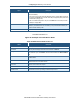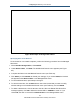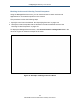User's Manual
Table Of Contents
- Contents
- Preface
- 1 Getting to Know the Gateway
- 2 Installing the Gateway
- 3 Preconfiguration Guidelines
- 4 Configuring the Gateway
- Accessing the Gateway’s Web Management
- Understanding the Web Management Interface Menus
- Web Management Interface Menus
- Viewing Information About Your Network and Connected Devices
- Viewing Information About Your Network and Connections
- Configuring Firewall Settings
- Viewing System Software Settings
- Configuring System Hardware
- Configuring Your Home Network
- Working with Connected Devices
- Configuring Parental Controls
- Using Advanced Features
- Troubleshooting the Gateway
- 5 Configuring the Gateway’s mso Interface
- Accessing the Gateway’s Web Management
- Understanding the Web Management Interface Menus
- Web Management Interface Menus
- Configuring the Gateway Settings
- Configuring Connections
- Configuring Firewall Settings
- Viewing System Software Settings
- Configuring Hardware
- Configuring Your Home Network
- Working with Connected Devices
- Configuring Parental Controls
- Using Advanced Features
- Troubleshooting the Gateway
- 6 Troubleshooting Procedures
- Basic Troubleshooting Procedures
- Advanced Troubleshooting Procedures
- Specific Troubleshooting Procedures
- Unable to Log In to Gateway
- Local Networked Devices Unable to Access the Gateway
- Unable to Access the Internet
- Unable to Access Networked Devices
- Using the Ping Utility to Troubleshoot
- Gateway Disconnects from the Internet
- Slow Web Browsing
- Unable to Configure Port Forwarding
- Unable to Use Pass-thru VPN
- Gateway is Not Passing DHCP Address to a computer
- Determining a Computer’s MAC Address
- Wireless Troubleshooting
- Application and Gaming Troubleshooting
- Connecting to Messenger Services Behind the Gateway
- Connecting to America Online Behind the Gateway
- Connecting to XBox Live, PSP, and Nintendo WFC
- Index
Configuring the Gateway’s mso Interface
142
SMCD3GNV Wireless Cable Modem Gateway User Manual
Configuring Parental Controls
Regulating Web browsing can prevent children and workers from accessing dangerous
content on the Internet, or having to make judgment calls over suitable relationships in chat-
rooms. The fact is, Web sites, chat-room users, and downloaded programs may not have
the best interests of you, your family, or your workers at heart. The unscrupulous may try to
manipulate the people you care about or try to gain trust, which may result in unacceptable
access to your family, your coworkers, your computer, or personal information.
Using the Parental Controls menu, you can prevent access to unwanted Web content by:
Blocking sites and keywords. See page 142.
Blocking services. See page 148.
Blocking devices and access types. See page 152.
You can also define report filters and generate reports. See page 156.
Blocking Sites and Keywords, and Selecting Trusted Computers
Using the Managed Sites menu, you can restrict access to Web sites for non-trusted
computers on the network. This procedure involves the following steps:
1. Specify the sites to be blocked. See “Specifying Sites to be Blocked” on page 143.
2. Specify the keywords to be blocked. See “Specifying Keywords to be Blocked” on page
145.
3. Identify the trusted computers that are allowed to access the blocked Web sites and
keywords. See “Defining Trusted Computers” on page 147.
To display the Managed Sites menu, click Parental Control in the menu bar. Figure 84
shows an example of the Managed Sites menu.