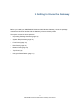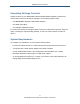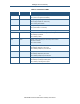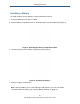User's Manual
Table Of Contents
- Contents
- Preface
- 1 Getting to Know the Gateway
- 2 Installing the Gateway
- 3 Preconfiguration Guidelines
- 4 Configuring the Gateway
- Accessing the Gateway’s Web Management
- Understanding the Web Management Interface Menus
- Web Management Interface Menus
- Viewing Information About Your Network and Connected Devices
- Viewing Information About Your Network and Connections
- Configuring Firewall Settings
- Viewing System Software Settings
- Configuring System Hardware
- Configuring Your Home Network
- Working with Connected Devices
- Configuring Parental Controls
- Using Advanced Features
- Troubleshooting the Gateway
- 5 Configuring the Gateway’s mso Interface
- Accessing the Gateway’s Web Management
- Understanding the Web Management Interface Menus
- Web Management Interface Menus
- Configuring the Gateway Settings
- Configuring Connections
- Configuring Firewall Settings
- Viewing System Software Settings
- Configuring Hardware
- Configuring Your Home Network
- Working with Connected Devices
- Configuring Parental Controls
- Using Advanced Features
- Troubleshooting the Gateway
- 6 Troubleshooting Procedures
- Basic Troubleshooting Procedures
- Advanced Troubleshooting Procedures
- Specific Troubleshooting Procedures
- Unable to Log In to Gateway
- Local Networked Devices Unable to Access the Gateway
- Unable to Access the Internet
- Unable to Access Networked Devices
- Using the Ping Utility to Troubleshoot
- Gateway Disconnects from the Internet
- Slow Web Browsing
- Unable to Configure Port Forwarding
- Unable to Use Pass-thru VPN
- Gateway is Not Passing DHCP Address to a computer
- Determining a Computer’s MAC Address
- Wireless Troubleshooting
- Application and Gaming Troubleshooting
- Connecting to Messenger Services Behind the Gateway
- Connecting to America Online Behind the Gateway
- Connecting to XBox Live, PSP, and Nintendo WFC
- Index
Getting to Know the Gateway
14
SMCD3GNV Wireless Cable Modem Gateway User Manual
Table 1. Front Panel LEDs
LED Color Description
POWER White ON = power is supplied to the Gateway.
OFF = power is not supplied to the Gateway.
US/DS White Blinking = ranging is in progress.
ON = ranging is complete on 1 channel only.
OFF = scanning for DS channel.
DS White Blinking = scanning for DS channel.
ON = synchronized on 1 channel only.
US and DS Both US and DS blinking together = operator is performing maintenance.
Online White Blinking = cable interface is acquiring IP, ToD, CM configuration.
ON = Gateway is operational.
OFF = Gateway is offline.
WiFi White Blinking = data is transmitting over the Gateway’s Wi-Fi interface.
ON = Wi-Fi is enabled.
OFF = Wi-Fi is disabled.
Tel
1
White Blinking = telephone line 1 is in use.
ON = Gateway’s telephone 1 port is online.
OFF = Gateway’s telephone 1 port is not online.
Tel
2
White Blinking = telephone line 2 is in use.
ON = Gateway’s telephone 2 port is online.
OFF = Gateway’s telephone 2 port is not online.
Battery White Blinking = Gateway battery power is low. Please apply AC power as soon as possible.
ON = Gateway is operating from battery power.
OFF = Gateway is operating from AC power.