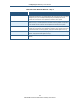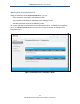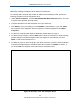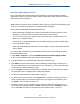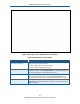User's Manual
Table Of Contents
- Contents
- Preface
- 1 Getting to Know the Gateway
- 2 Installing the Gateway
- 3 Preconfiguration Guidelines
- 4 Configuring the Gateway
- Accessing the Gateway’s Web Management
- Understanding the Web Management Interface Menus
- Web Management Interface Menus
- Viewing Information About Your Network and Connected Devices
- Viewing Information About Your Network and Connections
- Configuring Firewall Settings
- Viewing System Software Settings
- Configuring System Hardware
- Configuring Your Home Network
- Working with Connected Devices
- Configuring Parental Controls
- Using Advanced Features
- Troubleshooting the Gateway
- 5 Configuring the Gateway’s mso Interface
- Accessing the Gateway’s Web Management
- Understanding the Web Management Interface Menus
- Web Management Interface Menus
- Configuring the Gateway Settings
- Configuring Connections
- Configuring Firewall Settings
- Viewing System Software Settings
- Configuring Hardware
- Configuring Your Home Network
- Working with Connected Devices
- Configuring Parental Controls
- Using Advanced Features
- Troubleshooting the Gateway
- 6 Troubleshooting Procedures
- Basic Troubleshooting Procedures
- Advanced Troubleshooting Procedures
- Specific Troubleshooting Procedures
- Unable to Log In to Gateway
- Local Networked Devices Unable to Access the Gateway
- Unable to Access the Internet
- Unable to Access Networked Devices
- Using the Ping Utility to Troubleshoot
- Gateway Disconnects from the Internet
- Slow Web Browsing
- Unable to Configure Port Forwarding
- Unable to Use Pass-thru VPN
- Gateway is Not Passing DHCP Address to a computer
- Determining a Computer’s MAC Address
- Wireless Troubleshooting
- Application and Gaming Troubleshooting
- Connecting to Messenger Services Behind the Gateway
- Connecting to America Online Behind the Gateway
- Connecting to XBox Live, PSP, and Nintendo WFC
- Index
Configuring the Gateway’s mso Interface
136
SMCD3GNV Wireless Cable Modem Gateway User Manual
Manually Adding Computers with Static IP Addresses
To manually add a computer with a static IP address to the Gateway’s LAN, perform the
following procedure from the Computers menu.
1. Under Online Computers, click the ADD COMPUTER WITH STATIC IP button. The Add
Computer menu appears (see Figure 80).
2. Complete the fields in the Add Computer menu (see Table 38).
3. Click SAVE to save your settings (or click CANCEL to discard them). If you click SAVE,
the Computer menu reappears, with the computer you added displayed under Offline
Computers.
4. To add more computers with static IP addresses, repeat steps 1 through 3.
5. To edit an online computer, click the EDIT button next to the computer you want to modify,
edit the settings on the Edit Computer menu (see Figure 81 and Table 39), and click
SAVE.<<I did not see this button??>>
6. To delete an online or offline computer, click the X next to the computer. When the Delete
Computer message appears, click OK to delete the computer or CANCEL to retain it. If
you clicked OK, the computer is removed from the Computers menu.
Figure 80. Example of the Add Computer Menu