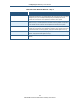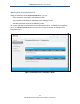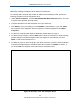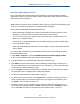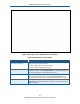User's Manual
Table Of Contents
- Contents
- Preface
- 1 Getting to Know the Gateway
- 2 Installing the Gateway
- 3 Preconfiguration Guidelines
- 4 Configuring the Gateway
- Accessing the Gateway’s Web Management
- Understanding the Web Management Interface Menus
- Web Management Interface Menus
- Viewing Information About Your Network and Connected Devices
- Viewing Information About Your Network and Connections
- Configuring Firewall Settings
- Viewing System Software Settings
- Configuring System Hardware
- Configuring Your Home Network
- Working with Connected Devices
- Configuring Parental Controls
- Using Advanced Features
- Troubleshooting the Gateway
- 5 Configuring the Gateway’s mso Interface
- Accessing the Gateway’s Web Management
- Understanding the Web Management Interface Menus
- Web Management Interface Menus
- Configuring the Gateway Settings
- Configuring Connections
- Configuring Firewall Settings
- Viewing System Software Settings
- Configuring Hardware
- Configuring Your Home Network
- Working with Connected Devices
- Configuring Parental Controls
- Using Advanced Features
- Troubleshooting the Gateway
- 6 Troubleshooting Procedures
- Basic Troubleshooting Procedures
- Advanced Troubleshooting Procedures
- Specific Troubleshooting Procedures
- Unable to Log In to Gateway
- Local Networked Devices Unable to Access the Gateway
- Unable to Access the Internet
- Unable to Access Networked Devices
- Using the Ping Utility to Troubleshoot
- Gateway Disconnects from the Internet
- Slow Web Browsing
- Unable to Configure Port Forwarding
- Unable to Use Pass-thru VPN
- Gateway is Not Passing DHCP Address to a computer
- Determining a Computer’s MAC Address
- Wireless Troubleshooting
- Application and Gaming Troubleshooting
- Connecting to Messenger Services Behind the Gateway
- Connecting to America Online Behind the Gateway
- Connecting to XBox Live, PSP, and Nintendo WFC
- Index
Configuring the Gateway’s mso Interface
134
SMCD3GNV Wireless Cable Modem Gateway User Manual
Table 37. Home Network Wizard – Step 2
Option Description
Enter WiFI Network Name Enter the name of your wireless network (typically, the SSID). The Wi-Fi name will make it
more obvious for others to know which network they are connecting to.
Encryption Method To prevent other computers in the area from using your Internet connection, secure your
wireless network by selecting an encryption method from this drop-down list. There are
several selections available, including the following. (Risky appears next to selections that
provide little or no protection).
• Open = wireless transmissions are not protected.
• WEP = basic encryption and therefore least secure (i.e., it can be easily cracked, but is
compatible with a wide range of devices including older hardware). WEP 64- and 128-bit
selections are provided.
• WPA-PSK = designed for home and small-office networks. Each wireless network device
encrypts the network traffic using a 256-bit key. Select this option if your wireless adapters
support WiFi Protected Access Pre-shared Key (WPA-PSK) mode.
• WPA2 = second generation of WPA that adds CCMP encryption with mathematically
proven security. Select this option if your wireless adapters support WPA2.
• WPA-Enterprise = provides extremely strong wireless security and adds authentication to
WEP's basic encryption. This option is mainly suited for enterprise users, not home users,
and can be selected if your wireless adapters support WPA-Enterprise.
• WPA2-Enterprise = second generation of WPA2-Enterprise. This option is mainly suited for
enterprise users, not home users, and can be selected if your wireless adapters support
WPA2-Enterprise.
Enter Network Password If you select one of the WEP or WPA encryption settings, enter the password used for
encryption and decryption.
FINISH button Click this button to complete the Home Network Wizard.