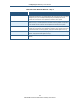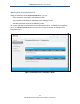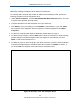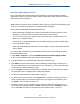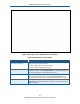User's Manual
Table Of Contents
- Contents
- Preface
- 1 Getting to Know the Gateway
- 2 Installing the Gateway
- 3 Preconfiguration Guidelines
- 4 Configuring the Gateway
- Accessing the Gateway’s Web Management
- Understanding the Web Management Interface Menus
- Web Management Interface Menus
- Viewing Information About Your Network and Connected Devices
- Viewing Information About Your Network and Connections
- Configuring Firewall Settings
- Viewing System Software Settings
- Configuring System Hardware
- Configuring Your Home Network
- Working with Connected Devices
- Configuring Parental Controls
- Using Advanced Features
- Troubleshooting the Gateway
- 5 Configuring the Gateway’s mso Interface
- Accessing the Gateway’s Web Management
- Understanding the Web Management Interface Menus
- Web Management Interface Menus
- Configuring the Gateway Settings
- Configuring Connections
- Configuring Firewall Settings
- Viewing System Software Settings
- Configuring Hardware
- Configuring Your Home Network
- Working with Connected Devices
- Configuring Parental Controls
- Using Advanced Features
- Troubleshooting the Gateway
- 6 Troubleshooting Procedures
- Basic Troubleshooting Procedures
- Advanced Troubleshooting Procedures
- Specific Troubleshooting Procedures
- Unable to Log In to Gateway
- Local Networked Devices Unable to Access the Gateway
- Unable to Access the Internet
- Unable to Access Networked Devices
- Using the Ping Utility to Troubleshoot
- Gateway Disconnects from the Internet
- Slow Web Browsing
- Unable to Configure Port Forwarding
- Unable to Use Pass-thru VPN
- Gateway is Not Passing DHCP Address to a computer
- Determining a Computer’s MAC Address
- Wireless Troubleshooting
- Application and Gaming Troubleshooting
- Connecting to Messenger Services Behind the Gateway
- Connecting to America Online Behind the Gateway
- Connecting to XBox Live, PSP, and Nintendo WFC
- Index
Configuring the Gateway’s mso Interface
132
SMCD3GNV Wireless Cable Modem Gateway User Manual
Table 36. Home Network Wizard – Step 1
Option Description
Gateway Name The name you want to assign to the Gateway. Assign a name so that this device will not be
confused with other devices on your wireless network. We recommend you use a name that is
meaningful to you so you can identify the Gateway easily. The Gateway name is case
sensitive and can contain from 8 to 20 alphanumeric characters, but no spaces.
Current Password Enter the current case-sensitive password. For security purposes, every typed character
appears as a dot (). The default password is not shown for security purposes. The password
is case sensitive and can contain from 8 to 20 alphanumeric characters, but no spaces.
New Password Enter the new password you want to use to protect your network. The password is case
sensitive and can contain from 8 to 20 alphanumeric characters, but no spaces. Spaces count
as password characters. For security purposes, every typed character appears as a dot ().
Re-enter New Password Enter the same case-sensitive password you typed in the New Password field. For security
purposes, every typed character appears as a dot ().
NEXT STEP button Click this button to display the second page of the Home Network Wizard (see Figure 78 and
Table 37).