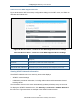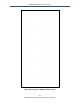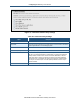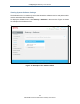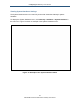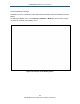User's Manual
Table Of Contents
- Contents
- Preface
- 1 Getting to Know the Gateway
- 2 Installing the Gateway
- 3 Preconfiguration Guidelines
- 4 Configuring the Gateway
- Accessing the Gateway’s Web Management
- Understanding the Web Management Interface Menus
- Web Management Interface Menus
- Viewing Information About Your Network and Connected Devices
- Viewing Information About Your Network and Connections
- Configuring Firewall Settings
- Viewing System Software Settings
- Configuring System Hardware
- Configuring Your Home Network
- Working with Connected Devices
- Configuring Parental Controls
- Using Advanced Features
- Troubleshooting the Gateway
- 5 Configuring the Gateway’s mso Interface
- Accessing the Gateway’s Web Management
- Understanding the Web Management Interface Menus
- Web Management Interface Menus
- Configuring the Gateway Settings
- Configuring Connections
- Configuring Firewall Settings
- Viewing System Software Settings
- Configuring Hardware
- Configuring Your Home Network
- Working with Connected Devices
- Configuring Parental Controls
- Using Advanced Features
- Troubleshooting the Gateway
- 6 Troubleshooting Procedures
- Basic Troubleshooting Procedures
- Advanced Troubleshooting Procedures
- Specific Troubleshooting Procedures
- Unable to Log In to Gateway
- Local Networked Devices Unable to Access the Gateway
- Unable to Access the Internet
- Unable to Access Networked Devices
- Using the Ping Utility to Troubleshoot
- Gateway Disconnects from the Internet
- Slow Web Browsing
- Unable to Configure Port Forwarding
- Unable to Use Pass-thru VPN
- Gateway is Not Passing DHCP Address to a computer
- Determining a Computer’s MAC Address
- Wireless Troubleshooting
- Application and Gaming Troubleshooting
- Connecting to Messenger Services Behind the Gateway
- Connecting to America Online Behind the Gateway
- Connecting to XBox Live, PSP, and Nintendo WFC
- Index
Configuring the Gateway’s mso Interface
121
SMCD3GNV Wireless Cable Modem Gateway User Manual
Connect to Your WPS-Supported Device
Figure 68 shows the WiFI client setup configuration settings on the WiFi menu, and Table 33
describes the fields shown.
Figure 68. Wireless Menu – Connect to Your WPS-Supported Device Settings
Table 33. Wireless Menu – Connect to Your WPS-Supported Device Settings
Option Description
Push Button Click this option to use the WPS button on the top panel of the Gateway to configure WPS
(see Figure 3).
PIN Number Click this option if you need to enter a PIN to configure WPS.
Enter Wireless Client’s PIN If you clicked PIN Number, enter the PIN in this field.
PAIR WITH MY WIFI CLIENT button Click this button to pair (connect) the Gateway’s Wi-Fi settings with your Wi-Fi client.
Viewing XFINITY Network Information
The XFINITY Network menu is a read-only screen that displays:
XFINITY network settings
Initialization procedure information, including cable modem and downstream channel
bonding values
The information shown on this menu automatically updates (refreshes) every 10 seconds.
To display the XFINITY Network menu, click Gateway > Connection > XFINITY Network in
the menu bar. Figure 69 shows an example of the XFINITY Network menu.