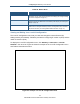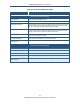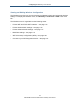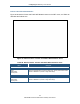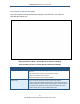User's Manual
Table Of Contents
- Contents
- Preface
- 1 Getting to Know the Gateway
- 2 Installing the Gateway
- 3 Preconfiguration Guidelines
- 4 Configuring the Gateway
- Accessing the Gateway’s Web Management
- Understanding the Web Management Interface Menus
- Web Management Interface Menus
- Viewing Information About Your Network and Connected Devices
- Viewing Information About Your Network and Connections
- Configuring Firewall Settings
- Viewing System Software Settings
- Configuring System Hardware
- Configuring Your Home Network
- Working with Connected Devices
- Configuring Parental Controls
- Using Advanced Features
- Troubleshooting the Gateway
- 5 Configuring the Gateway’s mso Interface
- Accessing the Gateway’s Web Management
- Understanding the Web Management Interface Menus
- Web Management Interface Menus
- Configuring the Gateway Settings
- Configuring Connections
- Configuring Firewall Settings
- Viewing System Software Settings
- Configuring Hardware
- Configuring Your Home Network
- Working with Connected Devices
- Configuring Parental Controls
- Using Advanced Features
- Troubleshooting the Gateway
- 6 Troubleshooting Procedures
- Basic Troubleshooting Procedures
- Advanced Troubleshooting Procedures
- Specific Troubleshooting Procedures
- Unable to Log In to Gateway
- Local Networked Devices Unable to Access the Gateway
- Unable to Access the Internet
- Unable to Access Networked Devices
- Using the Ping Utility to Troubleshoot
- Gateway Disconnects from the Internet
- Slow Web Browsing
- Unable to Configure Port Forwarding
- Unable to Use Pass-thru VPN
- Gateway is Not Passing DHCP Address to a computer
- Determining a Computer’s MAC Address
- Wireless Troubleshooting
- Application and Gaming Troubleshooting
- Connecting to Messenger Services Behind the Gateway
- Connecting to America Online Behind the Gateway
- Connecting to XBox Live, PSP, and Nintendo WFC
- Index
Configuring the Gateway’s mso Interface
119
SMCD3GNV Wireless Cable Modem Gateway User Manual
MAC Filter Settings
Figure 66 shows the MAC filter settings on the WiFi menu, and Table 31 describes the fields
shown.
Figure 66. Wireless Menu – MAC Filter Settings
Table 31. Wireless Menu – MAC Filter Settings
Option Description
SSID Network name of the of the primary wireless carrier.
MAC Filtering Mode Use MAC Filtering Mode to allow or deny all or certain wireless devices within the LAN from
accessing the Internet. You can either manually add a MAC address or select the MAC
address from the list of auto-learned wireless devices. The choices are:
• Allow- All = all wireless client stations can connect to the Internet. (default)
• Allow = allow only the wireless client stations in the Wireless Control List to connect to the
Internet.
• Deny = deny the wireless client stations in the Wireless Control List from connecting to the
Internet.
Wireless Control List Shows up to 16 wireless devices whose MAC addresses you have added.
Auto-Learned Wireless Devices Shows the wireless devices whose presence the Gateway has automatically learned.
Manually-Added Wireless Devices Enter a unique name and MAC address of the wireless devices that you want to manually add
to the Wireless Control List, then click Add to add the device.
SAVE FILTER SETTING button Click this button to save your changes to the MAC filter settings.