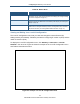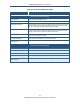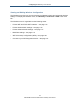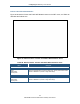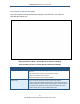User's Manual
Table Of Contents
- Contents
- Preface
- 1 Getting to Know the Gateway
- 2 Installing the Gateway
- 3 Preconfiguration Guidelines
- 4 Configuring the Gateway
- Accessing the Gateway’s Web Management
- Understanding the Web Management Interface Menus
- Web Management Interface Menus
- Viewing Information About Your Network and Connected Devices
- Viewing Information About Your Network and Connections
- Configuring Firewall Settings
- Viewing System Software Settings
- Configuring System Hardware
- Configuring Your Home Network
- Working with Connected Devices
- Configuring Parental Controls
- Using Advanced Features
- Troubleshooting the Gateway
- 5 Configuring the Gateway’s mso Interface
- Accessing the Gateway’s Web Management
- Understanding the Web Management Interface Menus
- Web Management Interface Menus
- Configuring the Gateway Settings
- Configuring Connections
- Configuring Firewall Settings
- Viewing System Software Settings
- Configuring Hardware
- Configuring Your Home Network
- Working with Connected Devices
- Configuring Parental Controls
- Using Advanced Features
- Troubleshooting the Gateway
- 6 Troubleshooting Procedures
- Basic Troubleshooting Procedures
- Advanced Troubleshooting Procedures
- Specific Troubleshooting Procedures
- Unable to Log In to Gateway
- Local Networked Devices Unable to Access the Gateway
- Unable to Access the Internet
- Unable to Access Networked Devices
- Using the Ping Utility to Troubleshoot
- Gateway Disconnects from the Internet
- Slow Web Browsing
- Unable to Configure Port Forwarding
- Unable to Use Pass-thru VPN
- Gateway is Not Passing DHCP Address to a computer
- Determining a Computer’s MAC Address
- Wireless Troubleshooting
- Application and Gaming Troubleshooting
- Connecting to Messenger Services Behind the Gateway
- Connecting to America Online Behind the Gateway
- Connecting to XBox Live, PSP, and Nintendo WFC
- Index
Configuring the Gateway’s mso Interface
116
SMCD3GNV Wireless Cable Modem Gateway User Manual
Private Wireless Basic Settings
Figure 64 shows the private wireless basic settings on the WiFi menu, and Table 29
describes the fields shown.
Figure 64. Wireless Menu - Private Wireless Basic Settings
Table 29. Wireless Menu - Private Wireless Basic Settings
Option Description
Mode If wireless operation is enabled for the Gateway, this option selects the wireless mode used
by the Gateway. Choices are:
• 802.11 b/g = use this setting if you have a combination of IEEE 802.11b and IEEE 802.11g
devices on your network.
• 802.11g/n = use this setting if you have EEE 802.11g and IEEE 802.11n devices on your
network.
• 802.11 b/g/n = use this setting if you have a combination of IEEE 802.11b, IEEE 802.11g,
and IEEE 802.11n devices on your network. (default)
Channel Selection Select how the Gateway will select a channel for communicating over the wireless network.
Choices are:
• Automatic = the Gateway selects the channel automatically. (default)
• Manual = the Gateway uses the channel specified in the Channel option.
Channel If the Channel Selection option is Manual, specify the appropriate channel from the list
provided to correspond with your network settings. Choices are 1, 6, and 11. The default
setting is 6, which refers to radio frequency ranges within the 2.4 GHz range. You can change
this setting if necessary; however, all devices in your wireless network must use the same
channel to work properly.
SAVE BASIC SETTING button Click this button to save your changes to the private wireless basic settings.