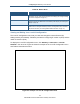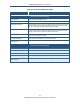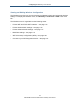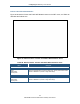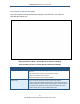User's Manual
Table Of Contents
- Contents
- Preface
- 1 Getting to Know the Gateway
- 2 Installing the Gateway
- 3 Preconfiguration Guidelines
- 4 Configuring the Gateway
- Accessing the Gateway’s Web Management
- Understanding the Web Management Interface Menus
- Web Management Interface Menus
- Viewing Information About Your Network and Connected Devices
- Viewing Information About Your Network and Connections
- Configuring Firewall Settings
- Viewing System Software Settings
- Configuring System Hardware
- Configuring Your Home Network
- Working with Connected Devices
- Configuring Parental Controls
- Using Advanced Features
- Troubleshooting the Gateway
- 5 Configuring the Gateway’s mso Interface
- Accessing the Gateway’s Web Management
- Understanding the Web Management Interface Menus
- Web Management Interface Menus
- Configuring the Gateway Settings
- Configuring Connections
- Configuring Firewall Settings
- Viewing System Software Settings
- Configuring Hardware
- Configuring Your Home Network
- Working with Connected Devices
- Configuring Parental Controls
- Using Advanced Features
- Troubleshooting the Gateway
- 6 Troubleshooting Procedures
- Basic Troubleshooting Procedures
- Advanced Troubleshooting Procedures
- Specific Troubleshooting Procedures
- Unable to Log In to Gateway
- Local Networked Devices Unable to Access the Gateway
- Unable to Access the Internet
- Unable to Access Networked Devices
- Using the Ping Utility to Troubleshoot
- Gateway Disconnects from the Internet
- Slow Web Browsing
- Unable to Configure Port Forwarding
- Unable to Use Pass-thru VPN
- Gateway is Not Passing DHCP Address to a computer
- Determining a Computer’s MAC Address
- Wireless Troubleshooting
- Application and Gaming Troubleshooting
- Connecting to Messenger Services Behind the Gateway
- Connecting to America Online Behind the Gateway
- Connecting to XBox Live, PSP, and Nintendo WFC
- Index
Configuring the Gateway’s mso Interface
113
SMCD3GNV Wireless Cable Modem Gateway User Manual
Table 27. Local IP Configuration Menu
Option Description
IPv4
(for computers that use IPv4 Messaging)
Gateway Address IPv4 IP address that the Gateway is to use.
Subnet Mask IPv4 subnet mask that the Gateway is to use.
DHCP Beginning Address Starting IP address range for the pool of allocated for DHCP IP addresses. The first two fields
match the first two octets in the Gateway’s IP address and cannot be changed. The last two
fields let you enter the final two octets in the starting IP address range.
DHCP Ending Address Ending IP address range for the pool of allocated for DHCP IP addresses. The first two fields
match the first two octets in the Gateway’s IP address and cannot be changed. The last two
fields let you enter the final two octets in the ending IP address range.
DHCP Lease Time Amount of time a DHCP network user is allowed connection to the Gateway with their current
dynamic IP address. Default is One Week.
SAVE SETTINGS button After configuring your IPv4 settings, click this button to save them.
RESTORE DEFAULT SETTINGS
FOR IPV4 button
Resets the Gateway to the factory default IPv4 settings.
IPv6
(for computers that use IPv6 Messaging)
Enable IPv6 Check this box to configure the Gateway to use IPv6 settings.
Gateway Address IPv6 IP address that the Gateway is to use.
Prefix Length A read-only value that sows the IPv6 prefix length, which is always 64.
SAVE SETTINGS button After enabling or disabling IPv6, click this button to apply.
RESTORE DEFAULT SETTINGS
FOR IPV6 button
Resets the Gateway to the factory default IPv6 settings.