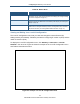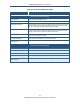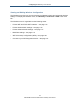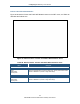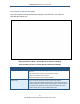User's Manual
Table Of Contents
- Contents
- Preface
- 1 Getting to Know the Gateway
- 2 Installing the Gateway
- 3 Preconfiguration Guidelines
- 4 Configuring the Gateway
- Accessing the Gateway’s Web Management
- Understanding the Web Management Interface Menus
- Web Management Interface Menus
- Viewing Information About Your Network and Connected Devices
- Viewing Information About Your Network and Connections
- Configuring Firewall Settings
- Viewing System Software Settings
- Configuring System Hardware
- Configuring Your Home Network
- Working with Connected Devices
- Configuring Parental Controls
- Using Advanced Features
- Troubleshooting the Gateway
- 5 Configuring the Gateway’s mso Interface
- Accessing the Gateway’s Web Management
- Understanding the Web Management Interface Menus
- Web Management Interface Menus
- Configuring the Gateway Settings
- Configuring Connections
- Configuring Firewall Settings
- Viewing System Software Settings
- Configuring Hardware
- Configuring Your Home Network
- Working with Connected Devices
- Configuring Parental Controls
- Using Advanced Features
- Troubleshooting the Gateway
- 6 Troubleshooting Procedures
- Basic Troubleshooting Procedures
- Advanced Troubleshooting Procedures
- Specific Troubleshooting Procedures
- Unable to Log In to Gateway
- Local Networked Devices Unable to Access the Gateway
- Unable to Access the Internet
- Unable to Access Networked Devices
- Using the Ping Utility to Troubleshoot
- Gateway Disconnects from the Internet
- Slow Web Browsing
- Unable to Configure Port Forwarding
- Unable to Use Pass-thru VPN
- Gateway is Not Passing DHCP Address to a computer
- Determining a Computer’s MAC Address
- Wireless Troubleshooting
- Application and Gaming Troubleshooting
- Connecting to Messenger Services Behind the Gateway
- Connecting to America Online Behind the Gateway
- Connecting to XBox Live, PSP, and Nintendo WFC
- Index
Configuring the Gateway’s mso Interface
112
SMCD3GNV Wireless Cable Modem Gateway User Manual
Table 26. Status Menu
Option Description
Local IP Network Displays information about the local network. The EDIT button opens the Local IP
Configuration menu for viewing and changing IPv4 or IPv6 settings (see “Viewing and Editing
Your Local IP Configuration” on page 112).
WiFi Network Lets you view information about your Wi-Fi network. A VIEW button opens the WiFi menu for
viewing the link status and MAC address of the Gateway’s WiFi LAN port (see “Viewing Wi-Fi
Settings” on page 130).
XFINITY Network Lets you view information about the XFINITY network. A VIEW button opens the Comcast
Network menu for viewing the initialization procedures, including cable modem, downstream,
and upstream information (see “Viewing XFINITY Network Information” on page 121).
Viewing and Editing Your Local IP Configuration
The Local IP Configuration menu lets you view and change the Internet Protocol (IP)
settings used by the Gateway. Fields are provided for configuring IP version 4 (IPv4) and the
newer IP version 6 (IPv6).
To display the Local IP Configuration menu, click Gateway > Connection > Local IP
Network in the menu bar. Figure 62 shows an example of the Local IP Configuration menu
and Table 27 describes the menu.
Figure 62. Example of Local IP Configuration Menu