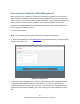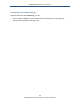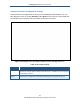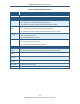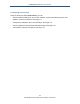User's Manual
Table Of Contents
- Contents
- Preface
- 1 Getting to Know the Gateway
- 2 Installing the Gateway
- 3 Preconfiguration Guidelines
- 4 Configuring the Gateway
- Accessing the Gateway’s Web Management
- Understanding the Web Management Interface Menus
- Web Management Interface Menus
- Viewing Information About Your Network and Connected Devices
- Viewing Information About Your Network and Connections
- Configuring Firewall Settings
- Viewing System Software Settings
- Configuring System Hardware
- Configuring Your Home Network
- Working with Connected Devices
- Configuring Parental Controls
- Using Advanced Features
- Troubleshooting the Gateway
- 5 Configuring the Gateway’s mso Interface
- Accessing the Gateway’s Web Management
- Understanding the Web Management Interface Menus
- Web Management Interface Menus
- Configuring the Gateway Settings
- Configuring Connections
- Configuring Firewall Settings
- Viewing System Software Settings
- Configuring Hardware
- Configuring Your Home Network
- Working with Connected Devices
- Configuring Parental Controls
- Using Advanced Features
- Troubleshooting the Gateway
- 6 Troubleshooting Procedures
- Basic Troubleshooting Procedures
- Advanced Troubleshooting Procedures
- Specific Troubleshooting Procedures
- Unable to Log In to Gateway
- Local Networked Devices Unable to Access the Gateway
- Unable to Access the Internet
- Unable to Access Networked Devices
- Using the Ping Utility to Troubleshoot
- Gateway Disconnects from the Internet
- Slow Web Browsing
- Unable to Configure Port Forwarding
- Unable to Use Pass-thru VPN
- Gateway is Not Passing DHCP Address to a computer
- Determining a Computer’s MAC Address
- Wireless Troubleshooting
- Application and Gaming Troubleshooting
- Connecting to Messenger Services Behind the Gateway
- Connecting to America Online Behind the Gateway
- Connecting to XBox Live, PSP, and Nintendo WFC
- Index
Configuring the Gateway’s mso Interface
107
SMCD3GNV Wireless Cable Modem Gateway User Manual
Viewing At-a-Glance Configuration Settings
The At a Glance menu appears when you log in to the Gateway’s Web interface. You can
also display this menu by clicking Gateway > At a Glance in the menu bar. Figure 59 shows
an example of the At a Glance menu and Table 24 describes the menu.
Figure 59. Example of the At a Glance Menu<<screen missing items??>>
Table 24. At a Glance Menu
Option Description
Home Network Shows the status of your home network’s Ethernet and Wi-Fi home status. A green check mark indicates normal
operation. This area also shows the Gateway’s firewall security level. To change this level, see “Configuring
Firewall Settings” on page 123.
Connected
Devices
Shows the names of the devices connected to the Gateway. A View Connected Devices button opens the
Computers menu for viewing devices that the Gateway automatically detects using DHCP (see page 135).