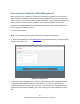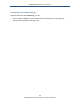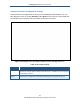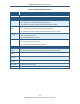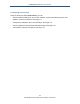User's Manual
Table Of Contents
- Contents
- Preface
- 1 Getting to Know the Gateway
- 2 Installing the Gateway
- 3 Preconfiguration Guidelines
- 4 Configuring the Gateway
- Accessing the Gateway’s Web Management
- Understanding the Web Management Interface Menus
- Web Management Interface Menus
- Viewing Information About Your Network and Connected Devices
- Viewing Information About Your Network and Connections
- Configuring Firewall Settings
- Viewing System Software Settings
- Configuring System Hardware
- Configuring Your Home Network
- Working with Connected Devices
- Configuring Parental Controls
- Using Advanced Features
- Troubleshooting the Gateway
- 5 Configuring the Gateway’s mso Interface
- Accessing the Gateway’s Web Management
- Understanding the Web Management Interface Menus
- Web Management Interface Menus
- Configuring the Gateway Settings
- Configuring Connections
- Configuring Firewall Settings
- Viewing System Software Settings
- Configuring Hardware
- Configuring Your Home Network
- Working with Connected Devices
- Configuring Parental Controls
- Using Advanced Features
- Troubleshooting the Gateway
- 6 Troubleshooting Procedures
- Basic Troubleshooting Procedures
- Advanced Troubleshooting Procedures
- Specific Troubleshooting Procedures
- Unable to Log In to Gateway
- Local Networked Devices Unable to Access the Gateway
- Unable to Access the Internet
- Unable to Access Networked Devices
- Using the Ping Utility to Troubleshoot
- Gateway Disconnects from the Internet
- Slow Web Browsing
- Unable to Configure Port Forwarding
- Unable to Use Pass-thru VPN
- Gateway is Not Passing DHCP Address to a computer
- Determining a Computer’s MAC Address
- Wireless Troubleshooting
- Application and Gaming Troubleshooting
- Connecting to Messenger Services Behind the Gateway
- Connecting to America Online Behind the Gateway
- Connecting to XBox Live, PSP, and Nintendo WFC
- Index
Configuring the Gateway’s mso Interface
102
SMCD3GNV Wireless Cable Modem Gateway User Manual
Note: Your cable modem operator may customize the login password, so please check with
your operator for the correct password to use.
4. Click the LOGIN button to access the Gateway’s Web interface. The At a Glance menu
appears, showing connection status information about the Gateway. You can also display
this menu any time by clicking At a Glance in the menu bar.
Understanding the Web Management Interface Menus
The left side of the management interface contains a menu bar for selecting menus to
configure the Gateway. When you click a menu, information and any configuration settings
associated with the menu appear in the main area (see Figure 19). If the displayed
information exceeds the main area, scroll bars appear to the right of the main area so you
can scroll up and down through the information.
The top of the main area shows the path (or “breadcrumb”) associated with the information
displayed in the main area. For example, if you click the Status submenu in the Connection
menu, Connection > Status appears at the top of the main area.
The top-right area shows the username used to log in to the Web interface, along with links
for changing the login password and logging out of your current session.
Below the login user name and links are status icons that show the:
Percentage of battery power remaining
Gateway’s Internet access
Status of the Gateway’s wireless connection
Firewall security level
A control panel at the bottom of the menu provides links for accessing comcast.net, help,
security, smartzone, and customer central.