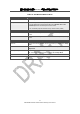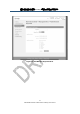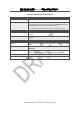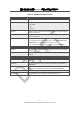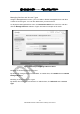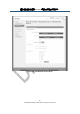User's Manual
錯誤
錯誤錯誤
錯誤! 使用
使用使用
使用 [常用
常用常用
常用] 索引標籤將
索引標籤將索引標籤將
索引標籤將 Heading 1 套用到您想要在此處顯示的文字
套用到您想要在此處顯示的文字套用到您想要在此處顯示的文字
套用到您想要在此處顯示的文字。
。。
。
79
SMCD3GNV Wireless Cable Modem Gateway User Manual
Adding Blocked Devices
To add devices you want to block:
35. If the Managed Devices menu is not displayed, click Parental Control in the menu bar,
and then click the Managed Devices submenu.
36. Next to Blocked Devices, click ADD BLOCKED DEVICE. The Add Blocked Device menu
appears (see Figure 44).
37. Completed the fields in the Add Block Device menu (see Table 17).
38. Click SAVE (or click CANCEL to discard your settings). If you clicked SAVE, the blocked
device appears below Blocked Devices on the Managed Devices menu.
39. To block additional devices, repeat steps 3 through 5.
40. To edit a blocked device, click the EDIT button next to the blocked device you want to
modify, edit the settings on the Add Blocked Device menu (see Table 17), and click SAVE.
41. To delete a blocked device, click the X next to the service. When the Delete Blocked MAC
Rule message appears, click OK to delete the blocked device or CANCEL to retain it. If
you clicked OK, the device is removed from the Blocked Devices area on the Managed
Devices menu.