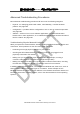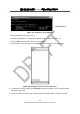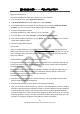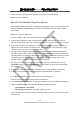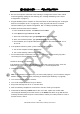User's Manual
錯誤
錯誤錯誤
錯誤! 使用
使用使用
使用 [常用
常用常用
常用] 索引標籤將
索引標籤將索引標籤將
索引標籤將 Heading 1 套用到您想要在此處顯示的文字
套用到您想要在此處顯示的文字套用到您想要在此處顯示的文字
套用到您想要在此處顯示的文字。
。。
。
185
SMCD3GNV Wireless Cable Modem Gateway User Manual
The most common problem associated when viewing IP addresses is that either:
A computer’s IP address is not on the same subnet as the other networked devices. In
other words, the first nine numbers (three octets) in the device’s IP address are not
identical to those of the other networked devices.
A computer shows an IP address that starts with the digits
169.254
. When this happens,
it often means the computer could not retrieve a network address from a DHCP server
and therefore automatically assigned itself an address from the base network address
169.254
. This would be fine if all the computers on your network used IP addresses
from the
169.254
base network address. If one of them isn’t, however, that computer
will have problems connecting to the other network computers.
Possible causes for an IP address not being assigned are:
Defective cables Replace the cable if it is worn or defective.
An Ethernet cable may not be firmly connected at both ends. Secure the cable at both
ends. Often, just reseating the cable into a connector is all that is required.
The NIC may be bad or the network cable connected to it may be the wrong kind (for
example, it might be a straight-through cable when a crossover cable is required). If you
have another NIC and cable available, try using them instead.
The Gateway port may be bad. Plug the network cable into a different port on the
Gateway.
The DHCP server that would automatically assign IP addresses is not configured for
DHCP.
Wrong WEP or WPA settings are configured on the Gateway or access point for wireless
connections.
The sections that follow describe how to identify the IP addresses on devices running
Windows and Macintosh operating systems.
Microsoft Windows 2000
To find the IP address of a computer running Microsoft Windows 2000:
1. From the Windows task bar, click Start and select Run.
2. In the Open field, type cmd and click OK. A DOS command window appears.
3. In the DOS command window, type ipconfig and then press Enter. Your IP address will be
listed (see Figure 107).
4. When you finish, type exit at the command prompt and press Enter to close the window