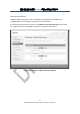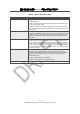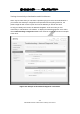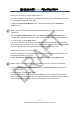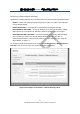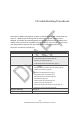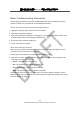User's Manual
錯誤
錯誤錯誤
錯誤! 使用
使用使用
使用 [常用
常用常用
常用] 索引標籤將
索引標籤將索引標籤將
索引標籤將 Heading 1 套用到您想要在此處顯示的文字
套用到您想要在此處顯示的文字套用到您想要在此處顯示的文字
套用到您想要在此處顯示的文字。
。。
。
180
SMCD3GNV Wireless Cable Modem Gateway User Manual
Basic Troubleshooting Procedures
The following procedures cover basic troubleshooting procedures. Carefully review the
sections to make sure you follow the recommended procedures.
Always start your network using the following sequence
1. Unplug the Gateway and any other routers or switches.
2. Shut down connected computers.
3. Plug in the Gateway first and wait for the lights to cycle through the startup routine. This
prevents another device from taking the DHCP lease.
4. Plug in any other routers and switches.
5. Lastly, start up your computer.
Check basic Gateway functions
After you turn on power to the Gateway, check that the following LED sequences have
occurred (and see “Front Panel” on page 13):
1. When power is first applied, verify that the Power LED is ON.
2. After about a minute, verify the statuses of the following LEDs on the front panel of the
Gateway (see Figure 1 on page 13):
Online = ON (Gateway is operational)
DS = ON (Gateway is connected to the Internet)
US = ON (Gateway is connected to the Internet)
WiFi = ON (Gateway is ready for wireless operation)
If this behavior does not occur, see Table 53. If the incorrect behavior persists, use the
Reset button to return the Gateway to its factory default configuration settings (see “Using
the Reset Button” on page 17).