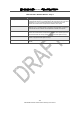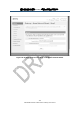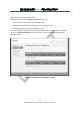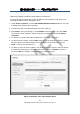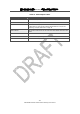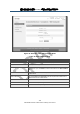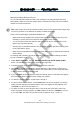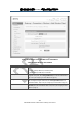User's Manual
錯誤
錯誤錯誤
錯誤! 使用
使用使用
使用 [常用
常用常用
常用] 索引標籤將
索引標籤將索引標籤將
索引標籤將 Heading 1 套用到您想要在此處顯示的文字
套用到您想要在此處顯示的文字套用到您想要在此處顯示的文字
套用到您想要在此處顯示的文字
。
。。
。
136
SMCD3GNV Wireless Cable Modem Gateway User Manual
Manually Adding Computers with Static IP Addresses
To manually add a computer with a static IP address to the Gateway’s LAN, perform the
following procedure from the Computers menu.
1. Under Online Computers, click the ADD COMPUTER WITH STATIC IP button. The Add
Computer menu appears (see Figure 80).
2. Complete the fields in the Add Computer menu (see Table 37).
3. Click SAVE to save your settings (or click CANCEL to discard them). If you click SAVE,
the Computer menu reappears, with the computer you added displayed under Offline
Computers.
4. To add more computers with static IP addresses, repeat steps 1 through 3.
5. To edit an online computer, click the EDIT button next to the computer you want to modify,
edit the settings on the Edit Computer menu (see Figure 81 and Table 38), and click
SAVE.<<I did not see this button??>>
6. To delete an online or offline computer, click the X next to the computer. When the Delete
Computer message appears, click OK to delete the computer or CANCEL to retain it. If
you clicked OK, the computer is removed from the Computers menu.
Figure 80. Example of the Add Computer Menu