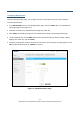User's Manual
68
SMCD3GNV4 and SMCD3GNV4E Wireless EMTA Gateway Administrator Manual
Enabling or Disabling Access Types
To enable or disable access types, in the Managed Devices area on the Managed Devices page:
y Click Allow All next to Access Type to unblock all access types.
OR
y Click Block All next to Access Type to block all access types.
Adding Allowed or Blocked Devices
If Access Type under Managed Devices on the Managed Devices page is set to Block All, use the
+ ADD ALLOWED DEVICE button in the Allowed Devices area to free devices from being blocked. If
you click this button, an Add Allowed Device similar to the one in Figure 42 appears. For information
about this page, see Table 19.
Similarly, if Access Type under Managed Devices on the Managed Devices page is set to Allow All,
use the + ADD BLOCKED DEVICE button in the Blocked Devices area to block devices. If you click
this button, an Add Blocked Device page similar to the one in Figure 43 appears. For information about
the options on this page, see Table 20.
After you add an allowed or blocked device, you can then:
y Edit the device by clicking the EDIT button next to it, changing the settings, and clicking SAVE.
y Delete the device by clicking the X next to it. When a precautionary message asks whether you
want to delete the device, click OK to delete the device or CANCEL to retain it.