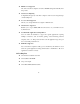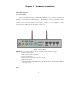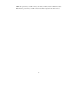Wireless Broadband Router User Guide The information furnished by SMC Networks, Inc. (SMC) is believed to be accurate and reliable. However, no responsibility is assumed by SMC for its use, nor for any infringements of patents or other rights of third parties which may result from its use. No license is granted by implication or otherwise under any patent or patent rights of SMC. SMC reserves the right to change specifications at any time without notice. Copyright © 2000 by SMC Networks, Inc.
-1-
Trademarks: SMC is a registered trademark and Barricade is a registered trademark of SMC Networks, Inc. Other products and company names are trademarks or registered trademarks of their respective holders. FCC Interference Statement: This equipment has been tested and found to comply with the limits for a Class B digital device pursuant to Part 15 of the FCC rules. These limits are designed to provide reasonable protection against radio interference in a commercial environment.
Table of Contents Chapter 1 Introduction .............................................................................. 5 1.1 Functions and Features .................................................................. 5 1.2 Packing List ................................................................................... 6 Chapter 2 Hardware Installation ............................................................... 7 2.1 Panel Layout ............................................................................
Appendix A: TCP/IP Configuration for Windows 95/98........................... 33 A.1 Install TCP/IP Protocol into Your PC ......................................... 33 A.2 Set TCP/IP Protocol for Working with IP Sharer........................
Chapter 1 Introduction Congratulations on your purchase of this outstanding SMC Wireless Broadband Router. This product is designed specifically for small office and home office needs. It provides a complete SOHO solution for Internet surfing and is easy to configure and operate even for non-technical users. Instructions for installing and configuring this product are included in this manual.
DHCP server supported All of the networked computers can retrieve TCP/IP settings automatically from this product. Web-based configuring Configurable through any networked computer’s web browser using Netscape or Internet Explorer. Access Control supported Allows you to assign different access right for different users. Virtual Server supported Enables you to expose WWW, FTP and other services on your LAN for access by Internet users.
Chapter 2 Hardware Installation 2.1 Panel Layout 2.1.1. Front Panel The front panel features three 10/100 Mbps Ethernet ports, one Wide Area network (WAN) port, and diagnostic LED indicators. The WAN port connects your DSL or cable modem to the router. The LAN ports are used to connect to your computers or other network devices. LEDs monitor the status of each port. Figure 2-1 Front Panel RESET: To reset system settings to factory defaults, please follow these steps: 1. Power off the device, 2.
WAN: the port where you will connect your cable (or DSL) modem or Ethernet router. Port 1-3: the ports where you will connect networked computers and other devices.
LED: LED Function Color Status M1 System status 1 Orange Blinking On M2 System status 2 Orange Blinking On WAN WAN port activity LAN LAN port activity Green W-Link Backbone activity W-Act Wireless activity Link/Act. 1~3 Link status 10/100 1~3 Data Rate Green Blinking On Description This product is functioning properly This product is working for a specific service This product is being configured or upgraded.
2.1.2. Rear Panel Figure 2-2 Rear Panel Ports: Port ON/OFF DC IN COM Description Power switch Power inlet (DC 5V) Serial port (connect analog modem or console cable) PRINTER Printer Port 2.2 Procedure for Hardware Installation 1. Decide where to place your Wireless Broadband Router: You can place your Wireless Broadband Router on a desk or other flat surface, or you can mount it on a wall.
2. Set up LAN connection: a. Wired LAN connection: connect an Ethernet cable from your computer’s Ethernet port to one of the LAN ports of this product. b. Wireless LAN connection: make sure the antennas are in a vertical position (if not, rotate them more than 90 degrees). Figure 2-3 Setup of LAN and WAN connections for this product. 3. Set up WAN connection: prepare an Ethernet cable for connecting this product to your cable/xDSL modem or Ethernet backbone. Figure 2-3 illustrates the WAN connection.
4. Power on: By connecting the power cord to the power inlet and turning the power switch on, this product will automatically enter the self-test phase. When it is in the self-test phase, the indicators M1 and M2 will be lighted ON for about 10 seconds, and then M1 and M2 will be flashed 3 times to indicate that the self-test operation has finished. Finally, the M1 will be continuously flashed once per second to indicate that this product is in normal operation.
Chapter 3 Network Settings and Software Installation To use this product correctly, you have to properly configure the network settings of your computers and install the attached setup program into your MS Windows platform (Windows 95/98/NT/2000). 3.1 Make Correct Network Settings of Your Computer The default IP address of this product is 192.168.123.254, and the default subnet mask is 255.255.255.0. These addresses can be changed as needed, but the default values are used in this manual.
Request timed out. there must be something wrong in your installation procedure. You have to check the following items in sequence: 1. Is the Ethernet cable correctly connected between this product and your computer? Tip: The LAN LED of this product and the link LED of the network card on your computer must be lit. 2. Is the TCP/IP environment of your computers properly configured? Tip: If the IP address of this product is 192.168.123.254, the IP address of your computer must be 192.168.123.
Step 2: Click on the INSTALL button. Wait until the following Welcome dialog appears, and click on the Next button. Step 3: Select the destination folder and click on the Next button. The setup program will then begin to install the programs into the destination folder.
Step 4: When the following window is displayed, click on the Finish button. Step 5: Select the item to restart the computer, then click the OK button to reboot your computer. Step 6: After rebooting your computer, the software installation procedure is complete. Now, you can configure the Internet Sharer (refer to Chapter 4) and set up the Print Server (refer to Chapter 5).
Chapter 4 Configuring Wireless Broadband Router This product provides a Web-based configuration scheme, i.e., configuring by Netscape Communicator or Internet Explorer. This approach can be adopted in any MS Windows, Macintosh or UNIX based platform. 4.1 Startup and Login Activate your browser, and disable the proxy or add the IP address of this product into the exceptions. Then, type this product’s IP address in the Location (for Netscape) or Address (for IE) field and press ENTER.
4.2 Status This option provides the function for observing this product’s working status: A. WAN Port Status. If the WAN port is assigned a dynamic IP, there may appear a “Renew” or “Release” button on the Sidenote column. You can click this button to renew or release IP manually. B. Modem Status. C. Printer Status. The possible kinds of printer status include “Ready”, “Not ready”, “Printing…”, and “Device error.” When a job is printing, there may appear a “Kill Job” button on the Sidenote column.
4.3 Toolbox This option enables you to change the administrator password. You can also get information about Firmware version and WAN's MAC Address. You can reboot this product by clicking the Reboot button. Note: We strongly recommend that you change the system password for security reasons.
4.4 Primary Setup This option is essential to enable this product to work properly. The setting items and the web appearance depend on the WAN type. Choose the correct WAN type before you start. 1. LAN IP Address: this product’s IP address. The default address is 192.168.123.254. You can change it if necessary. 2. WAN Type: WAN connection type of your ISP. You can click Change… button to choose a correct one from the following four options: A. Static IP Address: ISP assigns you a static IP address. B.
4.4.1 Static IP Address WAN IP Address, Subnet Mask, Gateway, Primary and Secondary DNS: enter the proper setting value provided by your ISP. 4.4.2 Dynamic IP Address 1. Host Name: optional, required by some ISPs, for example, @Home. 2. Renew IP Forever: this feature enables this product to renew the IP address automatically when the lease time is expired even with the system in an idle state. 4.4.3 PPP over Ethernet 1. PPPoE Account and Password: the account and password your ISP assigned to you.
4.5 DHCP Server The settings of the TCP/IP environment include Host IP, Subnet Mask, Gateway, and DNS configurations. It is not easy to correctly configure all the computers in your LAN environment. Fortunately, DHCP provides a simple approach to handle these settings. This product supports the function of DHCP server.
4.6 Virtual Server This product’s NAT firewall filters out unrecognized packets to protect your Intranet, thus all hosts behind this product are externally invisible. If you wish, you can make some of them accessible by enabling the Virtual Server Mapping. A virtual server is defined as a Service Port, and all requests to this port will be redirected to the computer specified by the Server IP. For example, if you have an FTP server (port 21) at 192.168.123.1, a Web server (port 80) at 192.168.123.
4.7 Special AP Some applications require multiple connections, such as Internet games, video conferencing, Internet telephony, etc.. Due to the firewall function, these applications cannot work with a pure NAT router. Special Applications enables some of these applications to work with an NAT router. If Special Applications is insufficient to allow an application to function correctly, try DMZ host in the Misc. Items options. 1. Trigger: the outbound port number the application issued first. 2.
4.8 Access Control Access Control allows you to assign different access rights to different users. First, you have to divide users into different groups. Users are identified by their IP addresses. You can assign access rights to the members of Group 1, 2 and 3. The others are all members of the Default Group. Next, you have to assign the access rights of each group. Access rights can allow or block users to access specified TCP and UDP ports.
4.9 Misc. Items 1. IP Address of DMZ Host: DMZ (Demilitarized Zone) The host is one without the protection of firewall. It allows a computer to be exposed to unrestricted two-way communication. Note that this feature should be used only when needed. 2. Remote Administrator Host: In general, only Intranet users can browse the built-in web pages to perform the administration tasks. This feature enables you to perform the administration task from a remote host.
4.10 Wireless Setting Wireless settings allow you to set the wireless configuration items. 1. Network ID(SSID): Network ID is used to identify the WLAN. Client stations can roam freely on this product and other Access Points that have the same Network ID. (The factory setting is “default”) 2. Channel: The radio channel number. The permissible number of channels depends on the Regulatory Domain. (The factory setting is Channel 7) 3. Security: Select the data privacy algorithm you want.
Chapter 5 Print Server This product provides the function of the network print server for MS Windows 95/98/NT/2000 and Unix-based platforms. You must configure each station individually to connect to your server printer. 5.1 Configuring on Windows 95/98 Platforms After you complete the software installation procedure described in Chapter 3, your computer possesses the network printing facility provided by this product.
1. Find out the corresponding icon of your server printer, for example, the HP LaserJet 6L. Click the mouse’s right button on that icon, and then select the Properties item: 2.
3. Choose the “PRTmate: (All-in-1)” from the list attached at the Print To item. Be sure that the Printer Driver item is configured to the correct driver of your server printer. 4. Click on the button of Port Settings: Type in the IP address of this product and then click the OK button. 5. Make sure that all the settings mentioned above are correct, and then click the OK button. 5.
Compared to the procedure in the previous section, the selection of Details is equivalent to the selection of Ports, and Port Settings is equivalent to Configure Port. 5.
5.4 Configuring on Unix-based Platforms Please follow the traditional configuration procedure on Unix platforms to set up the print server of this product. The printer name is “lp.
Appendix A: TCP/IP Configuration for Windows 95/98 This section advises on how to install TCP/IP protocol into your personal computer. It assumes you have successfully installed one network card on your personal computer. If not, please refer to your network card manual. Also, Section A.2 tells you how to set TCP/IP values for working with this IP Sharer correctly. A.1 Install TCP/IP Protocol into Your PC 1. Click Start button and choose Settings, then click Control Panel. 2.
5. Select the Microsoft item in the manufacturers list. Choose TCP/IP in the Network Protocols. Click OK button to return to Network window. 6. The TCP/IP protocol will be listed in the Network window. Click OK to complete the install procedure and restart your PC to enable the TCP/IP protocol. A.2 Set TCP/IP Protocol for Working with IP Sharer 1. Click Start button and choose Settings, then click Control Panel.
2. Double click Network icon. Select the TCP/IP line that has been associated to your network card in the Configuration tab of the Network window. 3. Click Properties button to set the TCP/IP protocol for this IP Sharer. 4. You now have two setting methods: A.
a. Select Obtain an IP address automatically in the IP Address tab.
b. Do not input any value in the Gateway tab.
c. Choose Disable DNS in the DNS Configuration tab.
B. Configure IP manually a. Select Specify an IP address in the IP Address tab. The default IP address of this product is 192.168.123.254. Therefore, please use 192.168.123.xxx (xxx is between 1 and 253) for IP Address field and 255.255.255.0 for Subnet Mask field.
b. In the Gateway tab, add the IP address of this product (default IP is 192.168.123.254); in the New gateway field and click Add button.
c. In the DNS Configuration tab, add the DNS values which are provided by the ISP into DNS Server Search Order field and click Add button.