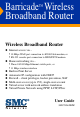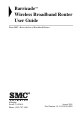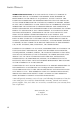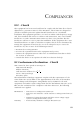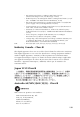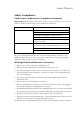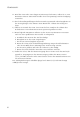Barricade™ Wireless Broadband Router Wireless Broadband Router ◆ Internet access via – • 10 Mbps WAN port connection to xDSL/Cable modem, or • RS-232 console port connection to ISDN/PSTN modem ◆ Home networking via – ◆ ◆ ◆ ◆ ◆ ◆ • Three 10/100 Mbps Ethernet switch ports, or • 11 Mbps wireless interface Built-in Print Server Automatic IP configuration with DHCP Firewall – client privileges, hacker prevention, NAT Multi-user access (up to 253), single-user account Virtual server with network address trans
Barricade™ Wireless Broadband Router User Guide From SMC’s Barricade line of Broadband Routers 6 Hughes Irvine, CA 92618 Phone: (949) 707-2400 August 2001 Part Number: 01-111234-001 R02
Copyright Information furnished by SMC Networks, Inc. (SMC) is believed to be accurate and reliable. However, no responsibility is assumed by SMC for its use, nor for any infringements of patents or other rights of third parties which may result from its use. No license is granted by implication or otherwise under any patent or patent rights of SMC. SMC reserves the right to change specifications at any time without notice. Copyright © 2001 by SMC Networks, Inc.
LIMITED WARRANTY Limited Warranty Statement: SMC Networks, Inc. (“SMC”) warrants its products to be free from defects in workmanship and materials, under normal use and service, for the applicable warranty term. All SMC products carry a standard 90-day limited warranty from the date of purchase from SMC or its Authorized Reseller. SMC may, at its own discretion, repair or replace any product not operating as warranted with a similar or functionally equivalent product, during the applicable warranty term.
LIMITED WARRANTY WARRANTIES EXCLUSIVE: IF AN SMC PRODUCT DOES NOT OPERATE AS WARRANTED ABOVE, CUSTOMER’S SOLE REMEDY SHALL BE REPAIR OR REPLACEMENT OF THE PRODUCT IN QUESTION, AT SMC’S OPTION. THE FOREGOING WARRANTIES AND REMEDIES ARE EXCLUSIVE AND ARE IN LIEU OF ALL OTHER WARRANTIES OR CONDITIONS, EXPRESS OR IMPLIED, EITHER IN FACT OR BY OPERATION OF LAW, STATUTORY OR OTHERWISE, INCLUDING WARRANTIES OR CONDITIONS OF MERCHANTABILITY AND FITNESS FOR A PARTICULAR PURPOSE.
COMPLIANCES FCC - Class B This equipment has been tested and found to comply with the limits for a Class B digital device, pursuant to Part 15 of the FCC Rules. These limits are designed to provide reasonable protection against harmful interference in a residential installation. This equipment generates, uses and can radiate radio frequency energy and, if not installed and used in accordance with instructions, may cause harmful interference to radio communications.
LVD: * Electrostatic Discharge according to EN 61000-4-2:1995 (Contact Discharge: ±4 kV, Air Discharge: ±8 kV) * Radio-frequency electromagnetic field according to EN 61000-4-3: 1996 (80 - 1000MHz with 1kHz AM 80% Modulation: 3V/m) * Electrical fast transient/burst according to EN 61000-4-4:1995(AC/DC power supply: ±1kV, Data/Signal lines: ±0.
LIMITED WARRANTY Safety Compliance Underwriters Laboratories Compliance Statement Important! Before making connections, make sure you have the correct cord set.
COMPLIANCES 11. Wird das Gerät über einen längeren Zeitraum nicht benutzt, sollten Sie es vom Stromnetz trennen. Somit wird im Falle einer Überspannung eine Beschädigung vermieden. 12. Durch die Lüftungsöffnungen dürfen niemals Gegenstände oder Flüssigkeiten in das Gerät gelangen. Dies könnte einen Brand bzw. elektrischen Schlag auslösen. 13. Öffnen sie niemals das Gerät. Das Gerät darf aus Gründen der elektrischen Sicherheit nur von authorisiertem Servicepersonal geöffnet werden. 14.
TABLE 1 OF CONTENTS Introduction . . . . . . . . . . . . . . . . . . . . . . . . . . . . 1-1 About the Wireless Barricade . . . . . . . . . . . . . . . . . . . . . . . . . 1-1 Features and Benefits . . . . . . . . . . . . . . . . . . . . . . . . . . . . . . . 1-2 Applications . . . . . . . . . . . . . . . . . . . . . . . . . . . . . . . . . . . . . 1-3 2 Installation . . . . . . . . . . . . . . . . . . . . . . . . . . . . . . 2-1 Package Contents . . . . . . . . . . . . . . . . . . . . . . . . . . . .
TABLE OF CONTENTS DNS Configuration . . . . . . . . . . . Wireless Configuration . . . . . . . . . Channel and SSID . . . . . . . . . Encryption . . . . . . . . . . . . . . Configuring Client Services . . . . . Firewall Protection . . . . . . . . Virtual Server . . . . . . . . . . . . Enabling Special Applications Client Filtering . . . . . . . . . . . MAC Filtering . . . . . . . . . . . . Miscellaneous Settings – Misc Viewing Network and Device Status . . . Using System Tools . . . . . . . . . . . . . . .
TABLE OF CONTENTS APPENDICES: A Troubleshooting . . . . . . . . . . . . . . . . . . . . . . . . . .A-1 B Cables . . . . . . . . . . . . . . . . . . . . . . . . . . . . . . . . . .B-1 Ethernet Cable . . . . . . . . . . . . . . . . . . . . . . . . . Specifications . . . . . . . . . . . . . . . . . . . . . Twisted-pair Cable . . . . . . . . . . . . . . . . . Straight-through Cable . . . . . . . . . . . . Crossover Cable . . . . . . . . . . . . . . . . RJ-45 Port Pin Assignments . . . . . . . . . . . . . .
TABLE OF CONTENTS xiv
CHAPTER 1 INTRODUCTION Congratulations on your purchase of the Barricade™ Wireless Broadband Router. SMC is proud to provide you with a powerful yet simple communication device for connecting your local area network (wired or wireless LAN) to the Internet. For those who want to surf the Internet at the lowest possible cost, this Broadband Router provides a convenient and powerful solution.
FEATURES AND BENEFITS Features and Benefits 1-2 • Internet connection to xDSL or Cable modem via a 10 Mbps WAN port • Internet connection to ISDN TA or PSTN modem via an RS-232 console port • Local network connection via 10/100 Mbps Ethernet ports or 11 Mbps wireless interface (supporting up to 128 mobile users) • 802.11b Compliant – interoperable with multiple vendors • Provides seamless roaming within 802.
INTRODUCTION • Supports PPP dial-in connection using standard dial-up program • Easy setup through a Web browser on any operating system that supports TCP/IP • Compatible with all popular Internet applications Applications Many advanced applications are provided by the Wireless Barricade, such as: • Flexible LAN Access The Wireless Barricade provides connectivity to 10/100 Mbps wired devices as well as 11 Mbps wireless mobile users.
APPLICATIONS • Virtual Server If you have a fixed IP address, you can set up the Wireless Barricade to act as a virtual host for network address translation. Remote users access various services at your site using a constant IP address. Then, depending on the requested service (or port number), the Wireless Barricade can route the request to the appropriate server (at another internal IP address).
INTRODUCTION • Virtual Private Network The Wireless Barricade supports three of the most commonly used VPN protocols – PPTP, L2TP and IPSec. These protocols allow remote users to establish a secure connection to their corporate network. If your service provider supports VPNs, then any of these protocols can be used to create an authenticated and encrypted tunnel for passing secure data over the Internet (i.e., a traditionally shared data network).
APPLICATIONS 1-6
CHAPTER 2 INSTALLATION Before installing the Barricade™ Wireless Broadband Router, verify that you have all the items listed under “Package Contents.” If any of the items are missing or damaged, contact your local SMC distributor. Also be sure that you have all the necessary cabling before installing the Wireless Barricade. After installing the Wireless Barricade, refer to the Web-based configuration program in Chapter 4 for information on configuring the router.
INSTALLATION Please fill out and return the Warranty Registration Card to SMC or register on SMC’s Web site at www.smc.com. The Barricade Wireless Broadband Router is covered by a limited lifetime warranty. Description of Hardware The Barricade Wireless Broadband Router can be connected to the Internet or to a remote site using its RJ-45 WAN port or RS-232 serial port.
INSTALLATION • Three RJ-45 ports for connection to a 10BASE-T/100BASE-TX Ethernet Local Area Network (LAN). These ports can autonegotiate the operating speed to 10/100 Mbps, the mode to half/full duplex, and the pin signals to MDI/MDI-X (i.e., allowing these ports to be connected to any network device with straight-through cable). These ports can be connected directly to a PC or to a server equipped with an Ethernet network interface card, or to a networking device such as an Ethernet hub or switch.
INSTALLATION The following figure shows the components of the Wireless Barricade: PWR WLAN WAN LAN 1 2 3 Link SMC7004AWBR Activity RESET PRINTER COM WAN 1 2 3 5V 2A MAX Figure 2-1. Front and Rear Panels Item Description LEDs Power, WLAN, WAN and LAN port status indicators. (See Verify Port Status on page 2-11.) Wireless Dual antennas provide optimal reception by dynamically Antennas choosing the best antenna for each client.
INSTALLATION Item Description Power Inlet Connect the included power adapter to this inlet. Warning: The included power adapter is DC 5V/2A. Using the wrong type of power adapter may cause damage. System Requirements You must have an Internet Service Provider (ISP) that meets the following minimum requirements: • Internet access from your local telephone company or ISP using an xDSL modem, Cable modem, ISDN TA, or PSTN analog modem.
INSTALLATION Connect the System The Wireless Barricade can be positioned at any convenient location in your office or home. No special wiring or cooling requirements are needed. You should, however comply with the following guidelines: • Keep the Wireless Barricade away from any heating devices. • Do not place the Wireless Barricade in a dusty or wet environment.
INSTALLATION 3. Connect your printer: Use standard parallel printer cable to connect your printer to the printer port on the Wireless Barricade. 4. Power on: Connect the power adapter to the Wireless Barricade. Internet Internet Access Device SMC7004AWBR Wireless Broadband Router LAN PWR SMC700 WLAN WAN 1 2 3 Link Activity 4AWBR Notebook with Wireless PC Card SOHO Office or Residence Figure 2-2.
INSTALLATION Warning: Do not plug a phone jack connector into any RJ-45 port. This may damage the Wireless Barricade. Instead, use only twisted-pair cables with RJ-45 connectors that conform with FCC standards. Notes: 1. Use 100-ohm shielded or unshielded twisted-pair cable with RJ-45 connectors for all connections. Use Category 3, 4 or 5 for connections that operate at 10 Mbps, and Category 5 for connections that operate at 100 Mbps. 2.
INSTALLATION Computers equipped with a wireless adapter can communicate with each other as an independent wireless LAN by configuring each computer to the same radio channel. However, the Wireless Barricade can provide access to your wired/wireless LAN or to the Internet for all wireless workstations.
INSTALLATION Attach the Wireless Barricade to the Internet If Internet services are provided through an xDSL or Cable modem, use unshielded or shielded twisted-pair Ethernet cable (Category 3 or greater) with RJ-45 plugs to connect the broadband modem directly to the WAN port on the Wireless Barricade. Use either straight-through or crossover cable depending on the port type provided by the modem (see Appendix B).
INSTALLATION Connecting the Power Adapter Plug the power adapter into the power socket on the Wireless Barricade, and the other end into a power outlet. Check the indicator marked Power on the front panel to be sure it is on. If the Power indicator does not light up, refer to Troubleshooting in Appendix A. Verify Port Status Check the power and port indicators as shown in the following table. LED Condition Status Power (Green) On Wireless Barricade is receiving power.
INSTALLATION 2-12
CONFIGURING CHAPTER 3 CLIENT PCS TCP/IP Configuration To access the Internet through the Barricade™ Wireless Broadband Router, you must configure the network settings of the computers on your LAN to use the same IP subnet as the Wireless Barricade. The default network settings for the Wireless Barricade are: IP Address: 192.168.2.1 Subnet Mask: 255.255.255.
PRINTER CLIENT INSTALLATION Printer Client Installation If you need to provide print services for devices attached to the Wireless Barricade, then install the Port Monitor program from the CD (for Windows 95/98/NT), and configure the print server on each network station. The Wireless Barricade print server supports Windows 95/98/ME/NT/2000 and Unix platforms. Refer to Chapter 6: “Configuring Printer Services.
CONFIGURING CHAPTER 4 THE BARRICADE After you have configured TCP/IP on a client computer, you can use a Web browser to configure the Barricade™ Wireless Broadband Router. The Wireless Barricade can be configured by any Java-supported browser including Internet Explorer 4.0 or above, or Netscape Navigator 4.0 or above. Using the Web management interface, you can configure the Wireless Barricade and view statistics to monitor network activity.
NAVIGATING THE WEB BROWSER INTERFACE Navigating the Web Browser Interface The Wireless Barricade’s management interface includes four key menus – Status, Help, Tools, and Setup. The Status and Help menus provide general information on the current settings and how to configure the Wireless Barricade. The Setup menu is used to configure the LAN, WAN and wireless interface, as well as other advanced functions.
CONFIGURING THE BARRICADE Main Menu Using the Web management interface, you can define system parameters, manage and control the Wireless Barricade and its ports, or monitor network conditions. The following table briefly describes the selections available from this program. Menu Setup Menu Description Configures TCP/IP settings and client services. Change Password Sets the password for administrator access. Set Time Zone Sets the local time zone.
MAIN MENU Menu Description Status Menu Displays connection status, key interface settings, as well as the firmware and hardware version numbers. INTERNET Displays WAN connection type and status. GATEWAY Displays system IP settings, the status for DHCP, and Firewall services, as well as the wireless interface settings. INFORMATION Displays the number of attached clients, the firmware versions, the physical MAC address for each media interface, as well as the hardware version and serial number.
CONFIGURING THE BARRICADE Networking and Client Services Use the Setup menu to configure the LAN interface (including TCP/IP parameters for the Wireless Barricade’s gateway address, DHCP address pool for dynamic client address allocation), the WAN connection options, DNS domain name mapping, the wireless interface, and other advanced services.
NETWORKING AND CLIENT SERVICES Change Password Use this menu to restrict management access based on a specific password. You must enter a password to access the configuration options provided by the menus. By default, there is no password. So, please assign a password to the Administrator as soon as possible, and store it in a safe place. Passwords can contain from 3–12 alphanumeric characters, and are case sensitive.
CONFIGURING THE BARRICADE Set Time Zone Set the time zone for the Wireless Barricade. This information is used for log entries and client filtering. LAN Gateway and DHCP Settings Configure the gateway address of the Wireless Barricade. To dynamically assign the IP address for client PCs, enable the DHCP Server, set the lease time, and then specify the address range. Also remember to configure all of your client PCs for dynamic address allocation.
NETWORKING AND CLIENT SERVICES from 0–255, while the last field is the host portion and can be from 1–254. However, remember not to include the gateway address of the Wireless Barricade in the client address pool. The Domain Name is optional, but this information may be specified so that it can be passed to the client PCs.
CONFIGURING THE BARRICADE Dynamic IP Address – DHCP The Host Name is optional, but may be required by some ISPs. The default MAC address is set to the WAN’s physical interface on the Wireless Barricade. Use this address when registering for Internet service, and do not change it unless required by your ISP. You can use the “Clone MAC Address” button to copy the MAC address of the Ethernet Card installed by your ISP (in your PC) and replace the WAN MAC address with this MAC address.
NETWORKING AND CLIENT SERVICES Note: You may need a fixed address if you want to provide Internet services, such as a Web server or FTP server. PPP over Ethernet – PPPoE Enter the PPPoE user name and password assigned by your ISP. The Service Name is normally optional, but may be required by some providers.
CONFIGURING THE BARRICADE Dial-up on Demand – Modem If you are accessing the Internet via an ISDN TA or PSTN modem attached to the serial port on the Wireless Barricade, then you must specify your account information on this screen as described below. Check if you only use a dial-up modem to connect to the Internet. – If the serial port is used for primary Internet access, then mark this item. If not marked, then this connection will only be used for backup access if the primary WAN link fails.
NETWORKING AND CLIENT SERVICES IP address for you to use, mark “Yes” for this item and enter the IP address and subnet mask. Note: If your ISP has given you a secondary phone number, or if you have a secondary Internet service account, then fill in the relevant fields under “Secondary Dial-up.” DNS Configuration Domain Name Servers are used to map an IP address to the equivalent domain name (e.g., www.smc.com). Your ISP should provide the IP address for one or more domain name servers.
CONFIGURING THE BARRICADE Wireless Configuration To configure the Wireless Barricade as a wireless access point for wireless clients (either stationary or roaming), all you need to do is define the radio channel, the domain identifier, and encryption options. You can use the Setup Wizard by clicking the “Enter” button at the bottom of the page and changing the required settings, or you can select “Channel and SSID” or “Encryption” from the Setup menu on the left side of the screen.
NETWORKING AND CLIENT SERVICES Encryption If you are transmitting sensitive data across wireless channels, you should enable encryption. Encryption requires you to use the same set of encryption/decryption keys for the Wireless Barricade and all of your wireless clients. You can choose between standard 64-bit or the more robust 128-bit encryption keys. However, please be aware that the extra processing time required for encryption may affect the throughput for wireless communications.
CONFIGURING THE BARRICADE You can automatically generate encryption keys or you can manually enter the keys. For automatic 64-bit security, you enter a passphrase that is used to create four keys (as shown below). The automatic 128-bit security generates a single key by entering a passphrase. To manually configure the keys, enter five hexadecimal pairs for each 64-bit key, or enter 13 pairs for the single 128-bit key. (A hexadecimal digit is a number or letter in the range 0-9 or A-F.
NETWORKING AND CLIENT SERVICES Configuring Client Services The Wireless Barricade includes a broad range of client services, including firewall protection, network address translation, virtual server, connection support for special applications, and restricted Internet access for specified clients. You can configure these functions using the Setup Wizard by clicking “Enter” at the bottom of the Advanced Settings screen, or by selecting specific items from the menu on the left of the screen.
CONFIGURING THE BARRICADE Virtual Server If you configure the Wireless Barricade as a virtual server, remote users accessing services such as Web or FTP at your local site via public IP addresses can be automatically redirected to local servers configured with private IP addresses. In other words, depending on the requested service (TCP/UDP port number), the Wireless Barricade redirects the external service request to the appropriate server (located at another internal IP address).
NETWORKING AND CLIENT SERVICES HTTP request from outside users will be transferred to 192.168.2.2. Therefore, by just entering the IP Address provided by the ISP, Internet users can access the service they need at the local address to which you redirect them. Some of the more common TCP service ports include: HTTP: 80, FTP: 21, Telnet: 23 and POP3: 110. Enabling Special Applications Some applications require multiple connections, such as Internet gaming, videoconferencing, Internet telephony and others.
CONFIGURING THE BARRICADE Specify the port normally associated with an application in the “Trigger Port” field, select the protocol type as TCP or UDP, then enter the public ports associated with the trigger port to open them for inbound traffic. Note: If an application still cannot function correctly after enabling multiple ports via the Special Application screen, you may have to open the client PC for full Internet access using the DMZ Host option on the “Misc” screen.
NETWORKING AND CLIENT SERVICES MAC Filtering You can filter Internet access for local wired and wireless clients based on MAC address. MAC Address Control: Every client that connects to the network has a unique MAC (Media Access Control) address on his or her Ethernet adapter. An administrator can have more control—and more security—over the network by specifying which MAC addresses are allowed to access the Wireless Barricade. You can enable this feature by checking the “Enabled” box.
CONFIGURING THE BARRICADE When a wired client is allowed to “Connect” to the Wireless Barricade, it means that it has full access to the Internet and network resources.
NETWORKING AND CLIENT SERVICES When a wireless client is NOT allowed to “Associate” to the wireless LAN, it means that it CANNOT: • Communicate with any others clients on the LAN (neither wired nor wireless) • Connect to the Internet • Use the Print Server function • Use the Wireless Barricade’s Web configuration • “Connect” to the Wireless Barricade When a wireless client is allowed to “Associate” to the wireless LAN, but NOT “Connect” to the Wirelss Barricade, it means that it can communicate wi
CONFIGURING THE BARRICADE Miscellaneous Settings – Misc The Wireless Barricade also allows you set a timeout for administrator access, prevent external PINGs from causing security problems, set up remote management, and configure a Virtual DMZ Host. Administrator Time-out – Enter a time-out setting in minutes for administrator access protection. Discard PING from WAN side – You can enhance your network security by preventing any PING on the Barricade’s WAN port from being routed to the network.
NETWORKING AND CLIENT SERVICES Enter the IP address of a DMZ host to this screen. Adding a client to the DMZ (Demilitarized Zone) may expose your local network to a variety of security risks, so only use this option as a last resort.
CONFIGURING THE BARRICADE Viewing Network and Device Status You can use the following screen to display the connection status for the WAN/WLAN/LAN interfaces, firmware and hardware version numbers, any illegal attempts to access your network, as well as information on all DHCP clients connected to your network. The following items are included in this screen: Field Description INTERNET Displays WAN connection type and status. Release Click on this button to release the WAN IP address.
USING SYSTEM TOOLS Field Description Security Log Displays any illegal attempts to access your network. Save Click on this button to save the security log to a file. Clear Click on this button to clear the security log. DHCP Client Log Displays information on all DHCP clients on your network. Using System Tools You can use the “Tools” menu to reboot the Wireless Barricade, restore factory settings, or update firmware.
CONFIGURING CHAPTER 5 CLIENT TCP/IP If you have not previously installed the TCP/IP protocol on your client PCs, refer to the following section. If you need information on how to configure a TCP/IP address on a PC, refer to “Setting TCP/IP to Work with the Barricade” on page 5-3. Installing TCP/IP Protocol in Your PC 1. Click the Start button and choose Settings, then click Control Panel. 2. Double click the Network icon and select the Configuration tab in the Network window. 3.
INSTALLING TCP/IP PROTOCOL IN YOUR PC 5. Select the Microsoft item in the manufacturers list. And choose TCP/IP in the Network Protocols. Click the OK button to return to the Network window. 6. The TCP/IP protocol will be listed in the Network window. Click OK to complete the install procedure and restart your PC to enable the TCP/IP protocol.
CONFIGURING CLIENT TCP/IP Setting TCP/IP to Work with the Barricade 1. Click the Start button and choose Settings, then click Control Panel. 2. Double click the Network icon. Select the TCP/IP line that has been assigned to your network card in the Configuration tab of the Network window. 3. Click the Properties button to set the TCP/IP protocol for the Wireless Barricade. 4.
SETTING TCP/IP TO WORK WITH THE BARRICADE Dynamic IP Allocation via a DHCP Server Select Obtain an IP address automatically in the IP Address tab. Do not input any values under the Gateway tab, and choose Disable DNS in the DNS Configuration tab. These settings will be automatically configured by the DHCP server. Click OK and reboot your system to implement the changes.
CONFIGURING CLIENT TCP/IP Manual IP Configuration 1. Select Specify an IP address in the IP Address tab. Select an IP address based on the default network 192.168.2.X (where X is between 1 and 254), and use 255.255.255.0 for the subnet mask. 2. In the Gateway tab, add the IP address of the Wireless Barricade (default: 192.168.2.1) in the New gateway field and click Add. 3. In the DNS Configuration tab, add the IP address for the Barricade and click Add.
SETTING TCP/IP TO WORK WITH THE BARRICADE 4. After finishing TCP/IP setup, click OK, and then reboot the computer. After that, set up other PCs on the LAN according to the procedures described above. Verifying Your TCP/IP Connection After installing the TCP/IP communication protocol and configuring an IP address in the same network with the Barricade, you can use the Ping command to check if your computer is successfully connected to the Wireless Barricade.
CONFIGURING CLIENT TCP/IP If you can successfully Ping the Wireless Barricade, then you are now ready to connect to the Internet! 5-7
SETTING TCP/IP TO WORK WITH THE BARRICADE 5-8
CHAPTER 6 CONFIGURING PRINTER SERVICES If you want to use the print server built into the Wireless Barricade, then you must first install the Port Monitor program as described in the following section for Windows 95/98/ME/NT/ 2000. To configure the Wireless Barricade Print Server for Windows 95/98/ME/NT/2000 or Unix, see “Configure the Print Server” on page 6-4. Install the Printer Port Monitor Skip this section if you are using Unix.
INSTALL THE PRINTER PORT MONITOR 2. The next screen indicates that the print client uses TCP/IP network protocol to monitor print requests. Click Next. 3. Select the destination folder and click on the Next button. The setup program will then begin to install the programs into the destination folder.
CONFIGURING PRINTER SERVICES 4. Select the Program Folder that will contain the program icon for uninstalling the port monitor, and then click Next. 5. Enter the printer port name that will be used to identify the port monitor in your system, and press Next. 6. When the setup program finishes installing the port monitor, select the item to restart your computer and then click OK. 7. After rebooting your computer, add the Wireless Barricade print server to your system as described in the following section.
CONFIGURE THE PRINT SERVER Configure the Print Server The Wireless Barricade’s print server supports Microsoft Windows 95/98/ME/NT/2000 and Unix. If you are using Windows 95/98/ ME/NT/2000, first install the port monitor as described in the previous section before adding the Wireless Barricade’s print server to your operating system. Configure the Network Printer in Windows 95/98/ME/ 2000 1.
CONFIGURING PRINTER SERVICES 3. Specify the printer type attached to the Wireless Barricade. 4. Select the monitored port. The default port name is “SMC100” and then click the Configure Port button. 5. Enter the IP address of the Wireless Barricade and click OK, and then click Next in the Add Printer Wizard dialog box. 6. Continue following the prompts to finish installing the Wireless Barricade print server. The printer type you specified will now be added to your Printers menu.
CONFIGURE THE PRINT SERVER Configure the Network Printer in Windows NT 1. On a Windows NT platform, open the Printers window in the My Computer menu, and double-click the Add Printer icon. 2. Follow the prompts to add a local printer to your system.
CONFIGURING PRINTER SERVICES 3. Select the monitored port. The default port name is “SMC100.” Then click the Configure Port button. 4. Enter the IP address of the Wireless Barricade and click OK, and then click Next in the Add Printer Wizard dialog box. 5. Specify the printer type attached to the Wireless Barricade. 6. Continue following the prompts to finish installing the Wireless Barricade print server. The printer type you specified will now be added to your Printers menu.
CONFIGURE THE PRINT SERVER Configure the Network Printer in Unix Systems Follow the traditional configuration procedure on Unix platforms to set up the Wireless Barricade print server. The printer name is “lpt1.
APPENDIX A TROUBLESHOOTING This appendix describes common problems you may encounter and possible solutions. The Wireless Barricade can be easily monitored through panel indicators to identify problems. If you cannot resolve any connection problems after checking the indicators, then refer to the other sections in the following table. Troubleshooting Chart Symptom Action LED Indicators Power LED is Off • External power supply has failed or is disconnected.
TROUBLESHOOTING Troubleshooting Chart Symptom Action LED Indicators Link LED is Off • Verify that the Wireless Barricade and attached device are powered on. • Be sure the cable is plugged into both the Wireless Barricade and the corresponding device. • Verify that the proper cable type is used and its length does not exceed specified limits. • Be sure that the network interface on the attached device is configured for the proper communication speed and duplex mode.
TROUBLESHOOTING Troubleshooting Chart Symptom Action Mobile users cannot access the Wireless Barricade • Make sure that the Wireless Barricade and all mobile users are configured to use the same radio channel, wireless domain (SSID), and encryption keys. • Ensure that all mobile users are within range of the Wireless Barricade as specified in Appendix C. • Be sure to have configured the Wireless Barricade with a valid IP address, subnet mask and default gateway.
TROUBLESHOOTING A-4
APPENDIX B CABLES Ethernet Cable Specifications Cable Types and Specifications Cable Type Max. Length Connector 10BASE-T Cat. 3, 4, 5 100-ohm UTP 100 m (328 ft) RJ-45 100BASE-TX Cat. 5 100-ohm UTP 100 m (328 ft) RJ-45 Twisted-pair Cable Caution: DO-NOT plug a phone jack connector into any RJ-45 port. Use only twisted-pair cables with RJ-45 connectors that conform with FCC standards. For 10BASE-T/100BASE-TX connections, a twisted-pair cable must have two pairs of wires.
CABLES Figure B-1 illustrates how the pins on the RJ-45 connector are numbered. Be sure to hold the connectors in the same orientation when attaching the wires to the pins. Figure B-1. RJ-45 Connector Pin Numbers Straight-through Cable Straight-Through RJ-45 Pin Assignments End 1 End 2 1 (TD+) 1 (TD+) 2 (TD-) 2 (TD-) 3 (RD+) 3 (RD+) 6 (RD-) 6 (RD-) Pins 4, 5, 7 and 8 are not connected.
CABLES RJ-45 Port Pin Assignments All LAN ports on the Wireless Barricade support automatic MDI/ MDI-X configuration. This means that the pin signals in use will depend on whether the LAN port is operating in MDI or MDI-X mode. However, the WAN port is configured only for MDI-X mode.
CABLES Serial Port Pin Assignments The DB-9 serial port on the rear panel is used to connect the Wireless Barricade to an ISDN TA or PSTN modem. The pin assignments used to connect to this port are provided in the following tables. Figure B-2. DB-9 Serial Port Pin Numbers DB-9 Port Pin Assignments EIA Circuit CF BB BA CD AB CC CA CB CE B-4 CCITT Signal 109 104 103 108.
CABLES Serial Port to 9-Pin COM Port on PC Barricade’s 9-Pin Serial Port 1 DCD 2 RXD 3 TXD 4 DTR 5 SGND 6 DSR 7 RTS 8 CTS 9 RI CCITT Signal ----------<----------------------------------------------------------<------------------- DCD -----------TXD -----------RXD ----------> DSR ----------> SGND ---------DTR -----------CTS -----------> RTS ------------RI --------------- PC’s 9-Pin COM Port 1 3 2 6 5 4 8 7 9 Serial Port to 25-Pin DCE Port on Modem Barricade’s 9-Pin Serial Port 1 2 3 4 5 6 7 8 9 CCITT Si
CABLES Printer Port Pin Assignments The DB-25 parallel port on the Wireless Barricade’s rear panel is used to connect the Wireless Barricade to a printer. When a printer is attached to this port, any PCs attached to the Wireless Barricade’s LAN ports can pass files to the printer. The pin assignments used to connect to the printer port are provided in the following table. 25 Figure B-3.
APPENDIX C SPECIFICATIONS WAN Interface 10BASE-T, 1 RJ-45 port Serial, 1 RS-232 DB-9 connector LAN Interface 10BASE-T/100BASE-TX 3 RJ-45 ports WLAN Interface Standard: IEEE 802.11b, Direct Sequence Spread Spectrum (DSSS) Transmission Rate: 11 Mbps, automatic fallback to 5.5, 2 or 1 Mbps Maximum Channels: US/Canada: 11, Europe (ETSI): 13 Range: Up to 1000 ft (304.8m) Frequency: (US/Canada/Europe) 2.400-2.4835 GHz Sensitivity: 1, 2, 5.
SPECIFICATIONS Management Web management Advanced Features Dynamic IP Address Configuration – DHCP, DNS Firewall – Client privileges, hacker prevention and logging, NAT Virtual Private Network – PPTP, L2TP, IPSec pass-through Backup Internet Connection – Dial-on-demand via secondary WAN port Print server Internet Standards ARP (RFC 826), IP (RFC 791), ICMP (RFC 792), UDP (RFC 768), TCP (RFC 793), Telnet (RFC 854-859), MD5 (RFC 1321), BOOTP Extension (RFC 1497), PPP LCP Extension (RFC 1570), PPPoE (RFC 2516)
SPECIFICATIONS Temperature Operating 32 to 104°F (0 to 40°C) Storage -40 to 158°F (-40 to 70°C) Humidity 5% to 95% (noncondensing) Compliances CE Mark Emissions FCC Class B VCCI Class B Industry Canada Class B EN55022 (CISPR 22) Class B C-Tick - AS/NZS 3548 (1995) Class B ETS 300 328 MPT RCR STD-33 EN 61000-3-2/3 Immunity EN 61000-4-2/3/4/5/6/8/11 Safety UL 1950 EN60950 (TÜV) CSA 22.2 No.
SPECIFICATIONS C-4
ORDERING APPENDIX D INFORMATION Barricade Broadband Router Products SMC7004ABR 4-port Residential Gateway - WAN/LAN/Print Server SMC7008ABR 8-port Residential Gateway - WAN/LAN/Print Server SMC7004AWBR 4-port Residential Gateway - WAN/LAN/WLAN/Print Server D-1
ORDERING INFORMATION D-2
FOR TECHNICAL SUPPORT, CALL: From U.S.A. and Canada (24 hours, 7 days a week) (800) SMC-4-YOU; (949) 707-2400; (949) 707-2460 (Fax) From Europe (8:00 AM - 5:30 PM UK Greenwich Mean Time) 44 (0) 1188 748740; 44 (0) 1189 748741 (Fax) INTERNET E-mail addresses: techsupport@smc.com european.techsupport@smc-europe.com Driver updates: http://www.smc.com/support.html World Wide Web: http://www.smc.com/ FTP Site: ftp.smc.com FOR LITERATURE OR ADVERTISING RESPONSE, CALL: U.S.A.