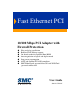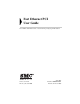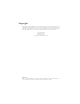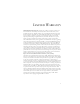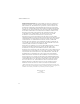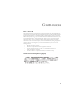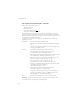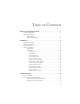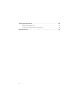Fast Ethernet PCI 10/100 Mbps PCI Adapter with Firewall Protection Plug-and-play installation Remote LAN Wakeup support On-board socket for optional Boot ROM Auto-negotiation of speed and duplex mode Low power consumption ACPI and OnNow/PC 98/99 compliant SMC EtherGuard (personal firewall) and WiNeTool (personal sniffer tool) User Guide SMC1255TX-PF
Fast Ethernet PCI User Guide From SMC’s Fast Ethernet line of award-winning workgroup LAN solutions 38 Tesla Irvine, CA 92618 Phone: (949) 679-8000 June 2002 Pub.
Copyright Information furnished by SMC Networks, Inc. (SMC) is believed to be accurate and reliable. However, no responsibility is assumed by SMC for its use, nor for any infringements of patents or other rights of third parties which may result from its use. No license is granted by implication or otherwise under any patent or patent rights of SMC. SMC reserves the right to change specifications at any time without notice. Copyright © 2002 by SMC Networks, Inc. 38 Tesla, Irvine, CA. All rights reserved.
LIMITED WARRANTY Limited Warranty Statement: SMC Networks, Inc. (“SMC”) warrants its products to be free from defects in workmanship and materials, under normal use and service, for the applicable warranty term. All SMC products carry a standard 90-day limited warranty from the date of purchase from SMC or its Authorized Reseller. SMC may, at its own discretion, repair or replace any product not operating as warranted with a similar or functionally equivalent product, during the applicable warranty term.
LIMITED WARRANTY WARRANTIES EXCLUSIVE: IF AN SMC PRODUCT DOES NOT OPERATE AS WARRANTED ABOVE, CUSTOMER’S SOLE REMEDY SHALL BE REPAIR OR REPLACEMENT OF THE PRODUCT IN QUESTION, AT SMC’S OPTION. THE FOREGOING WARRANTIES AND REMEDIES ARE EXCLUSIVE AND ARE IN LIEU OF ALL OTHER WARRANTIES OR CONDITIONS, EXPRESS OR IMPLIED, EITHER IN FACT OR BY OPERATION OF LAW, STATUTORY OR OTHERWISE, INCLUDING WARRANTIES OR CONDITIONS OF MERCHANTABILITY AND FITNESS FOR A PARTICULAR PURPOSE.
COMPLIANCES FCC - Class B This equipment has been tested and found to comply with the limits for a Class B digital device, pursuant to Part 15 of the FCC Rules. These limits are designed to provide reasonable protection against harmful interference in a residential installation. This equipment generates, uses and can radiate radio frequency energy and, if not installed and used in accordance with instructions, may cause harmful interference to radio communications.
COMPLIANCES EC Conformance Declaration - Class B SMC contact for these products in Europe is: SMC Networks Europe, Edificio Conata II, Calle Fructuós Gelabert 6-8, 2o, 4a, 08970 - Sant Joan Despí, Barcelona, Spain.
TABLE OF CONTENTS About the Fast Ethernet PCI . . . . . . . . . . . . . . . . . . . . . . . . . . 1 Features and Benefits . . . . . . . . . . . . . . . . . . . . . . . . . . . . . . . . . . . . . . . . . . 2 Hardware Description . . . . . . . . . . . . . . . . . . . . . . . . . . . . . . . . . . . . . . . . . 3 LED Indicators . . . . . . . . . . . . . . . . . . . . . . . . . . . . . . . . . . . . . . . . . 4 Remote LAN Wakeup . . . . . . . . . . . . . . . . . . . . . . . . . . . . . . . . . . .
Cable Specifications . . . . . . . . . . . . . . . . . . . . . . . . . . . . . . . .39 Cable and Specifications . . . . . . . . . . . . . . . . . . . . . . . . . . . . . . . . . . . . . . 39 Twisted-Pair Cable and Pin Assignments . . . . . . . . . . . . . . . . . . . . . . . . . 39 Specifications . . . . . . . . . . . . . . . . . . . . . . . . . . . . . . . . . . . . . .
ABOUT THE Fast Ethernet PCI SMC’s Fast Ethernet PCI, SMC1255TX-PF, is a dual-speed card for PCI local bus-compliant computers. A true plug-and-play device, this card is auto-configurable upon power up and also supports auto-negotiation to automatically select the optimum speed and communication mode of an attached device. This PCI complies with ACPI and OnNow PC98/PC99 and also supports Remote LAN Wakeup. By connecting the PCI card’s Wake-On-LAN (WOL) cable, a WOL-enabled computer can be managed remotely.
ABOUT THE Fast Ethernet PCI Features and Benefits ◆ Compatible with IEEE 802.3 Ethernet and IEEE 802.
HARDWARE DESCRIPTION Hardware Description The Fast Ethernet PCI is equipped with: • 1 RJ-45 connector for 10/100 Mbps connections • 1 3-pin connector for Wake-On-LAN cable • 1 Socket for optional boot ROM • 1 LED indicator The components of the Fast Ethernet PCI are shown in the figure below: Optional Boot ROM Socket LED Indicator RJ-45 Connector for 10/100 Mbps Wake-On-LAN Connector 3
ABOUT THE Fast Ethernet PCI LED Indicators The Fast Ethernet PCI includes one status LED indicator, as described in the following figure and table.
HARDWARE DESCRIPTION Remote LAN Wakeup Remote LAN Wakeup capability is a key feature of a centrally managed PC environment. This technology enables networked PCs to be “woken up” from a sleep or powered-off state so they can be managed from a central location, at any time of the day or night. To employ Remote LAN Wakeup, three elements are required: • Desktop management software that can send a “wake-up” packet to a PC.
INSTALLATION Equipment Checklist After unpacking the Fast Ethernet PCI card, check the contents of the box to be sure you have received the following components: • Fast Ethernet PCI card SMC1255TX-PF • Wake-On-LAN cable • One CD with: - Drivers for the SMC Fast Ethernet PCI Adapter - EtherGuard Firewall Software - WiNeTool Testing Utility • SMC Warranty Registration Card • This User Guide Immediately inform your dealer in the event of any incorrect, missing or damaged parts.
HARDWARE INSTALLATION Hardware Installation Network cards are sensitive to static electricity. To protect the card, avoid touching its electrical components and always touch the metal chassis of your computer before handling the card. 1. Switch off the computer, unplug the power cord, and remove the computer’s cover. 2. Select an unused PCI bus master slot and remove its protective bracket. 3. Carefully insert the card and press until all the edge connectors are firmly seated inside the slot.
INSTALLATION 4. Attach the Wake-On-LAN cable (optional). If you require Wake-On-LAN capability from a powered-off state, attach one end of the 3-pin Wake-On-LAN cable to the connector on the top edge of the card, and the other end to the “5 V Standby” connector on the computer’s motherboard. Refer to your computer’s installation manual to locate this connector. 5.
DRIVER INSTALLATION Driver Installation The SMC CD-ROM that accompanies the PCI card contains all the network operating system drivers supported by this card. Please read the “RELEASE.TXT” file on the CD for a list of all drivers. Also, a text file is included with each driver to detail the proper installation procedure. Any new or updated drivers can be downloaded from SMC’s Web site. http://www.smc.com/index.cfm?action=tech_support_drivers_downloads. 1.
INSTALLATION 2. Click “Next.” 3. Check “Specify a location,” and click “Next.
DRIVER INSTALLATION 4. Insert the attached CD-ROM into your CD drive, and type E:\ (assuming E: is the location of your CD drive), click “Browse.” 5. On the CD-ROM, go to the “Driver” folder and choose the folder for your operating system. Then click “Open.
INSTALLATION 6. Click “OK” to install the driver. 7. A ‘Digital Signature Not Found” screen will warn you that the software does not contain a Microsoft digital signature and ask you if you wish to continue the installation. Click “Yes”. 8. On the “Completing the Found New Hardware Wizard” screen, click “Finish” to complete the driver installation. 9. The “System Settings Change” box may ask you to restart the computer. If so, click “Yes.
SOFTWARE INSTALLATION Software Installation EtherGuard is a Personal Firewall to guard your computer, your children, your employees, and yourself against network and Internet intrusions. WiNeTool provides network adapter information, generates specified packets, captures packets, and analyses network traffic. Both the EtherGuard and WiNeTool software installation procedure is the same. The screens shown here are for the EtherGuard program. To install the software: 1. Insert the CD-ROM into your CD drive.
3. Click “Next” 4. Click “Yes” to agree to the license statement. An information screen will open showing the minimum system requirements needed to run the EtherGuard program.
5. If your system meets the requirements, click “Next”. 6. On the “Choose Destination Location” screen, click “Browse” to install the program files into a folder other than the default, or click “Next” to install to the default folder shown on the screen.
INSTALLATION 7. Choose the location where the program icons will be located and click “Next”. 8. Check the “To launch EtherGuard” box and click “Finish” to complete the installation and launch the EtherGuard program. The EtherGuard program may also be started by clicking “Start/ Programs/EtherGuard/Etherguard”. The program will start and then run in the background. A globe icon will appear on the toolbar (see the figure on the next page). Double-click the icon to bring the program to the foreground.
SOFTWARE INSTALLATION EtherGuard EtherGuard monitors both outgoing and incoming data to protect your children, your employees, and yourself against network and Internet intrusions. 1. The program opens with the EtherGuard “Welcome” screen. 2. The screen contains four main menu items. The same menu items are also available from the EtherGuard toolbar icon. The EtherGuard icon on the toolbar will change should the EtherGuard program detect an attempt to attack the network. 3.
INSTALLATION 4. Click “Modify Password”. 5. The default EtherGuard password setting is blank (no password required) so enter your password in the “New Password” field and then again in the ‘Confirm Password” field. Click “OK”. 6. As you attempt to open each menu item, enter your password if required. 7. Click “Enable” or “Disable” to switch the program on and off.
8. Click “Statistic” to view possible intruder activity. 9. The ‘Statistic Information” screen indicates the intruder’s IP address and the type of attack that was attempted. 10. Click “Advance” to set advanced filter controls. The “Filter Items Setting I” screen will open. 11. Checking “Name for Site” switches the function on. 12. Sites whose names include words added to this list will be blocked. Enter a web address as a host name, e.g. www.yahoo.com, or just add a keyword, e.g. yahoo.
INSTALLATION up to 20 sites. To delete an address, select it in the “Filter List” and click “Delete”. Note: When you input a site name, do not include “http://”. 13. Click the “Setting II” button. 14. Check the box in the “Filter Items II” section to enable the desired filter(s). 15. The IP address page allows you to filter by IP address. Add up to six numeric (e.g., 192.168.111.123) IP addresses to the IP Filter List.
16. You may also filter up to 20 specified TCP and UDP ports (see figures above and below). For a full list of ports and the services that run on them, see www.iana.org/assignments/port-numbers.
INSTALLATION 17. Check the boxes on the “Protocol Filter” page to block particular protocols. 18. Once you have enabled the filters and completed your settings, click “Close”. 19. Close and re-launch your web browser to allow the new settings to take affect.
SOFTWARE INSTALLATION WiNeTool WiNeTool provides network adapter information, generates specified packets, captures packets, and analyzes network traffic. WiNeTool also generates wake-up packets. After installation the program will place an icon in the toolbar. Double-click the icon to open the program. The WiNeTool program may also be started by clicking “Start/Programs/ WiNeTool/WiNeTool”. You will be asked to choose the network adapter to be analyzed.
INSTALLATION Configuration The WiNeTool opens with the “Configuration” page. Here you may view the current configuration for this adapter. If required, click “Help” for access to the HTML help files. Configuration TX/RX Information MAC Address The Media Access Control Address of this adapter. Transmit One Collision Number of frames that were not transmitted as they encountered one collision. Link Speed The speed of the connection (10 or 100 Mbps).
SOFTWARE INSTALLATION Send Packet Sends fixed length packets in the default pattern at one of two speeds, Normal mode or Turbo mode. The value of packets/sec depends on the computer performance. H: M: S: Indicates hours, minutes, seconds of time the WiNeTool has been sending packets. Reset, OFF, ON Resets, Stops, Starts sending packets. Normal Mode Click on the flash to change the mode netween normal and turbo. Statistics TX Count: Number of transmitted packets Pks/s: Tansmitted packets per second.
INSTALLATION Packet Generator The “Packet Generator” allows you to send packets with a defined mode, length, and pattern. Send Mode If “Continue” is checked, the WiNeTool will keep sending packets until “OFF” is pressed on the main “Send Packet” screen. Interval Sets the interval between two contiguous packets. Hex Allows you to define the pattern and length to suit your application frame format. Now packet Size Shows the current packet size.
SOFTWARE INSTALLATION Send ACPI Packet Sends an ACPI (Advanced Configuration and Power Interface) packet to wake up a sleeping computer. Magic Packet Input the MAC address of the sleeping computer you wish to wake up and click “Send’. Click “Clear” to clear the box and input a new figure. Wakeup Frame Input the IP address of the sleeping computer you wish to wake up and click “Send’. Click “Clear” to clear the box and input a new figure.
INSTALLATION Receive Packet - Guage 28 ON/OFF power socket icon Starts/Stops the monitor function. Packets/S Max. Number of received packets per second. Utilization % Sets the interval between two contiguous packets. Errors /s Number of CRC errors generated per second. Analysis button Advanced capture and analysis settings.
SOFTWARE INSTALLATION Capture Console Toolbar Click “Analysis” to open the capture console. Start Stop Stop & View View Set Start Starts the capture function. You must set filters using the “Set” button before capturing. Stop Stops the capture function. Stop & View Stops the capture function and opens the “Analysis Packet” screen. View Opens the “Analysis Packet” screen. Set Opens the “Filter Setting” screens.
INSTALLATION Filter Setting - MAC Address Sets the MAC address of computers (stations) as filtering criteria. You must enter a 12 character MAC address in the Station 1 and Station 2 fields (or enter “any”). Click on the arrow symbols in the direction column to set the direction of the packet flow to be captured.
SOFTWARE INSTALLATION Filter Setting - IP Address Sets the IP address of computers (stations) as filtering criteria. Enter an IP address in the Station 1 and Station 2 fields (or enter “any”). Click on the arrow symbols in the direction column to set the direction of the packet flow to be captured. Filter Setting - Protocol Sets protocols as filtering criteria.
INSTALLATION Filter Setting - Pattern Sets the pattern and position as filtering criteria. Note: Note: in the above example, “11 22 33 44 55 66 99 DD” is at byte position 0x23. Therefore, WiNeTool will only capture a packet with the same pattern (11 22 33 44 55 66 99 DD) in the same position. Filter Setting - Buffer Size Set the hard disk buffer size for captured packets.
SOFTWARE INSTALLATION Packet Analysis The packet Analysis screen features three windows: The top window gives basic information on captured packets, including which layer the packets belong to. The center window shows detailed data on each layer. The lower window shows the HEX and ASCII code related to the selected data in the top window.
INSTALLATION Receive Packet - Detail The “Detail” page provides detailed network information and shows the packet size distributuion, i.e, number of Bytes with a size up to 64 Bytes, number of Bytes with a size of 65 to 127 Bytes, etc.
TROUBLESHOOTING PCI Compatibility Early PCI BIOS versions do not properly support the PCI specifications and may “hang” when a network card driver tries to load. If this occurs, make sure your BIOS correctly supports the PCI Local Bus Specifications (v2.0 or later) and upgrade your computer BIOS to the latest version.
TROUBLESHOOTING the network card is installed. Ensure that the slot is configured for level-triggered interrupts instead of edge-triggered interrupts.
SOLUTIONS FOR COMMON PROBLEMS Solutions for Common Problems Problems are often caused by cabling errors, conflicts with other devices installed in the same computer, or software that has been configured incorrectly. If you encounter a problem with the network card, use the following checklists to identify and correct the problem.
TROUBLESHOOTING Network Connection Problems There may be a network connection problem if the LED on the card’s bracket does not light, or if you cannot access any network resources from the computer. Check the following items before contacting SMC Technical Support. 38 • Be sure you are using Category 5 cable for 100 Mbps connections, and that the length of any cable does not exceed 100 m (328 ft). • Inspect all network cables and connections.
CABLE SPECIFICATIONS Cable and Specifications Cable Types and Specifications Cable Type Max. Length 10BASE-T Cat. 3, 4, 5 100-ohm UTP 100 m (328 ft) RJ-45 100 m (328 ft) RJ-45 100BASE-TX Cat. 5 100-ohm UTP Connector Twisted-Pair Cable and Pin Assignments Do NOT plug a phone jack connector into any RJ-45 port. Use only twisted-pair cables with RJ-45 connectors that conform with FCC standards. For 10BASE-T/100BASE-TX connections, a twisted-pair cable must have two pairs of wires.
CABLE SPECIFICATIONS The figure below illustrates how the pins on the RJ-45 connector are numbered. Be sure to hold the connectors in the same orientation when attaching the wires to the pins. With 10BASE-T/100BASE-TX cable, pins 1 and 2 are used for transmitting data, and pins 3 and 6 for receiving data. The “+” and “-” signs in the tables below are used to represent the polarity of the wires that make up each wire pair.
SPECIFICATIONS Port 1 RJ-45 for 10BASE-T and 100BASE-TX Host Interface PCI Bus compliant to PCI spec. 2.2 LED Link, Speed, Activity Data Bus Access 32-bit bus mastering Size (without bracket) 120 x 43 mm (4.72 x 1.69 in) Weight 47 g (1.66 oz) Power Requirements 5 VDC, 125 mA (typical) Temperature Operating: 0 to 55 °C (32 to 131 °F) Storage: -20 to 65 °C (-4 to 149 °F) Humidity, non-condensing 10% to 90% Standards IEEE 802.3 10BASE-T IEEE 802.3u 100BASE-TX IEEE 802.
SPECIFICATIONS Compliances FCC Class B VCCI Class B CE Mark CISPR 22 Class B Warranty Limited lifetime NetWare ODI Drivers Novell NetWare 3.1X to 6.0 Netware Lan WorkPlace Novell DOS Client Novell Lan Analyzer Server 3.1x to 5.x Unix Drivers Linux FreeBSD SCO Unix 5.0x, 7.x NDIS Drivers Windows 95 OSR2 Windows 98 Windows 2000 Windows ME Windows XP Windows NT 3.51, 4.0 Microsoft Lan Manager IBM LAN Server IBM LAN Support DEC PATHWORKS Windows for Workgroups 3.
FOR TECHNICAL SUPPORT, CALL: From U.S.A. and Canada (24 hours a day, 7 days a week) (800) SMC-4-YOU; (949) 679-8000; Fax: (949) 679-1481 From Europe (8:00 AM - 5:30 PM UK Time) 44 (0) 118 974 8700; Fax: 44 (0) 118 974 8701 INTERNET E-mail addresses: techsupport@smc.com european.techsupport@smc-europe.com Driver updates: http://www.smc.com/index.cfm?action=tech_support_drivers_downloads World Wide Web: http://www.smc.com/ http://www.smc-europe.com/ FOR LITERATURE OR ADVERTISING RESPONSE, CALL: U.S.A.