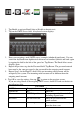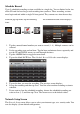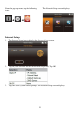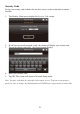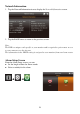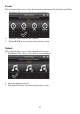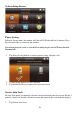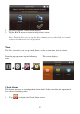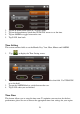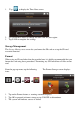Operation Manual
20
1. Tap Enable to activate Email Alert or Disable to deactivate it.
2. Tap on the SMTP Server field. A keyboard screen displays.
3. Enter your outgoing e-mail SMTP server (example: johndoe@gmail.com). You can
switch the keyboard from alphabetical characters to numbers/symbols and back again
by tapping the field to the left of the space bar. Tap Return. The Email Alert screen
displays again.
4. Repeat the previous step for the Password field. Tap Return. The password entered
here must be the same password as the password for the outgoing email account.
5. Repeat Step 3 for the Email To field. Only one incoming email account will be
accepted by the system. The incoming email account can be different from the
outgoing email account.
6. Tap OK to save the settings, then tap to return to the previous screen.
If you are using Gmail as the outgoing SMTP server, check SSL and use the data in
the following table:
For Gmail
SMTP Server
Smtp.gmail.com
Enter this.
SMTP Port
465
Enter this.
Username
XXXX@gmail.com
Enter your gmail address in full,
including @gmail.com.
Password
XXXXXXXXXX
Enter the password for this
gmail account.
Email to
XXXX@gmail.com
Enter the email address where you
want the alerts sent.