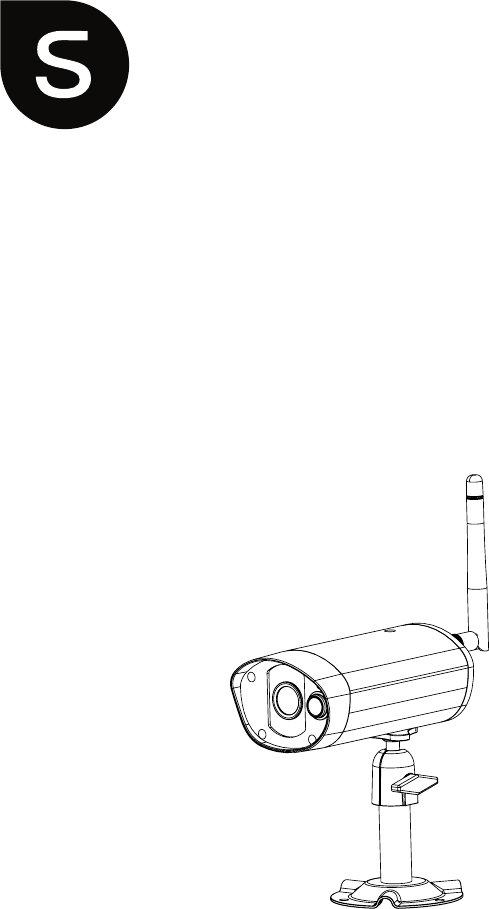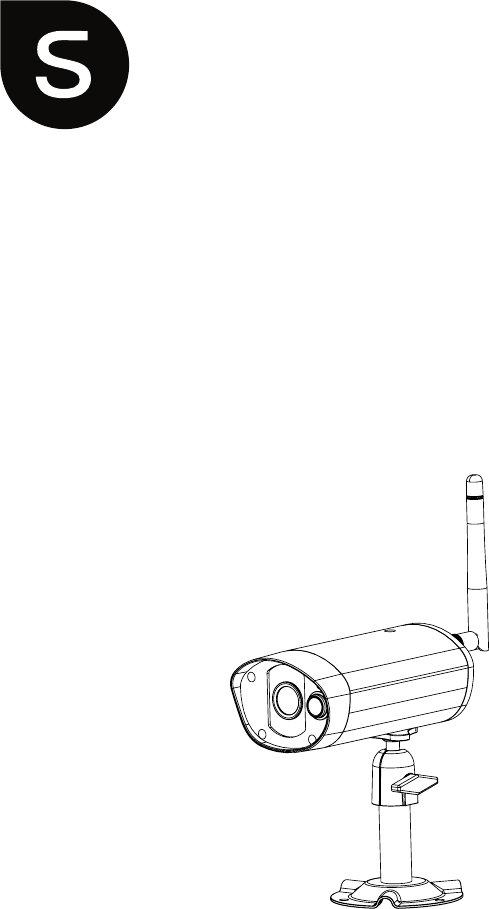Wireless APP Camera Installation and Operating Instructions Model: C995IP PLEASE READ THESE INSTRUCTIONS CAREFULLY BEFORE USING THIS PRODUCT AND KEEP THIS MANUAL FOR FUTURE REFERENCE.
The C995IP camera is capable of delivering high quality Digital High Definition (HD) video to your smart-mobile device(s), which would require higher internet bandwidth. Due to your local internet environment condition, your mobile device(s) may display black-screen or temporary disconnect to the C995IP camera. * Make sure the C995IP camera is operating with sufficient internet bandwidth, 1Mbps (upload/ download speed) is suggested.
CONTENTS INTRODUCTION............................................................................................... 2 WIRELESS DEVICES OPERATING RANGE.............................................................2 IMPORTANT SAFETY PRECAUTIONS......................................................................2 KIT CONTENT.................................................................................................. 4 SAFETY AND INSTALLATION TIPS........................................................
INTRODUCTION PLEASE READ BEFORE YOU START Always use discretion when installing CCTV equipment, especially when there is perceived policy. Enquire relevant local regulations applicable to the lawful installation of video recording/ surveillance. Third party consent may be required. WIRELESS DEVICES OPERATING RANGE I Ensure the signal reception viewed from the wireless camera(s) is the best possible reception between the camera(s) and the Wi-Fi router.
FCC Compliance Statement: This Products with CE Marking comply device complies with Part 15 of the with EMC Directive (2014/30/EU); FCC rules. Operation is subjected to Low Voltage Directive (2014/35/ the following two conditions: (1) this EU); RED (2014/53/EU); ROHS device may not cause harmful interference, and (2) this Directive (2011/65/EU) issued by the Commission device must accept any interference received, including of the European Community.
KIT CONTENT Camera Stand Wireless App Camera x1 x1 Power Adapter Camera Antenna x1 x1 Screw Pack Quick Start Guide x1 x1 Tools Required: ‧Electric drill ‧5mm masonry drill bit ‧15mm masonry drill bit ‧No. 2 Philips screwdriver For best system performance: - iOS: iPhone5 / iPad2 / Mini iPad with iOS 7.0 or above. - Android: 1.5G dual core processor dual core procesor with 1G Ram or above. - Storage: Class 10 memory card. - Bandwidth: 1Mbps or above upload/download speed suggested.
SAFETY AND INSTALLATION TIPS Do not attempt to open the units with the power adaptor plug connected to avoid any risk of personal injury. When installing CCTV camera(s), always follow manufacturer's advice when using power tools, steps, ladders, etc. and wear suitable protective equipment (e.g. safety goggles) when drilling holes. Before drilling holes through walls, check for hidden electricity cables and water pipes. The use of cable/pipe detector is advisable.
NIGHT VISION The camera has built-in infrared LEDs to allow you to view at night for 24-hour surveillance. The LEDs will automatically activate at night and the picture viewed will turn to black and white. The night viewing range is up to meters. CAMERA INSTALLATION Secure camera stand on the stable surface. Loosen up the Thumb screw. Adjust proper view angle then secure the joint with T-bolt.
CAMERA OVERVIEW Antenna Infrared LEDs Power Indicator Signal Indicator Light Sensor Motion Sensor Camera Stand SMA Connector Memory Card Slot & RJ45 Connector Power Cable/Reset Button 7
DOWNLOAD AND SETUP THE APP The Wireless APP camera is designed to deliver live video footage directly to your smart phone or tablet device. Please follow these steps to download, setup and use the APP. Download the App Download and install the "Smartwares view" APP to your device. For iOS For Android APP Setup BEFORE YOU START △ ‧ Before connecting the camera to power source, first connect the camera to your Wi-Fi router by using only the Ethernet cable provided.
APP Setup 1. Make sure the mobile device you are using is connected to the same Wi-Fi router the camera is connected to. 2. Locate the “Smartwares view” icon in your mobile device and launch the App. 3. Tap the ADD CAMERA icon to add a new camera. Then click the SEARCH button for a quick setup. The APP will search available camera(s) connecting to the Wi-Fi router and display the camera information in the pop up list.
Note: Most Wi-Fi routers broadcast the Service Set Identifier (SSID) by default. This is the name of your wireless network, and SSID broadcasting is how Wi-Fi-enabled devices find networks.
LIVE VIEW / SNAPSHOT / RECORDING Tap to take snapshot image(s) of the video. The captured snapshots will be stored in your mobile device. Tap to turn ON/OFF the volume. Tap to Start/Stop recording. The recorded video file will be stored in the memory card of your camera. Tap to return to the main page. The APP allows users to have access to live video. User can take snapshot image(s) and record the live video.
When you launch the App on the smart phone or tablet, the image displaying on the main screen is the very last automatically captured snapshot of the live view of the previous established session. Tap the image to enter the live view mode. The controls and layout of the APP have been customized to meet the operating system requirements of the mobile device. The main page may vary, depending on your mobile device. By default, the live view is displayed in portrait mode.
VIEWING YOUR SNAPSHOTS For iOS You snapshots will be named with the time stamp and saved into the Camera Roll location of your mobile device. For Android You snapshots will be named with the time stamp and saved into the Photo Gallery > snapshot folder on your mobile device. PLAYBACK YOUR VIDEOS The recorded video file(s) on your camera is automatically saved to the memory card inserted in your camera. You can remotely access the file(s) for playback via your mobile device.
Tap EVENT LIST icon and the Date-Time filter would appear. User may define the period for system to display all available recorded file(s) for playback. During the playback, tap the PAUSE icon to pause / resume the video. MUTE to deactivate/ activate the audio function and tap the BACK icon to return to the event list section. You may also review recorded video file(s) with your PC. For best performance, please use “Free Video Converter” from http://www.freemake.
To Download / Delete the video file(s) in the EVENT LIST section, please follow the steps below: ‧DOWNLOAD Long press the video clip to download the file onto your movbile device. Note: During the download process, the system will stop both the live view and recording functions. APP will automatically inform any user accessing the camera that the system is busy and the connection has been terminated.
This function helps user to easily withdraw the recorded file(s) from the memory card. It is strongly suggested to download the file(s) at your home Wi-Fi network (WLAN), meaning the mobile device(s) is connecting to the same Wi-Fi router as the camera. Minimum bandwidth requirment is 1Mbps (upload/ download). Download process may be force stopped if the bandwidth becomes too slow and cannot continue. Note: For iOS system, please use "Oplayer Lite" APP for playback downloaded video files(s).
MAIN PAGE OVERVIEW The MAIN PAGE section offers user an overview for all registered camera(s), including camera status (connected/disconnected). User can quickly access the camera(s) in the list. When multiple cameras are registered, scroll down to locate the registered camera for access. ADD CAMERA (iOS) (Android) The ADD CAMERA icon allows you to register additional camera(s) to the system. The system supports up to 3 concurrent user connections. 1.
4. Enter the default password 123456 in the Security Code column. (iOS) (Android) 5. Click SAVE to complete the camera settings. The APP attempts to establish camera connection. Once the camera is successfully connected, the “Connected” status will be shown on the left upper corner. 6. Repeat step 2 to 5 to add more cameras.
In the CAMERA SETTING section you will allow to (1) configure system setting, (2) unregistered camera from the APP and (3) enter event list for recorded video file(s) playback. Tap the CAMERA SETTING icon to enter/exit CAMERA SETTING. Tap the CAMERA SETTING icon. The following icons appear on the panel. (Android) (iOS) Tap the ADVANCED SETTING icon to setup camera configuration. (Please refer to "Advanced Setting" for detail). Tap the DELETE icon to remove the camera connection.
SETUP PIN LOCK (iOS) (Android) If you enable PIN Lock, the user will be asked to enter the PIN code when you launch the APP. 1. Enable the “Enable lock when starting” function. Then enter your PIN code. 2. Confirm your PIN code again. Note: If you forgot your PIN code, please uninstall the APP and reinstall it on the mobile device. NOTIFY (PUSH NOTIFICATION) The C995IP camera supports motion detection function.
For Android If you want to enable/disable it, please follow the steps below. Note: The internet connection and wireless network interference may influence the performance of push notification service. ABOUT APP/API Version Info Tap the ABOUT icon to check the APP Version when necessary.
ADVANCED SETTING This chapter explains the advanced settings for administrator. The administrator is the one who owns the administration password and has the full control to the C995IP camera. The administrator can access all C995IP functions and settings, while general users can receive the surveillance images for live view/screen capture/video recording and may not manage the camera settings. Admin Password The security code required to enter Advanced Setting for system setting management.
ADMIN PASSWORD The Admin Password is a specific security code for the administrator to change the advanced settings. The default admin password is 123456. Please use this function to change the default admin password into your personal admin password. For the protection of your system configuration, every time you change the advanced settings, you need to enter the admin password. Please change the admin password periodically.
TIME ZONE The drop-down list shows the world time zone. Select the time zone that will work the best for you. If your date/time is during the daylight saving time period, please check the Daylight Saving box to adjust the system time properly. DAYLIGHT SAVING Activate/Deactivate the daylight saving function. DEVICE SECURITY CODE The Device Security Code is a specific security code to access the camera. The default password of the camera is 123456.
Environment Mode The Environment Mode settings allow you to select the power line frequency used at the location of C995IP camera. The power line frequency varies depending on geographic region. It may cause image flicker if wrong frequency is selected. Please check with local authorities for proper setting.
SENSITIVITY SETTING This defines the camera parameter for motion detection. Detection Mode PIR is hardware-based biomass detection. SOFTWARE use advanced software analysis to trigger motion alarm. In general, the performance of any PIR depends on the environment, especially the temperature. At low temperature the accuracy of PIR may suffer. If you are experiencing such, please switch to the built-in software motion detection to improve the situation.
SD CARD SETTING Formatting your memory card will ERASE all the data from it and you will not be able to get the data back. Please back up your video files BEFORE formatting the memory card. Note: The system is optimized to Class 10 memory card. Memory card with lower specification will decrease the recording and playback function efficiency. During format process, all recording & viewing will stop until format process completes.
TROUBLE SHOOTING IF SOLUTION The APP can not find the camera ‧ Make sure your network supports the DHCP protocol. ‧ Make sure the camera and your mobile device connect to the same Wi-Fi router for the first setting. ‧ Make sure the Wi-Fi router is activated. ‧ Make sure the camera is properly powered on. ‧ Use the “ADD CAMERA” function to manually add the camera. Wi-Fi router is not shown in the drop down list ‧ Make sure the SSID broadcasting function is enabled in the WiFi router.
The APP can not record any video clips ‧ Make sure the SD card has been correctly inserted ‧ Make sure the motion detection function has been enabled. (please refer to the Sensitivity Setting section). ‧ Please format the SD card when it is used for the first time (please refer to the SD Card Format section) ‧ Make sure you are using Class 10 rated memory card. Email alert is not working ‧ Make sure the email alert function is enabled (please refer to the Email Alert section).
Wrong data and time are shown ‧ Wrong date and/or time will result in unexpected record schedule. Make sure you’ve selected the correct time zone (please refer to the Time Zone section). ‧ Confirm the system date/time of the mobile device to ensure correct operation. ‧ System will clock itself when connect to the internet. Make sure the system is connected properly to the internet. You may use your mobile device to access the system to see if remote view is functioning properly.
PRODUCTION SPECIFICATION Networking Parameter Wireless Technology IEEE 802.
STORAGE MEDIA MANAGEMENT Micro SD Card Capacity (Class 10) HD/Better Image 8G 400 32G 1,600 64G 3,200 128G 6,400 32
APPENDIX: COMPATIBLE LIST WiFi Compatible Router List Brand Product Name ASUS RT-N53 BUFFALO WIR-HP-C300NH2 BUFFALO WZR-HP-G450 Cisco ERT120 D-Link DIR-816L Huawei WSR20 INTELBRAS WRN300 NETGEAR Wndr3700v4 NETGEAR WGR614 Tenda FS395 TP-link TL-WR941N 33