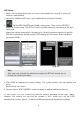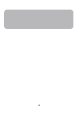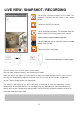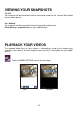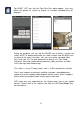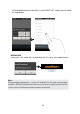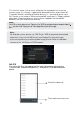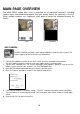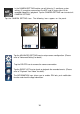Operating Instructions and Installation Instructions
Table Of Contents
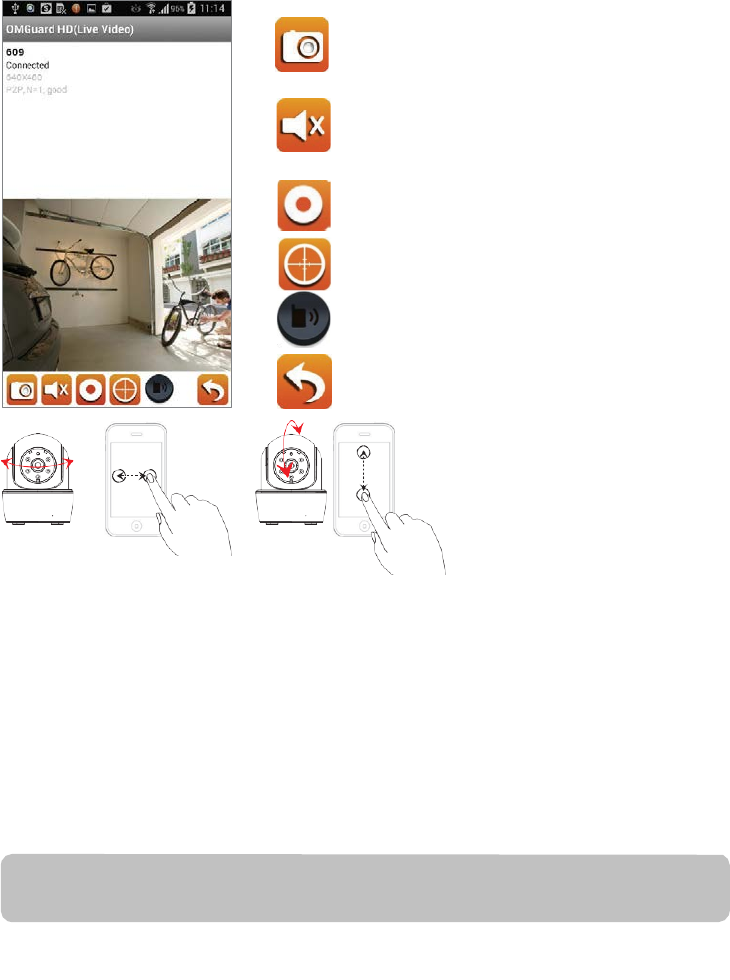
11
LIVE VIEW / SNAPSHOT / RECORDING
Tap to take snapshot image(s) of the video. The
captured snapshots will be stored in your mobile
device.
Tap to turn ON/OFF the volume.
Tap to Start/Stop recording. The recorded video file
will be stored in the memory card of your camera.
Tap to set/move camera to default position
Tap and hold the icon to send the voice to remote
device (Push To Talk)
Tap to return to the main page.
Control camera direction via finger swipe.
The APP allows users to have access to live video.
User can take snapshot image(s) and record the live video.
When you launch the App on the smart phone or tablet, the image displaying on the main screen is
the very last automatically captured snapshot from the live view of the previous established
session. Tap the image to enter live view mode.
The controls and layout of the APP have been customized to meet the operating system
requirements of the mobile device. The main page may vary, depending on your mobile device. By
default, the live view is displayed in portrait mode. You can also turn the device sideways to switch to
landscape mode for a larger view.
Note: Once the recording is started by motion detection or manually, the APP will
continue the recording for 1 minute. User cannot stop the recording during this period.